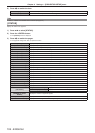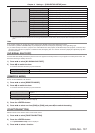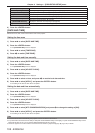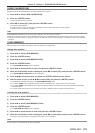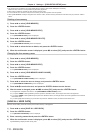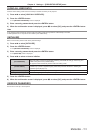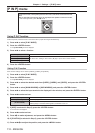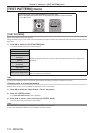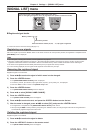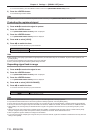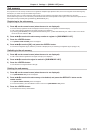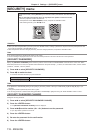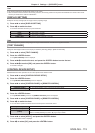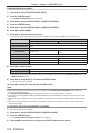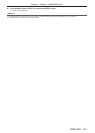Chapter 4 Settings — [TEST PATTERN] menu
114 - ENGLISH
[TEST PATTERN] menu
On the menu screen, select [TEST PATTERN] from the main menu.
Refer to “Navigating through the menu” (x page 59) for the operation of the menu screen.
f Press qw to switch.
[TEST PATTERN]
Display the test pattern built-in to the projector.
Settings of position, size, and other factors will not be reected in test patterns. Make sure to display the input signal before performing various
adjustments.
1) Press qw to switch the [TEST PATTERN] item.
f The items will switch each time you press the button.
Menu screen + All white
Displays test patterns with the menu screen. Select a test pattern so that it is easy to make various
adjustments.
Menu screen + All black
Menu screen + Window
Menu screen + Window
(inversion)
Menu screen + Color bar
(vertical)
Menu screen + Color bar
(horizontal)
Menu screen + 16:9/4:3
aspect frame
Menu screen + Focus
Menu screen + Entry screen
Displays the menu screen and input signal.
Built-in test patterns are not displayed.
Note
f Press the <ON SCREEN> button on the remote control while the test pattern is displayed to hide the menu screen.
Changing color or a focus test pattern
When the “Menu Screen + Focus” test pattern is displayed, the color can be changed.
1) Press qw to select the “Menu Screen + Focus” test pattern.
2) Press the <ENTER> button.
f The [TEST PATTERN COLOR] screen is displayed.
3) Press as to select a color, and press the <ENTER> button.
f The test pattern color changed to the color selected.
Note
f The test pattern color settings return to [WHITE] when the projector is switched off.
f Colors of the test patterns other than focus test patterns cannot be changed.