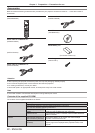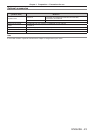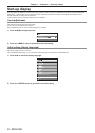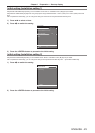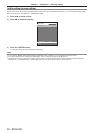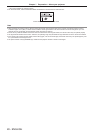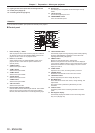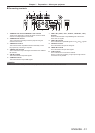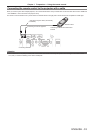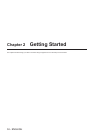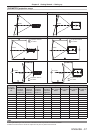Chapter 1 Preparation — About your projector
30 - ENGLISH
17 Lighting for the control panel and connecting terminals
18 Control panel (x page 30)
19 Connecting terminals (x page 31)
20 Security slot
This security slot is compatible with the Kensington security
cables.
21 <AC IN> terminal
Connect the supplied power cord.
22 <MAIN POWER> switch
Turns on/off the main power.
Attention
f Do not block the ventilation ports (intake and exhaust) of the projector.
r Control panel
11
12
13
14
15
17
16
1
2
3
4
5
6
7
8
9
10
1 Power standby <v> button
Sets the projector to the state where the projector is switched
off (standby mode) when the <MAIN POWER> switch on the
projector is set to <ON> and in projection mode.
2 Power on <b> button
Starts projection when the <MAIN POWER> switch on the
projector is set to <ON> when the power is switched off
(standby mode).
3 <VIDEO> button
Switches the input to VIDEO.
4 <RGB1> button
Switches the input to RGB1.
5 <RGB2> button
Switches the input to RGB2.
6 <DVI‑D> button
Switches the input to DVI-D.
7 <HDMI> button
Switches the input to HDMI.
8 <SDI 1/2> button
Switches the input to SDI.
9 Input selection terminal indicator
Indicator that shows the selected input terminal. This indicator
lights up when a video signal is being input to the selected
terminal, and blinks when there is no video signal being input.
10 <AUTO SETUP> button
Automatically adjusts the image display position while projecting
the image. [PROGRESS] is displayed on the screen while
adjusting automatically. (x page 56)
11 <MENU> button
Displays or hides the main menu. (x page 59)
Returns to the previous menu when a sub-menu is displayed.
If you press the <MENU> button on the control panel for at least
three seconds while the on-screen display is off, the on-screen
display is turned on.
12 <LENS> button
Adjusts the focus, zoom, and shift (position) of the lens.
13 <ENTER> button
Determines and executes an item in the menu screen.
14 <SHUTTER> button
Used to temporarily turn off the image. (x page 55)
15 asqw buttons
Use to select items in the menu screen, change settings, and
adjust levels.
Also used to enter a password in [SECURITY] or enter
characters.
16 <LIGHT> switch
The lighting switch for the connecting terminals and control
panel.
17 Self-diagnosis display
Automatically displays the details of errors or warnings when
they occur. (x page 152)