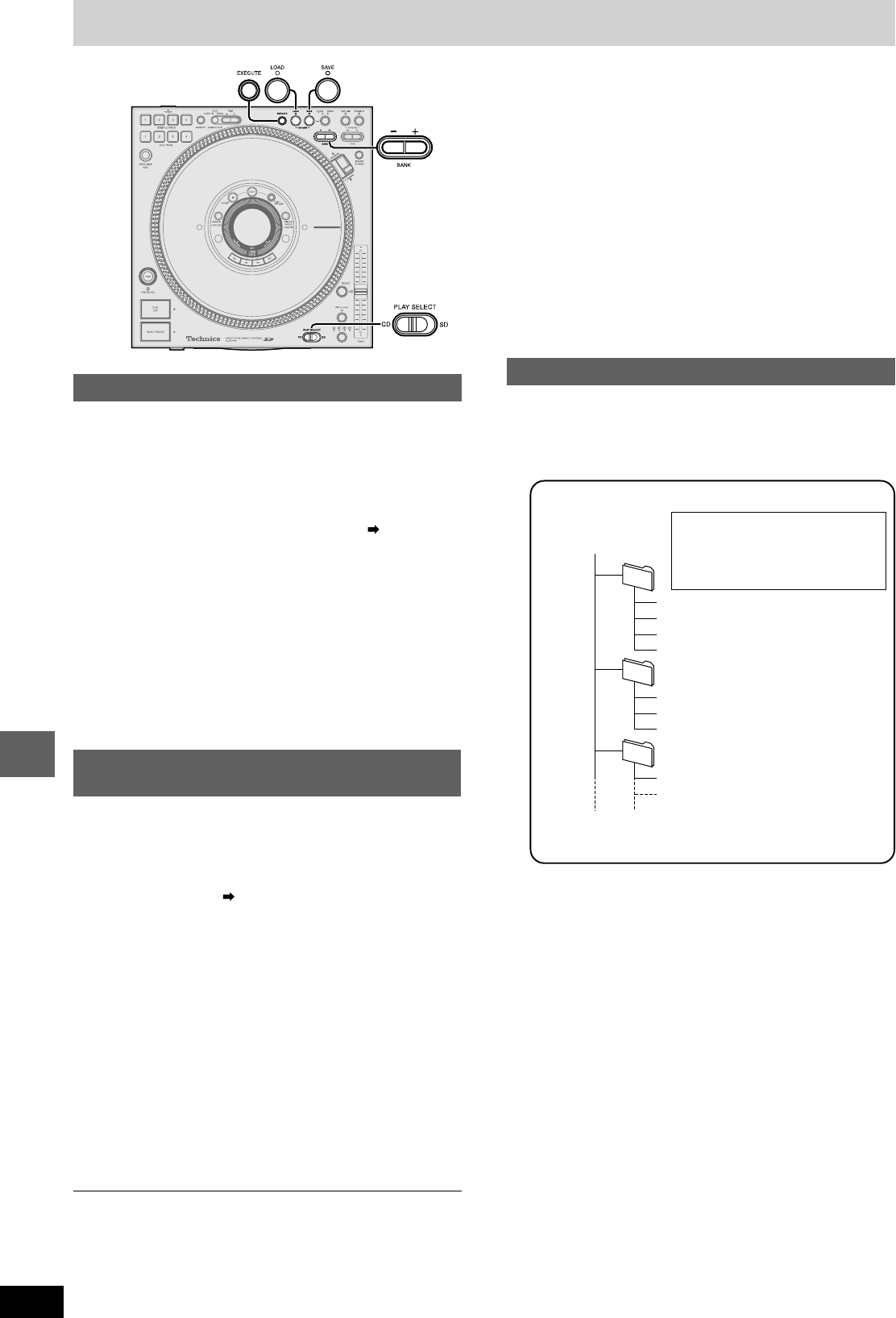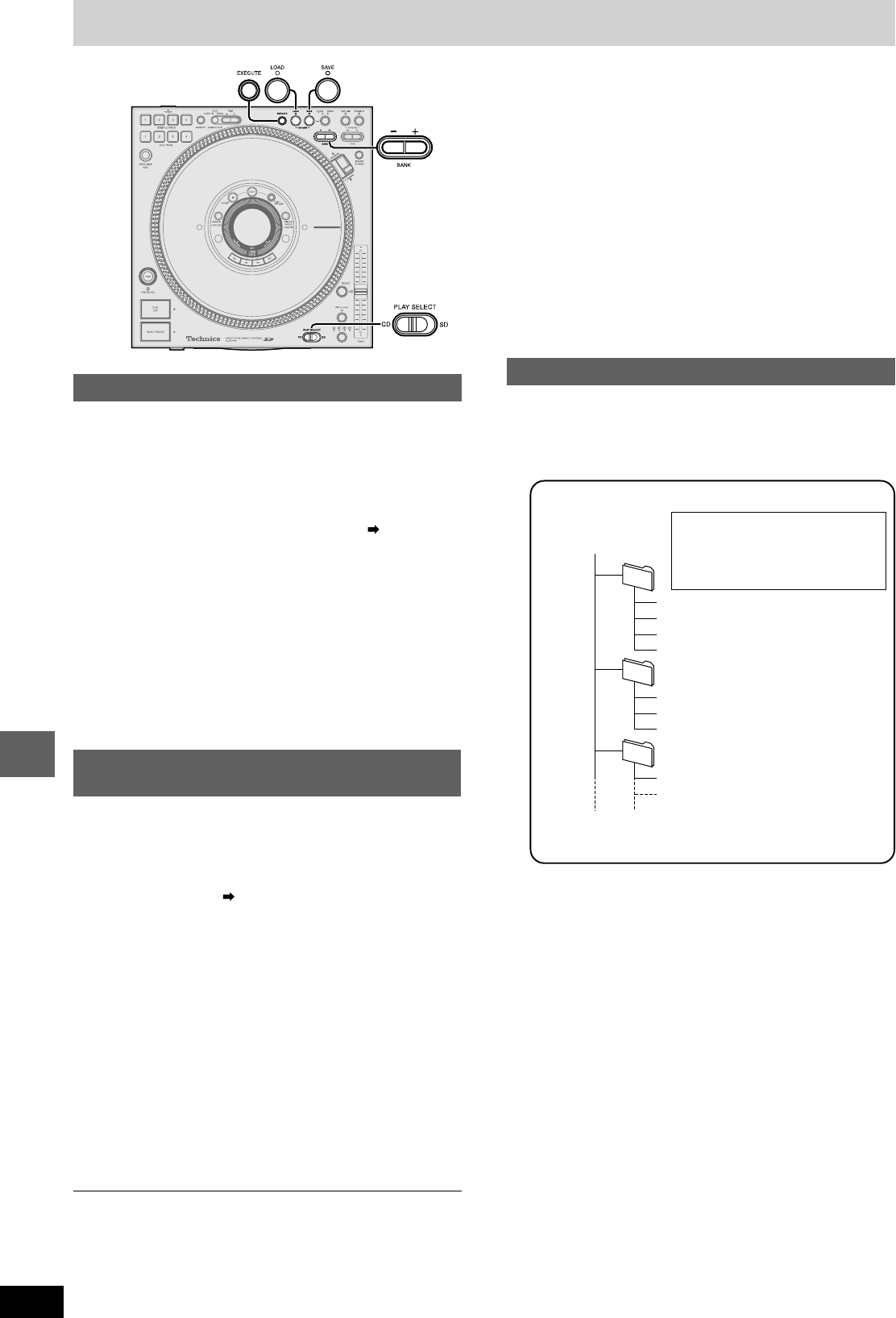
RQT7114
22
Other functions
001
001ABCDE.mp3
002FGHIJ.mp3
003KLMNO.mp3
004PQRST.mp3
002
001A_123.mp3
002FG_12.mp3
003KLM_1.mp3
003
001VWXYZ.mp3
1 Insert the SD Memory Card containing
saved data ( page 10)
Loading sample pad data
You can recall sample pad 1-4 data saved on a SD Memory Card.
2 Load the file
1. Press SD CARD [LOAD]
•The LOAD lamp lights. “SD LOAD” screen appears in the
display.
•The S.PADS lamp lights.
2. Press [– + BANK] to select the file
•Press and hold [– + BANK] to load in high speed.
•Display of the selected file is reversed.
(File example) 001ABCDE, 002FGHIJ...
•Press [LOAD] again to cancel.
3. Press [EXECUTE]
•The media begins to load, “NOW SD LOADING” appears
in the display. Loading may take up to 25 seconds.
•The LOAD lamp goes out once loading has finished and
“COMPLETED” appears in the display.
•Pressing [LOAD] during play, displays a warning message and play
continues.
•Previous sample pad data is erased from memory on this unit once
loaded.
Recalling (loading) data saved on a
SD Memory Card
Regarding MP3 albums and SD audio
Saving to a SD Memory Card, Recalling
Selection and play order of tracks within an MP3
album
•For MP3 tracks on CD-R and CD-RW, play proceeds folder by
folder in the sequence of folder number order.
•Only MP3 files are playable when there are files other than MP3
files on the CD-R, CD-RW containing the MP3 files.
However, when there is normal audio data (CD-DA) and MP3
files mixed on the same disc, only audio data can be played.
Folders that do not contain MP3 files are skipped.
Creating MP3 files for play on this unit
•The format used for CD-R, CD-RW is ISO9660 level 1, or level 2.
•When creating on a computer etc, give folders and files names
using numeric and alphabetic characters.
•Read the operating instruction manual if using MP3 file creation
software on your computer. Depending on the type of recording,
some MP3 files may not be playable.
•Only ID3 tag track titles are displayable on this unit.
V1, V1.1 (Up to 32 alphanumeric characters.)
•This unit is compatible with multi-sessions. When there are many
sessions, it may take some time for play to begin, therefore we
recommend reducing the number of sessions to a minimum.
•You cannot play a file that was recorded with packet write.
•This unit is not compatible with HighMAT
TM
.
Creating SD audio for play on this unit
Record tracks to a SD Memory Card using only the “SD JUKE-
BOX” application for recording SD audio for your PC, and a USB
reader-writer (all sold separately).
•This unit is not compatible with the WMA format.
Play order
Folders can be created within folders, however
the play may not proceed in the correct order.
Root
1
st
track
2
nd
track
3
rd
track
4
th
track
1 Insert the SD Memory Card ( page 10)
All data is erased and the SD Memory Card is formatted. Useable
capacity will be less. Useable capacity may differ from that indicated
on the media.
Use only when you want to erase all files or when there is data
on the card that cannot be read.
Formatting the SD Memory Card
2 Hold down SD CARD [SAVE] for more
than 5 seconds until “FORMAT OK?”
appears in the display
•Press [SAVE] again to cancel.
3 Press [EXECUTE] to proceed
•“COMPLETED” will appear on the display. All data is erased
and the card is formatted.
•If “FORMAT ERROR” appears in the display, this SD Memory
Card cannot be formatted.
Panel data automatic loading (TURNTABLE mode only)
The unit automatically loads panel data for each CD or SD Memory
Card to its memory from the SD Memory Card.
1. Switch [PLAY SELECT] to select the media to be used
and turn the MODE switch on the rear panel to TURN-
TABLE side
2. Insert the SD Memory Card containing saved panel
data
3. If the media corresponding to the saved panel data is
a CD, insert the CD
•If the same media data exists on the SD Memory Card and in
the unit’s memory, the SD Memory Card takes precedence and
the unit’s memory is overwritten.
If you do not want to replace data in the unit’s memory, save to a
SD Memory Card in advance.
5
th
track
6
th
track
7
th
track
8
th
track
Naming folders and files
At the time of recording, give folders
and file names with 3-digit prefixes
in the order you want to play them.