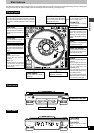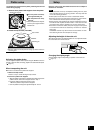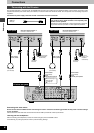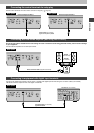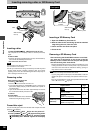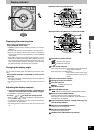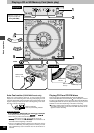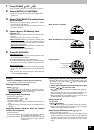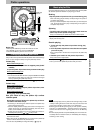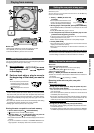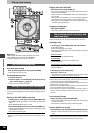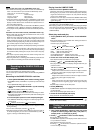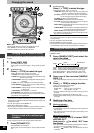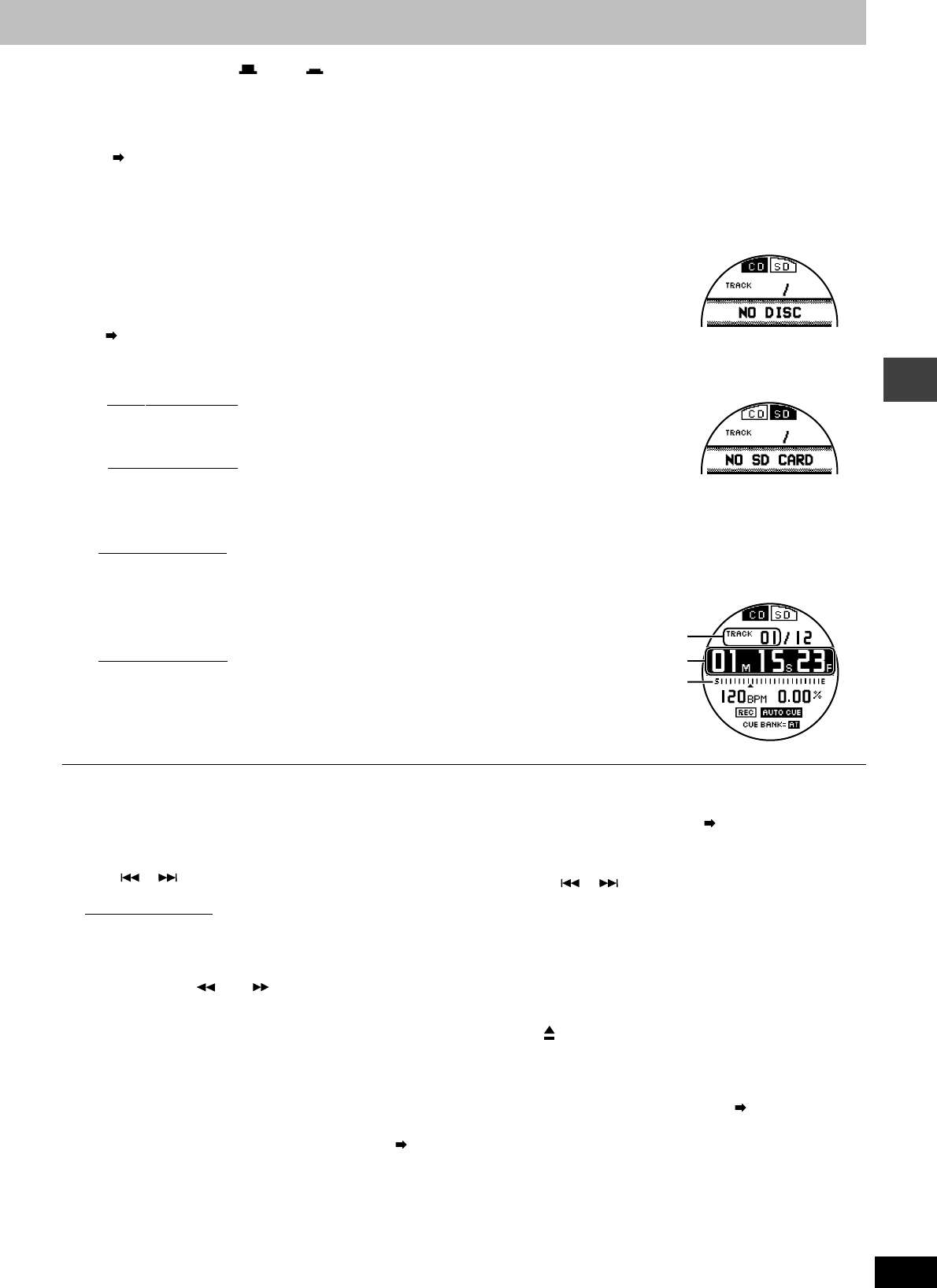
RQT7114
13
Basic operations
1 Press [POWER OFF ON]
•The unit display will come on once the power is turned on.
3 Switch [PLAY SELECT] to select the me-
dia to be used
•When there is no media inserted, "NO DISC" or "NO SD
CARD" appears in the display.
•You can control platter movement and adjust tempo once
the media is inserted.
4 Insert a disc or SD Memory Card
( page 10)
•Make sure to close the SD card slot lid as it will not work if
left open.
•It takes several seconds for the disc to be loaded.
•When Auto Cue is on, the unit switches to standby at the
first track's auto cue point. The CUE lamp flashes when the
settings are being read and after reading is finished it
changes to a stationary light.
When Auto Cue is off, the unit switches to standby at the
beginning of the first track.
•The PLAY/PAUSE lamp begins flashing.
5 Press [PLAY/PAUSE]
When Auto Cue is on
•The platter begins rotating and synchronized with the plat-
ter, the first track begins playing.
•The PLAY/PAUSE lamp and the CUE lamp light.
•Once play of the first track has ended, play is paused at the
second track’s auto cue point. The platter stops at this point.
When Auto Cue is off
•The platter begins rotating, synchronized with the platter,
the first track begins playing and the PLAY/PAUSE lamp
lights.
•Play continues again from the first track once the last track
is reached. (All track repeat)
Pausing
Press [PLAY/PAUSE] (to restart, press once more)
•PLAY/PAUSE lamp flashes and the platter stops.
Skipping forward or backward
Press [ ], [ ]
•Skips each time the button is pressed or while being pressed.
•When Auto cue is on, the unit skips to the auto cue point just
before where the selected track's audio begins.
Searching forward or backward
During play or while paused
Press and hold [– ], [+ ]
•Hold the button to search.
•You cannot search beyond a track with MP3 files on CD-R, CD-
RW.
•Sounds heard when searching become cut with MP3 files and
SD Audio.
Regarding display indicators when the inserted
media is not recognized
Re-insert correctly.
NO CD AUDIO TRACK: The CD type is not supported. ( page
25), or was inserted upside down.
NO SD AUDIO TRACK: The SD Memory Card is unrecognizable
because of damage or an error, or there is
no track data.
Selecting MP3 albums, selecting SD audio tracks
Select the SD audio track stored on the SD Memory Card or the
MP3 album on the CD-R, CD-RW. ( page 22, Regarding MP3
albums and SD audio)
1. Switch [PLAY SELECT] to select the media to be used
2. Press [
], [ ] to select the track
•The album number of the CD-R, CD-RW MP3 album appears in
the display.
•The memorized track name etc. that is selected appears in the
display when played. (Up to 32 alphanumeric characters.)
•When using SD audio on a SD Memory Card, a track only from
the default playlist can be selected or played.
Removing the CD
While paused
Press [ CD EJECT]
•The eject indicator appears in the display and the disc is ejected.
•When you press during play, the CD does not eject, a message
appears in the display and play continues.
Removing the SD Memory Card ( page 10)
•Remove after play has ended.
•The SD ACCESS indicator flashes when the SD Memory Card
is being accessed. Do not turn off the power or try to open the lid
and remove the card from the SD Memory Card slot while the
indicator is flashing. (Doing so may result in a loss of saved
data.)
During CD play
Track number
Play time
Play position
2 Switch [MODE] to TURNTABLE
•Functions are limited when using the CD PLAYER mode.
( page 14)
When no disc is inserted
When no SD Memory Card is inserted