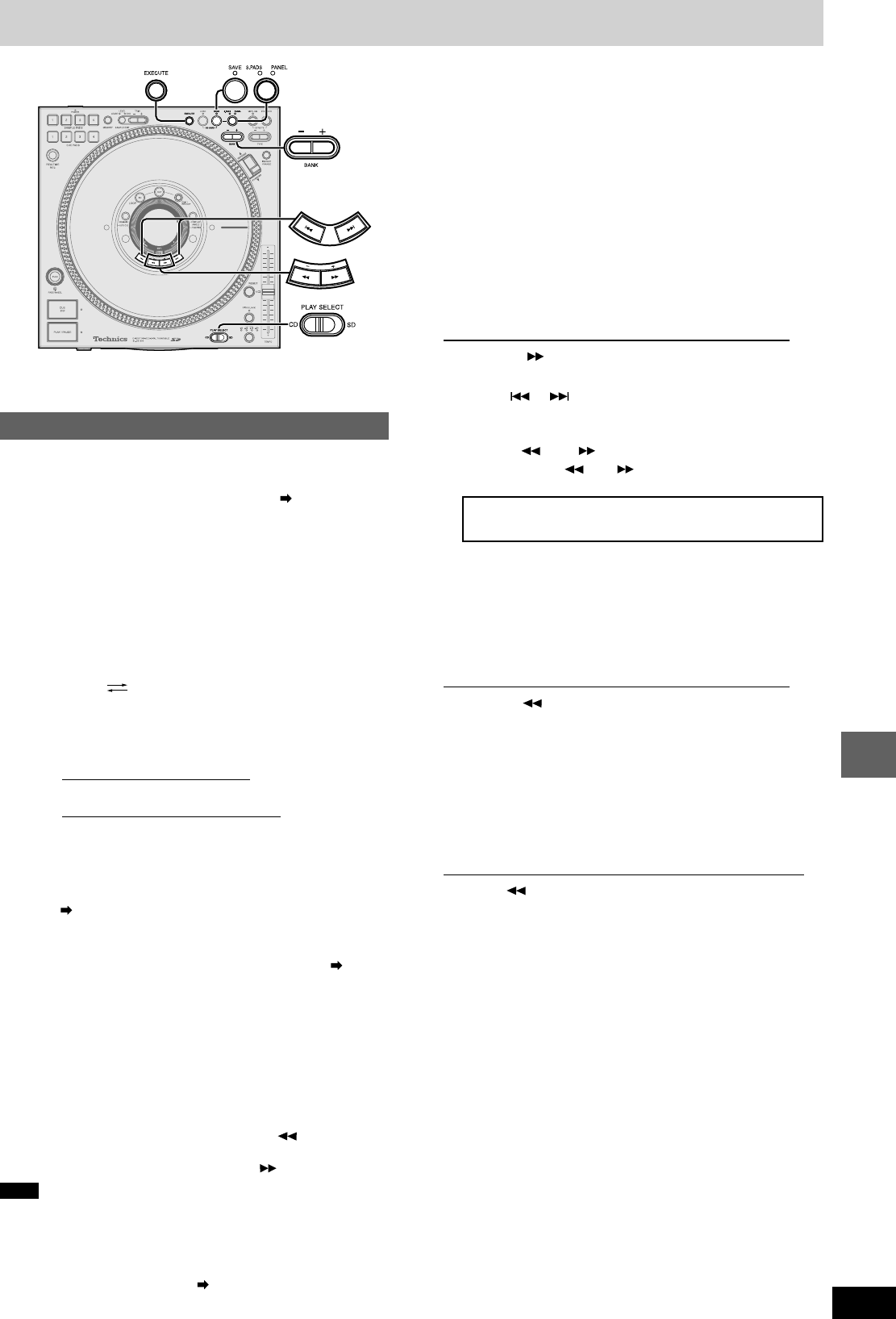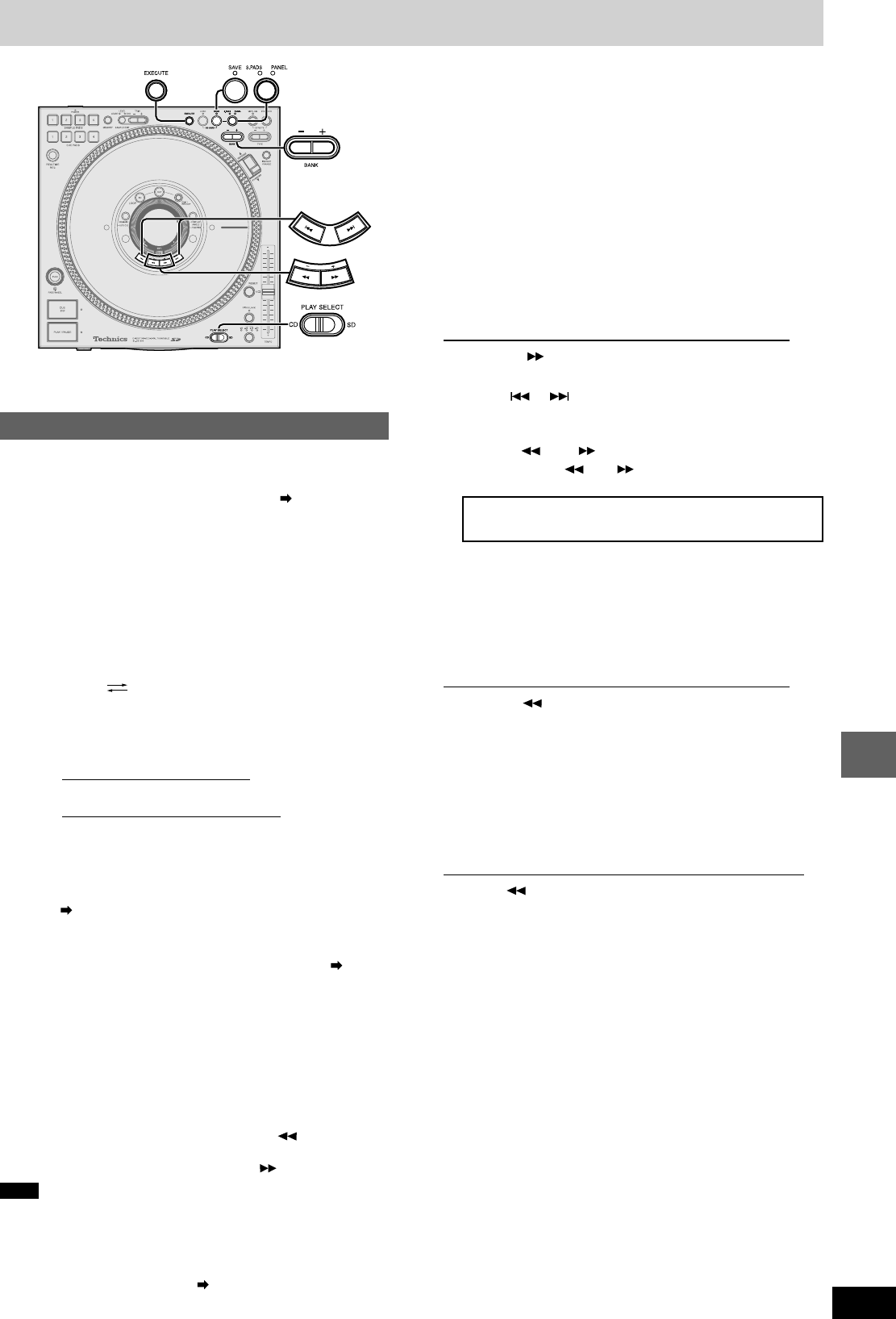
RQT7114
21
Other functions
Saving to a SD Memory Card, Recalling
1 Insert a SD Memory Card ( page 10)
•You will not be able to save to the SD Memory Card if the
write lock switch is set to LOCK on the SD Memory Card.
Release the lock and re-insert.
You can save sample pad 1-4. You can also save panel data for each
CD or SD Memory Card from this unit to a SD Memory Card.
2 Save the data
1. Press SD CARD [SAVE]
•The SAVE lamp lights. “SD SAVE” screen appears in the
display.
2. Press [S.PADS, PANEL] to select the mode
Each time you press the button:
S.PADS PANEL
S.PADS : Sample pad 1-4 data (S.PADS lamp lights)
PANEL : Can only select in TURNTABLE mode
Panel data such as cue pad data etc.
(PANEL lamp lights)
3. The PANEL mode file name is automatically as-
signed by the unit.
When only using S.PADS mode
Press [– + BANK] to select the file
•Press and hold [– + BANK] to load in high speed.
•Display of the selected file is reversed.
(File example) 001ABCDE, 002FGHIJ...
•You can give a name to a file.
( right side of page, Giving a name to the sample pad file)
•Press [SAVE] again to cancel.
4. Press [EXECUTE] to begin
•If “REPLACE OK?” appears in the display ( bottom
of page)
•Saving of data begins, “NOW SD SAVING” appears in the
display. Saving sample pad data to a SD Memory Card
may take up to 50 seconds.
•The SAVE lamp goes out once saving has finished and
“COMPLETED” appears in the display.
Saving to a SD Memory Card
Giving a name to the sample pad file
You can give a name to the sample pad file when saving to the SD
Memory Card.
After selecting the file in step 3 on the left, Save the data
1. Press [+ ] to select “NAME” from the display
•The “NAMING” screen appears in the display.
2. Press [ ], [ ] and select the character to change
•The selected characters (only last 5 digits) become reverse dis-
played.
3. Press [– ], [+ ] to select the input characters
•Press and hold [– ], [+ ] for high speed search.
•Characters that can be input
•Press [SAVE] again to cancel.
4. Repeat steps 2-3 to give the file a name (only last 5
digits)
5. Press [EXECUTE] to save
Deleting sample pad files
You can delete sample pad files saved on a SD Memory Card.
After selecting the file in step 3 on the left, Save the data
1. Press [– ] to select “DEL” from the display
•“SD DELETE” screen appears in the display.
2. Press [EXECUTE] to perform deletion
•Files with no data cannot be deleted. Trying to delete them will
result in a “FILE SELECT ERROR” message being displayed.
Deleting panel data saved on a SD Memory Card
If the SD Memory Card has become full and you can no longer save
panel data, you can delete the panel data on the SD Memory Card
corresponding to the inserted media.
After selecting “PANEL” in step 2 on the left, Save the data
Press [– ] to select “DEL” from the display
•The panel data on the SD Memory Card is deleted.
•If the panel data corresponding to the currently inserted media
does not exist on the SD Memory Card, “DEL” is not displayed
and the panel data cannot be deleted.
Data saved to a SD Memory Card
S.PADS mode (1 Bank: MAX. 5.4 MB)
MB means one million bytes.
•Maximum of 32 seconds data from SAMPLE PADS 1-4
PANEL mode
•Auto Cue on, off and auto cue level
•Cue bank •Instant change
•Loop in, Loop out •Cue pad 1-4
•Dynamic effect •Vinyl simulator
Sample pad file names
•(Example) 001ABCDE
First 3 digits: Can be numbers between 001-999 (Un-changeable)
(The maximum number of files is 999 files.)
Last 5 digits: File name (Changeable)
•File names will become blank if there is no data in the file.
•Files without names will be saved as “_” (underbars).
Before use
•Switch [PLAY SELECT] to select the media to be used
•Insert the SD Memory Card or CD to be used
When “REPLACE OK?” appears in the display while saving
The selected sample pad file already has data.
To overwrite, select “YES” by pressing [– ] from the dis-
play.
To not save, select “NO” by pressing [+ ] from the display.
Note
•You can only save panel data when you have inserted the CD or
SD Memory Card for which that data has been stored.
•Pressing [SAVE] during play displays a warning message and play
continues.
•The panel data file name is automatically assigned by this unit.
Automatic loading on this unit ( page 22) may not work if you
use a computer to change the panel data file name saved on a SD
Memory Card.
_
A B C D E F G H I J K L M N O P Q R S
T U V W X Y Z 0 1 2 3 4 5 6 7 8 9
•If you save the panel data for the same media previously set to a
SD Memory Card, the previously saved data is overwritten. If you
save CD panel data and don’t want to overwrite, you can use a
new SD Memory card to save.