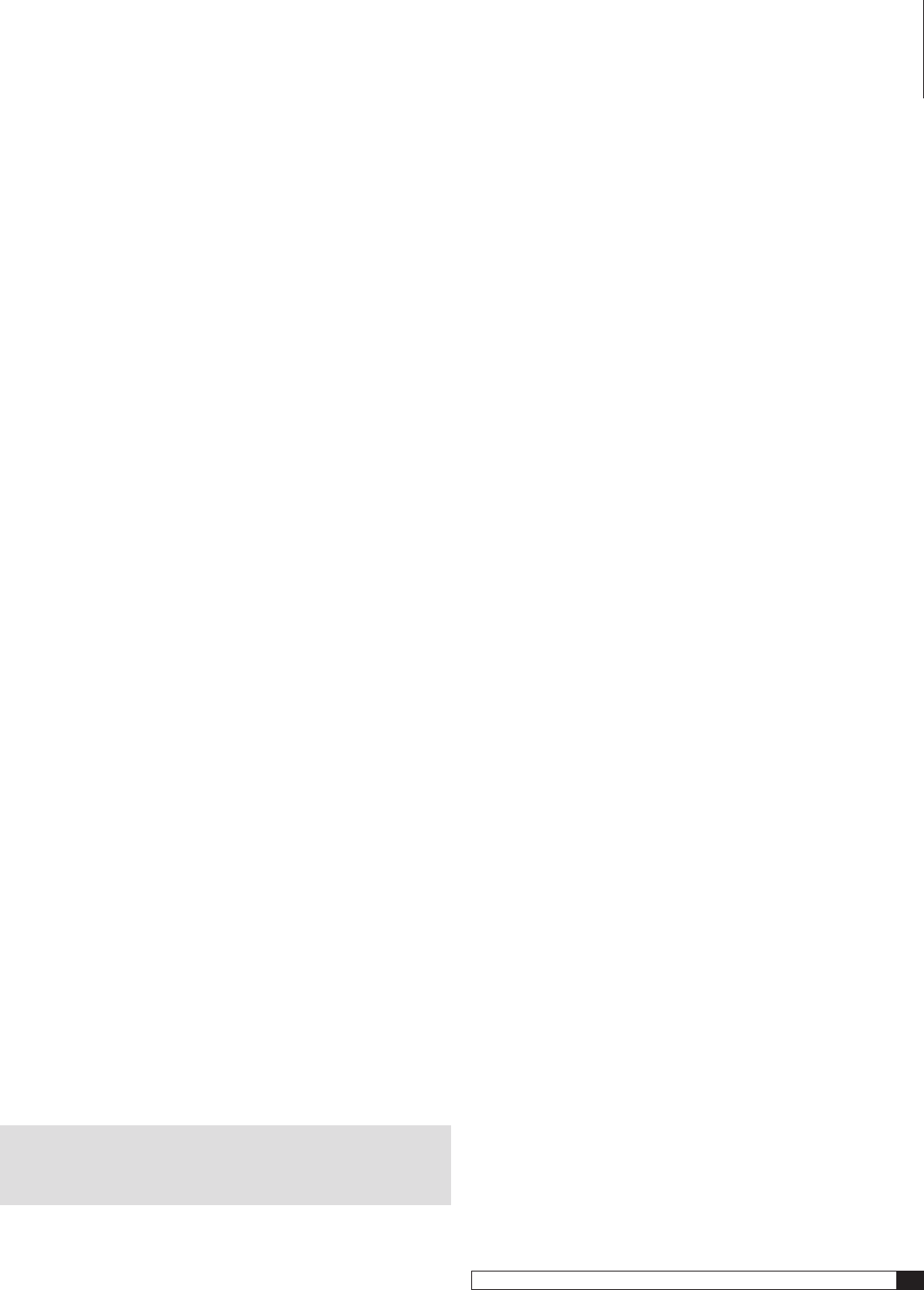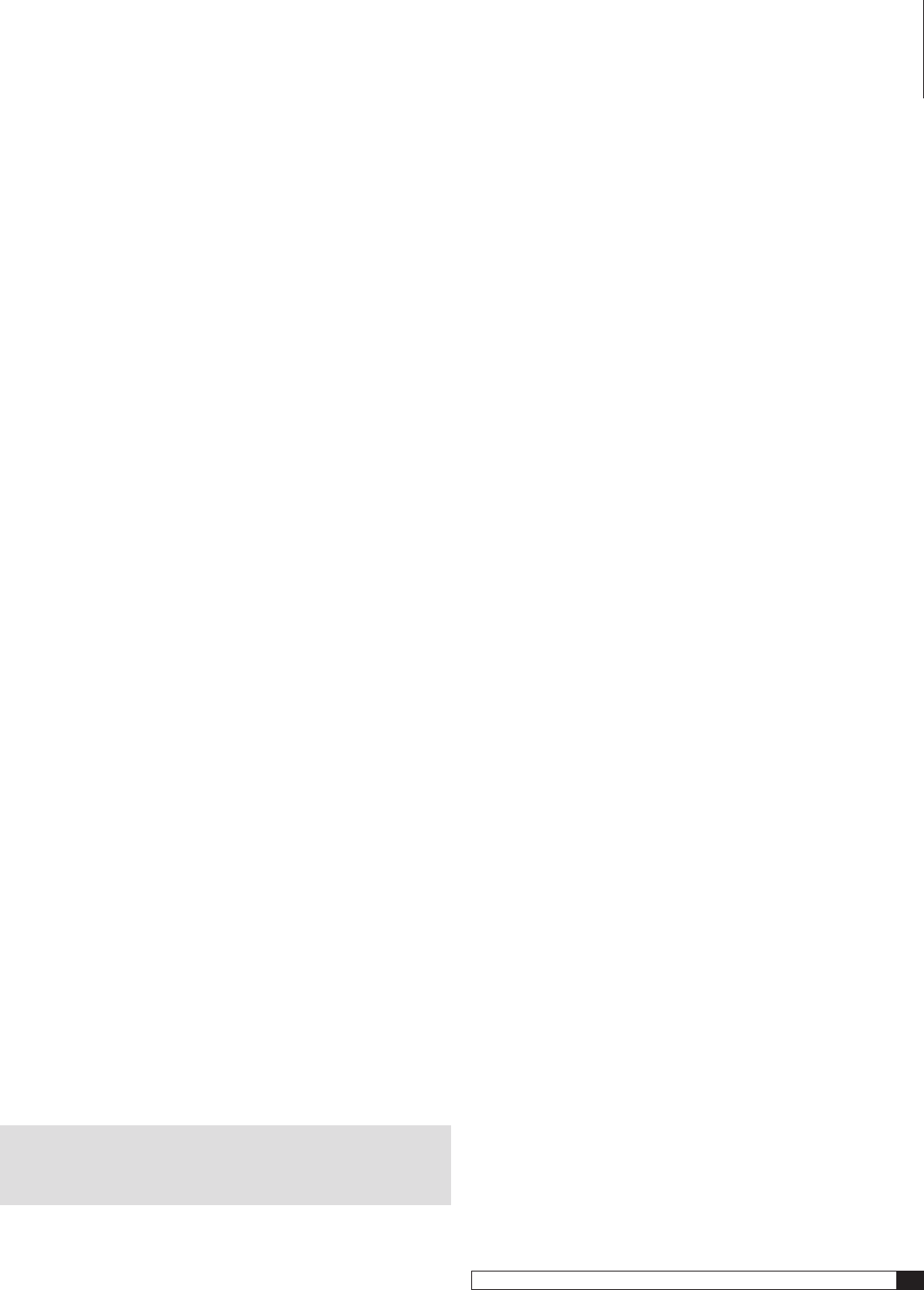
11
RR 2150 Stereo RetroReceiver
Owner’s Manual
Connecting Source Components
Connect your input sources as shown below. Once the source is connected you
may select it by pressing the front panel Source selector (FP17) to step through
your various input choices. The RR 2150 will show which input is currently
enabled by displaying the name on the front panel display.
Phono
Plug your turntable’s output cables into the L/R Phono inputs (RP10). Make
sure you’ve connected Left to Left and Right to Right. Next, attach the ground
connection from your turntable’s tonearm to the ground connector screw
terminal (RP1).
Finally, set the phono cartridge sensitivity selector switch (RP9) to either MM
(moving magnet) or MC (moving coil) to correspond with the type of cartridge
you are using. Note that some high output moving coil cartridges work better
when this selector is set to MM.
USB
Use a “fast USB” cable to connect a compatible USB-enabled source component
to the RR 2150’s rear panel USB 2.0 input (RP6).
Tape
Using shielded RCA-to-RCA cables, connect your recording device’s analog audio
outputs to the RR 2150’s L/R Tape inputs (RP13). Next, connect your recording
device’s analog audio inputs to the RR 2150’s L/R Tape outputs (RP13).
There are two further points you need to remember:
The tape outputs “fixed-level” in that they are not affected by the RR
2150’s volume control.
You must select the source you want to record by using the front panel
Record Selector (FP18).
If your recording device has the 3.5 mm stereo miniplugs often used on portable
audio products, use an optional adaptor cable to complete your connections.
Aux
Connect a portable music player (iPod®, MP3 player, etc.) or any other playback
device with a stereo 3.5 mm jack for either headphone or line-level output to
the RR 2150’s front panel Aux input (FP13).
CD/DVD
Using shielded RCA-to-RCA cables, connect your CD or DVD player’s analog
audio outputs to the RR 2150’s CD/DVD inputs (RP12). As with other sources,
make sure to connect Left to Left and Right to Right.
Video
Connect the analog line-level audio output from any A/V source (VCR, satellite
or cable box, etc.) to the Video input jacks (RP11) using shielded RCA-to-RCA
cables.
NOTE: The RR 2150 does not have any inputs for the video from a DVD
player or other video source device. Any video connections should be
made directly to the an appropriate input on your display device.
Connecting Your RR 2150
External Loop
This external processor loop (RP14) allows you to insert a wide variety of
external devices such equalizers or surround processors into the RR 2150’s
signal path. However, its use is optional. If your system doesn’t need the added
flexibility, make sure that the blue LED in the External Loop button (FP16) is
not illuminated. Since the External Loop may be switched in or out, it is best
suited to devices that you might use with some input sources, but not all.
Using shielded RCA-to-RCA cables, connect the external processor’s analog
audio outputs to the RR 2150’s L & R analog audio inputs. Next, connect
the external processor’s analog audio inputs to the RR 2150’s analog audio
outputs.
Remember these two points.
You must push the front panel External Loop button (FP16) to route the
audio signal to and from the external processor. The button’s blue LED
will light when the external loop is active.
The external processor loop is a “fixed level” loop. It is not affected by the
RR 2150’s Master Volume Control.
Preamplifier Outputs/Main Amplifier Inputs
The RR 2150 is shipped with U-shaped jumpers that connect the preamplifier
and power amplifier sections of the receiver. For most systems no change is
needed here, as you will use both sections of the RR 2150. However, if you wish
to use an optional, external amplifier, remove the jumper plugs and connect
the left and right output jacks on the RR 2150 to the matching inputs on your
amplifier. Save the jumper plugs for use should you later wish to return to
normal operation.
These jacks also provide a means to insert an equalizer or other device controller
in the audio signal path when you wish to have that device ALWAYS be used.
A good example of this is the external equalizer/controller used with certain
brands of speakers.
To connect an external processor so that it is always in the audio path,
remove the two U shaped jumpers, but save them should they be needed in
the future.
Connect the RR 2150’s L & R Preamp audio outputs (RP16) to the inputs of
the external processor. Next, connect the outputs of the external processor to
the RR 2150’s Main amp audio inputs (RP17).