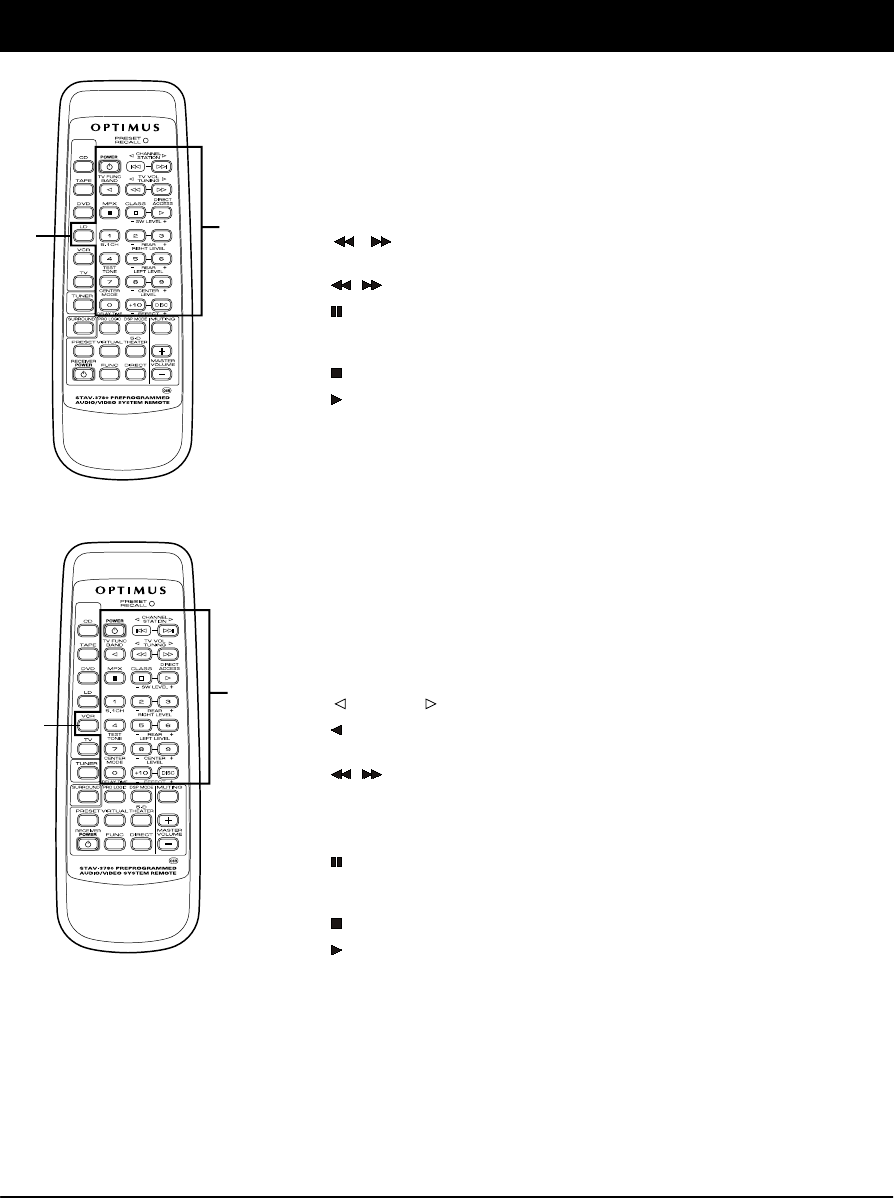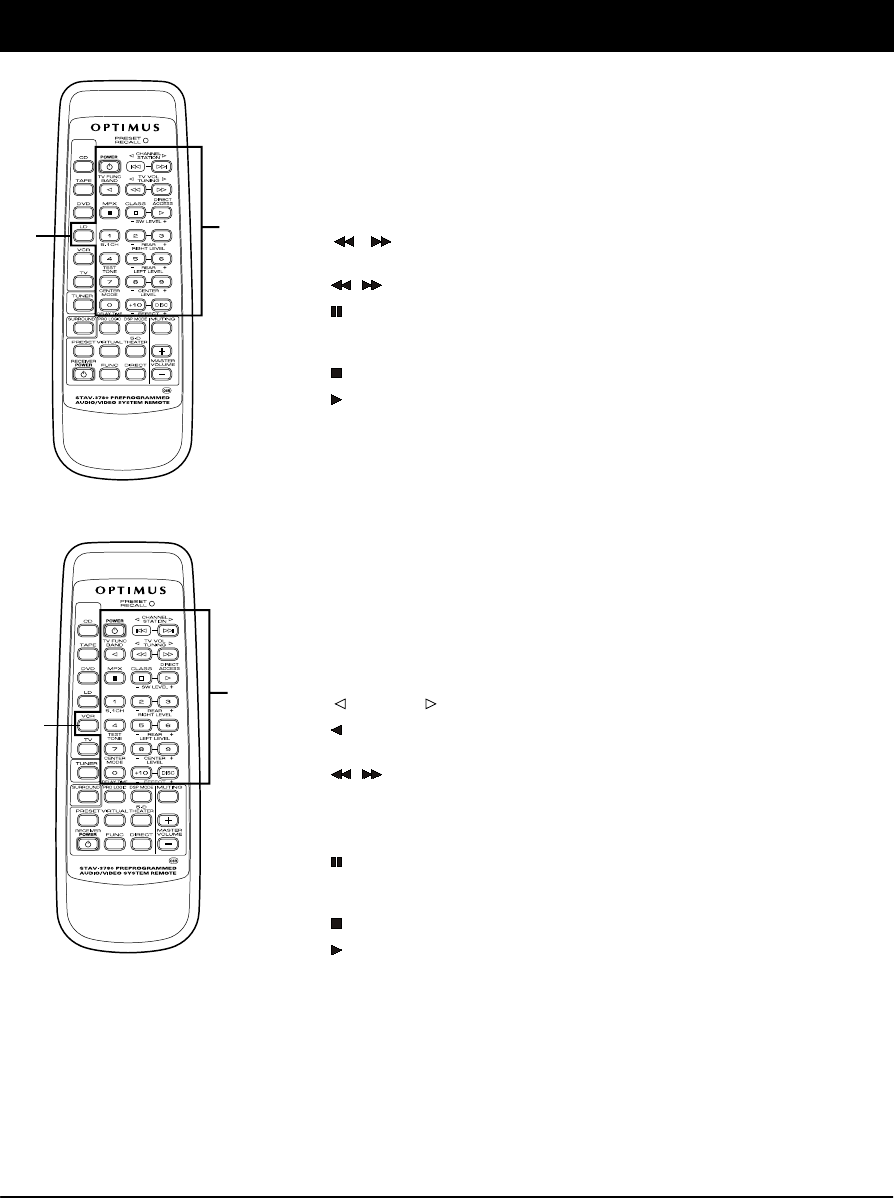
32
Using the Remote Control
LD Player Operation
Note: You must have programmed the code for your LD player into the
remote control for these functions to work.
Before operation, press
LD
(or the one connected to your LD player) to
select LD player operation.
POWER
Turns the LD player on and off.
|
/ |
Returns to the beginning of the current chapter/track or advances
to the next chapter/track.
/
Rapidly advances backward/forward within a chapter/track.
Press to pause play. Press again to resume. On some LD play-
ers, press to pause the playback so you can view a single frame
(freeze-frame operation).
Stops playback.
Plays the disc.
Number Buttons
Selects chapter/track.
+10
Enters 10 of the track number. For example, to enter track 15,
press
+10
then
5
(might not work with some LD players).
DISC
Selects the side of a disc.
VCR Operation
Note: You must have programmed the code for your VCR into the
remote control for these functions to work.
Before operation, press
VCR
(or the one connected to your VCR) to select
VCR operation.
POWER
Turns on/off the VCR.
CHANNEL
Press to change the VCR’s tuner channel.
Press to switch the VCR antenna output, VCR’s tuner output or
direct signal from antenna to use TV’s tuner.
/
Quickly locates and plays the beginning of recorded material dur-
ing play.
Or, when the tape is stopped, rapidly searches forward or back-
ward to locate a specific section of the tape.
Press to temporarily stop playback/recording. Press again to re-
sume. On some VCRs, press to pause the playback so you can
view a single frame (freeze-frame operation).
Stops playback/recording.
(
DISC
)
Press to start normal playback.
Number Buttons
Selects channel directly (might not work with some VCRs).
+10
With some VCRs, you might need to press this to enter the chan-
nel you selected with number buttons.
LD Player
Buttons
LD
CONTROL
MODE
CONTROL
MODE
VCR
Buttons
VCR