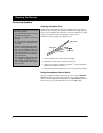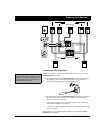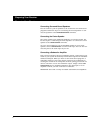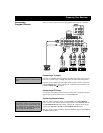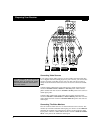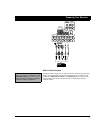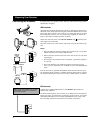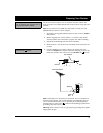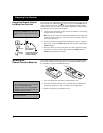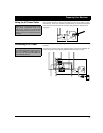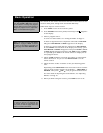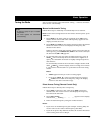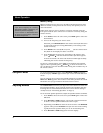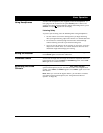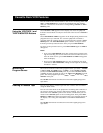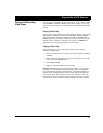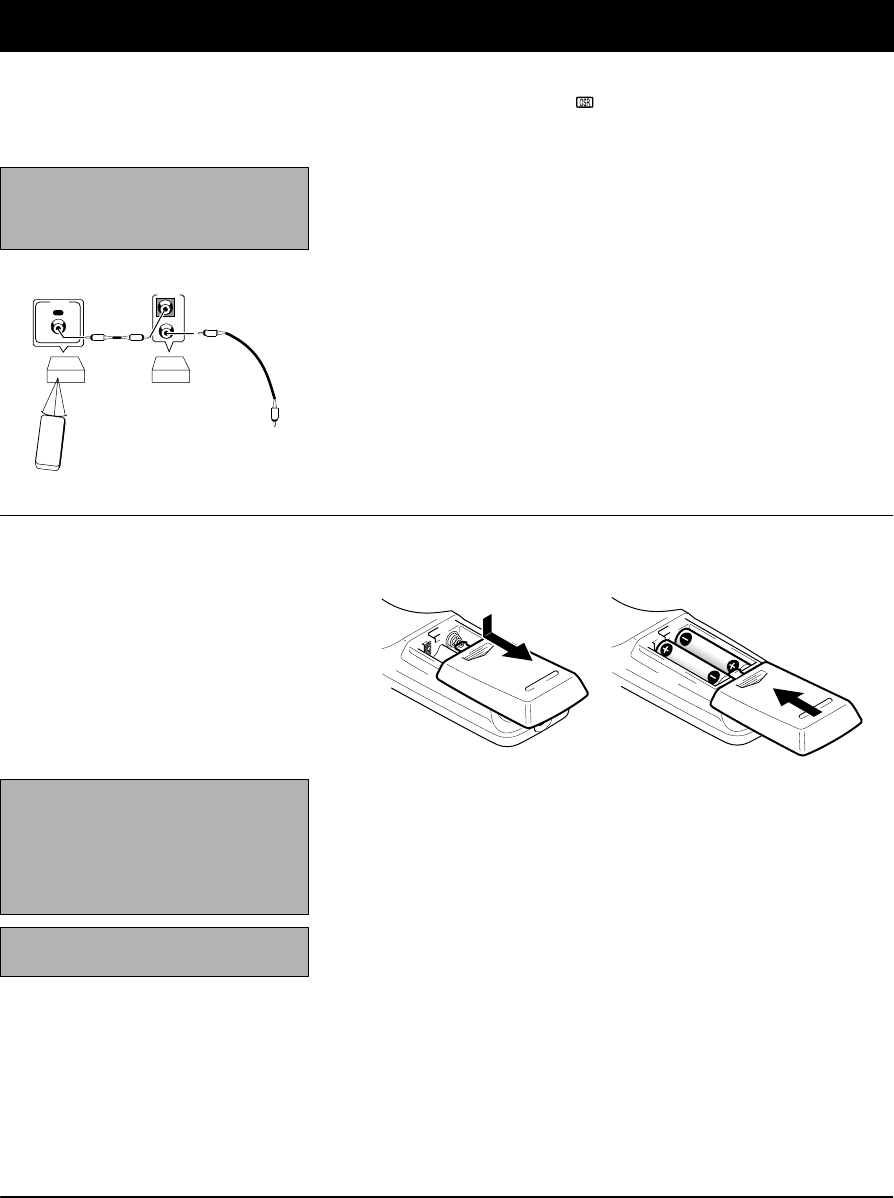
14
Preparing Your Receiver
Using One Remote Control
for More than One Unit
If you also have an Optimus professional series CD player, VCR, or cas-
sette deck with the OSR mark ( ), you can connect its
CONTROL IN
jack
to the receiver so you can control all of your equipment with a single
remote control. You can also use the other component’s remote control
by pointing it at the receiver’s front panel.
1. Connect each component to the receiver as shown in “Connecting
Program Sources” on Page 9.
Note: You must connect the audio cables between the receiver and
the other audio accessory to use your receiver’s remote control to
control the accessory.
2. Connect the cable supplied with the CD player, VCR, or cassette
deck to the receiver’s
CONTROL OUT
jack and the other component’s
CONTROL IN
jack.
3. When you want to control more than one other component using
the receiver’s remote control, daisy-chain the
CONTROL OUT
and
CONTROL IN
connections as shown.
Installing the
Remote Control’s Batteries
Your remote control requires two AA batteries (not included) for power.
For the best operation and longest life, we recommend alkaline batter-
ies, available at your local RadioShack store.
1. Press and slide open the battery compartment cover.
2. Place two fresh AA batteries in the compartment as indicated by
the polarity symbols (+ and –) marked in the compartment.
3. Replace the battery compartment cover.
Note:
When you plug the cable into a
component’s
CONTROL IN
jack, that com-
ponent’s remote sensor does not func-
tion.
IN
CONTROL
OUT
CONTROL
OUT
Receiver
Other Component
with OSR Mark
Remote To the CONTROL IN jack
Control
of Another Component
having the OSR Mark
Cautions:
• Use only fresh batteries of the required
size and recommended type.
• Always remove old or weak batteries.
Batteries can leak chemicals that can
damage electronic circuits.
Note:
If the remote’s range is reduced,
replace the batteries.