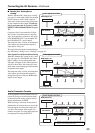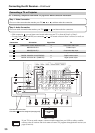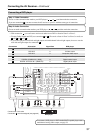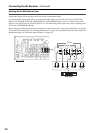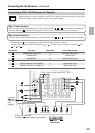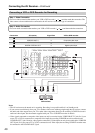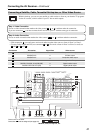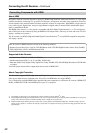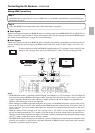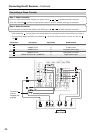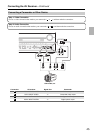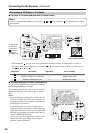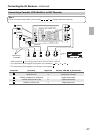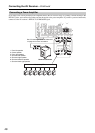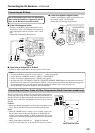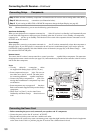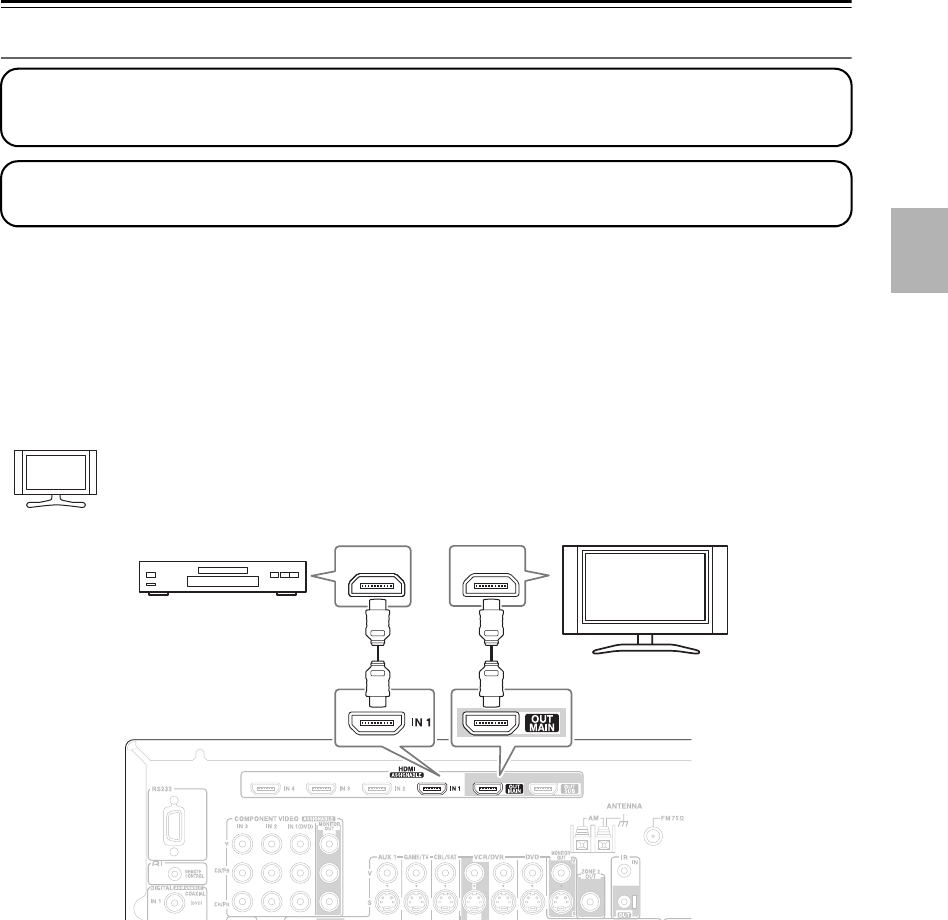
43
Connecting the AV Receiver—Continued
Making HDMI Connections
■ Video Signals
Digital video signals received by the HDMI IN jacks are normally output by the HDMI MAIN OUT and SUB OUT for
display on your TV. Composite video, S-Video, and component video sources can be upconverted for the HDMI outputs.
See “Video Connection Formats” on page 34 for more information.
■ Audio Signals
Digital audio signals received by the HDMI IN jacks are output by the speakers and headphones connected to the AV
receiver. Normally, they are not output by the HDMI outputs, unless the “Audio TV Out” setting is set to “On” (see
page 118).
To listen to audio received by the HDMI IN jacks through your TV’s speakers, set the “Audio TV Out”
setting to “On” (see page 118), and set your DVD player’s “Audio TV Out” put setting to PCM.
Notes:
• The HDMI video stream is compatible with DVI (Digital Visual Interface), so TVs and displays with a DVI input can
be connected by using an HDMI-to-DVI adapter cable. (Note that DVI connections only carry video, so you’ll need
to make a separate connection for audio.) However, reliable operation with such an adapter is not guaranteed. In
addition, video signals from a PC are not supported.
• When listening to an HDMI component through the AV receiver, set the HDMI component so that its video can be
seen on the TV screen (on the TV, select the input of the HDMI component connected to the AV receiver). If the TV
power is off or the TV is set to another input source, this may result in no sound from the AV receiver or the sound
may be cut off.
• When the “Audio TV Out” setting is set to “On” (see page 118), or “TV Control” is set to “Enable” (see page 119)
and you’re listening through your TV’s speakers, if you turn up the AV receiver volume control, the sound will be
output by the AV receiver’s speakers. To stop the AV receiver’s speakers producing sound, change the settings, change
your TV’s settings, or turn down the AV receiver’s volume.
• The HDMI audio signal (sampling rate, bit length, etc.) may be restricted by the connected source component. If the
picture is poor or there’s no sound from a component connected via HDMI, check its setup. Refer to the connected
component’s instruction manual for details.
Step 1:
Use HDMI cables to connect the AV receiver’s HDMI jacks to your HDMI-compatible Blu-ray player/DVD player,
TV, projector, and so on.
Step 2:
Assign each HDMI IN to an input selector. See “Video Input Setup” on page 56.
Hint!
HDMI
HDMI
HDMI
IN
HDMI
OUT
TV
Blu-ray player/
DVD player