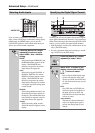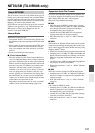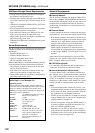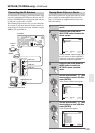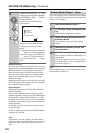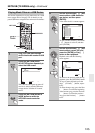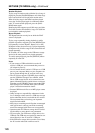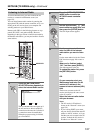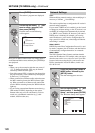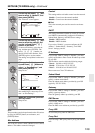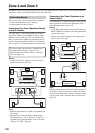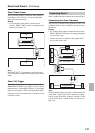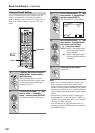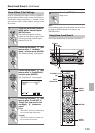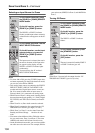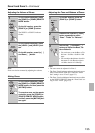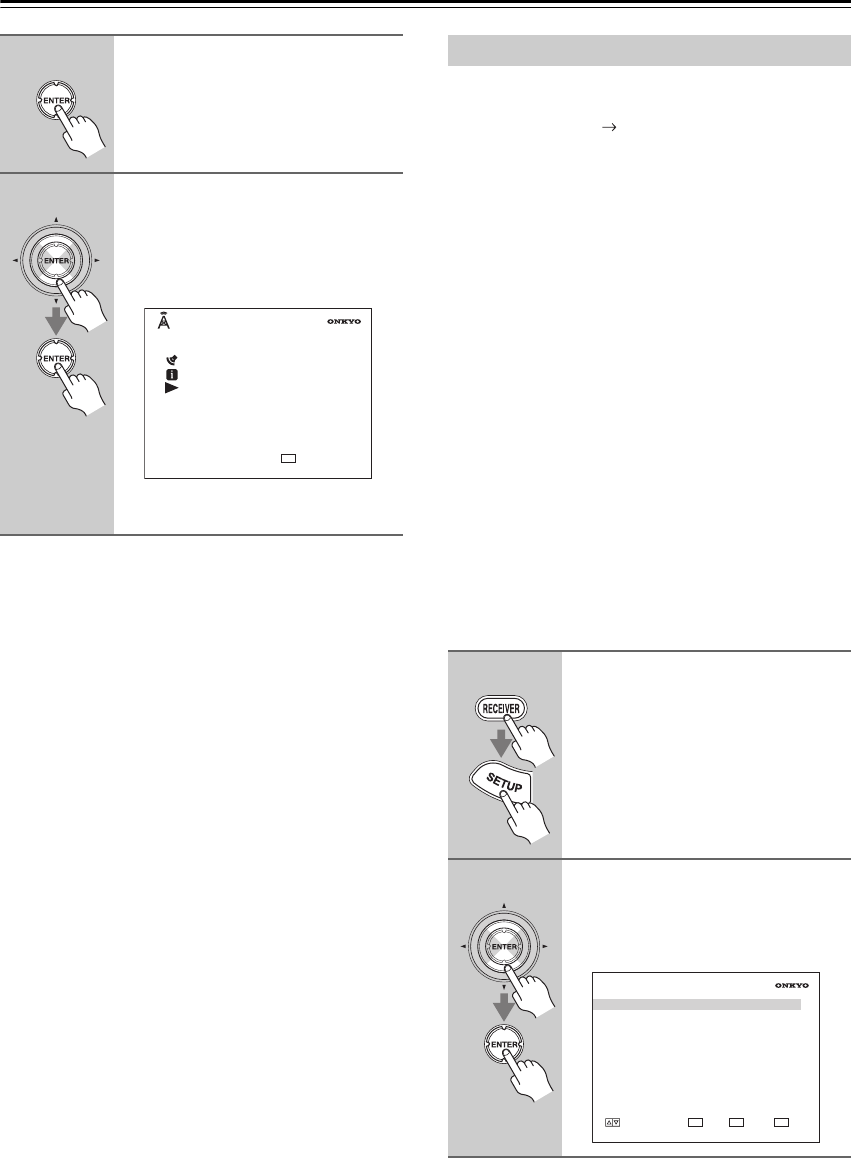
128
NET/USB (TX-NR906 only)—Continued
Once you’ve added a station to the list, simply select it
on the Internet Radio screen, and then press [ENTER] to
start playback.
Notes:
• When you try the connection after the user preset, if
“[?]” is displayed in the list, URL may be entered
incorrectly. Check the URL again.
• Even if the entered URL is improper (not the applica-
ble playlist format), some contents may be displayed.
In that case, [?] is displayed.
• When connected to an Internet radio station that uses
the MP3 streaming format, the MP3 indicator lights
up. When connected to an Internet radio station that
uses the WMA streaming format, the WMA indicator
lights up.
• If you’re using a narrowband Internet connection (e.g.,
56K modem or ISDN), depending on the station,
Internet radio may not work satisfactorily. For best
results, use a broadband connection (e.g., cable
modem, xDSL modem, etc).
Note:
When modifying network settings, after modifying it is
necessary to execute Save Settings.
This section explains how to configure the AV receiver’s
network settings manually.
If your router’s DHCP server is enabled, you don’t need
to change any of these settings, as the AV receiver is set
use DHCP to configure itself automatically by default
(i.e., DHCP is set to Enable). If, however, your router’s
DHCP server is disabled, for example, you’re using
static IP addresses, you’ll need to configure these set-
tings yourself, in which case, a knowledge of Ethernet
networking is essential.
What’s DHCP?
DHCP (Dynamic Host Configuration Protocol) is used
by routers, computers, the AV receiver, and other devices
to automatically configure themselves on a network.
What’s DNS?
The DNS (Domain Name System) translates domain
names into IP addresses. For example, when you enter a
domain name such as www.onkyousa.com in your Web
browser, before accessing the site, your browser uses
DNS to translate this into an IP address, in this case
63.148.251.142.
5
Press [ENTER].
The station’s programs are displayed.
6
Use the Up and Down [ ]/[ ] but-
tons to select a program, and
then press [ENTER].
Playback starts and the following
screen appears.
Refer to page 121 for the Internet
Radio.
RETURN
RETURN
PLAY
iRadio station name
1 / 11
- - -
Streaming program name
MP3 128kbps 16bit/44.1kHz
Network Settings
1
Press the [RECEIVER] REMOTE
MODE button, followed by the
[SETUP] button.
The main menu appears onscreen.
2
Use the Up and Down [ ]/[ ] but-
tons to select “7. Hardware
Setup”, and then press [ENTER].
The “Hardware Setup” menu appears.
7. Hardware Setup
1. Remote Control
2. Zone2/Zone3
3. Tuner
4. Analog Multich
5. HDMI
6. Network
MOVE ENTER RETURN
ENTER
RETURN
EXIT
SETUP