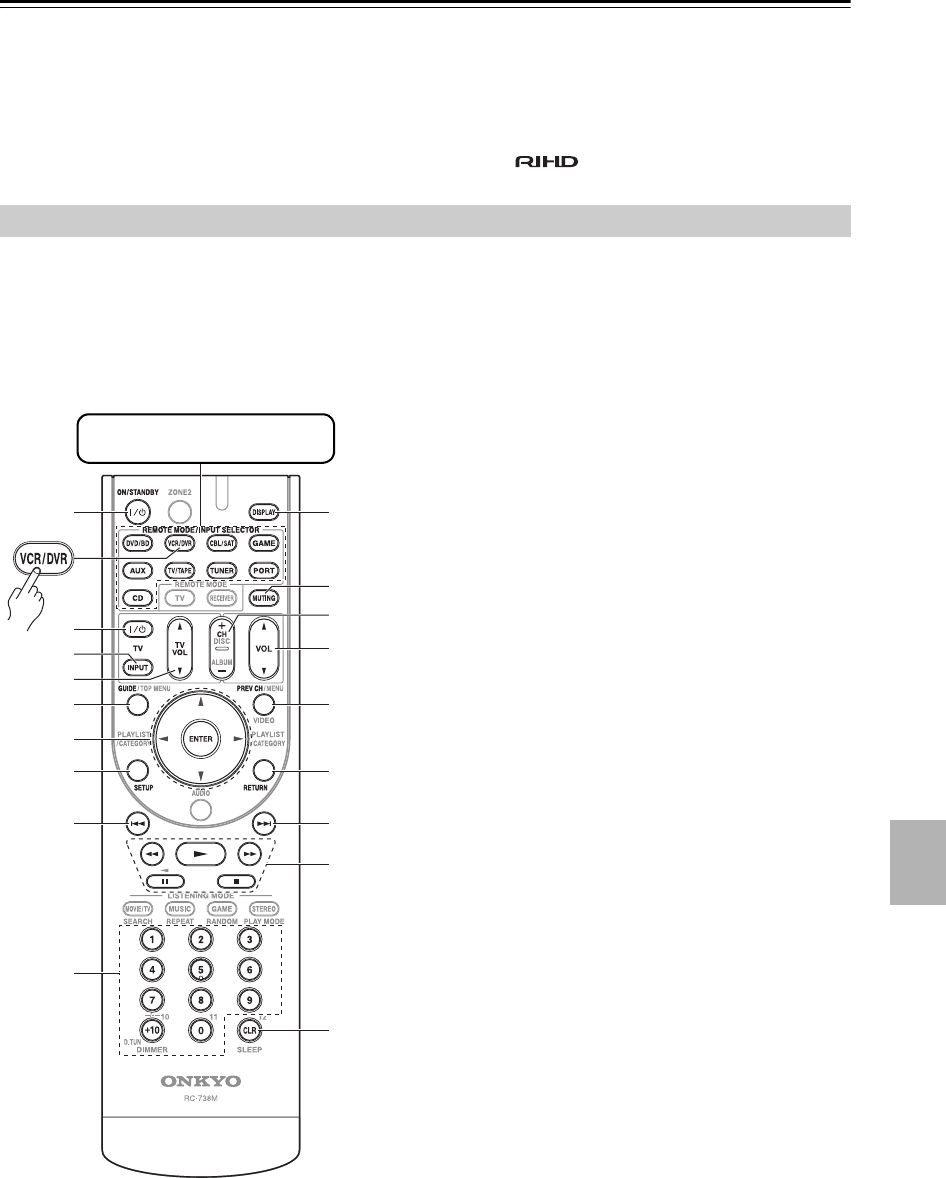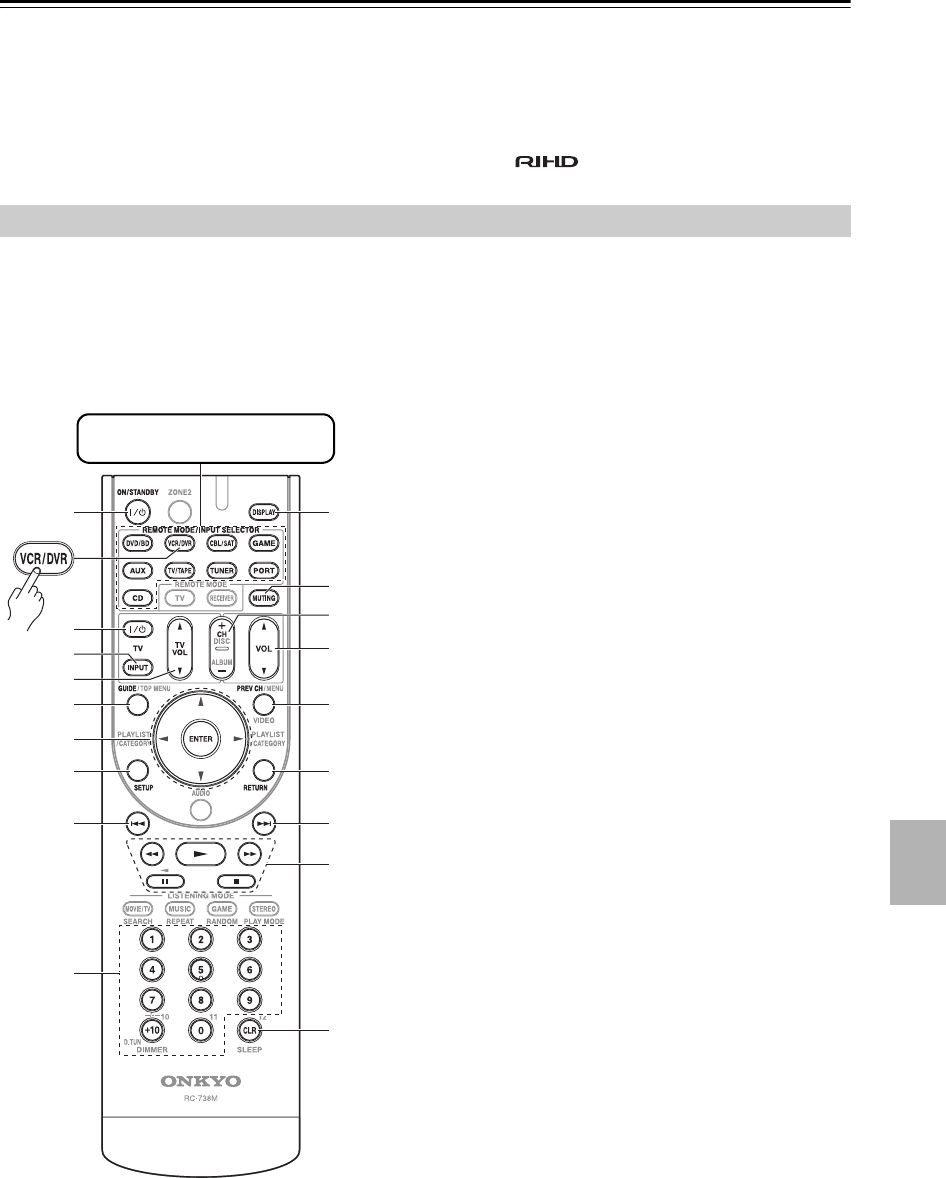
95
Controlling Other Components—Continued
CLR button
Cancels functions and clears entered numbers.
Notes:
• With some components, certain buttons may not work
as expected, and some may not work at all.
• If you enter the remote control code for a HD DVD or
Blu-ray player that has A, B, C, and D or colored but-
tons, the [SEARCH], [REPEAT], [RANDOM], and
[PLAY MODE] buttons will work as colored or A, B,
C, D buttons. In this case, these buttons cannot be used
to set repeat playback, random playback, or select play
modes.
• Buttons marked with an asterisk (*) are not supported
by the function.
By pressing the REMOTE MODE button that’s been
programmed with the remote control code for your VCR
(TV/VCR, PVR, DBS/PVR combination or cable/PVR
combination), you can control your video recorder with
the following buttons.
For details on entering a remote control code for a differ-
ent component, see page 91.
ON/STANDBY button
Set the video recorder to On or Standby.
TV [ ] button
Set the TV to On or Standby.
TV [INPUT] button
Selects the TV’s external inputs.
TV VOL [ ]/[ ]
Adjust the TV’s volume.
GUIDE button
Displays the program guide or navigation list.
Arrow [ ]/[ ]/[ ]/[ ] and ENTER buttons
Used to navigate menus and select items.
SETUP button
Displays the video recorders setup menu.
Previous [ ] button
Previous or instant replay function.
Number button
Enter numbers. The [0] button enters 11 on some
components. The [+10] button works as a +10 but-
ton or “-.--” button.
DISPLAY button
Displays information.
MUTING button (53)
Mutes or unmutes the AV receiver.
CH +/– button
Selects TV channels on the video recorder.
VOL [ ]/[ ] button (51)
Adjusts the volume of the AV receiver.
PREV CH button
Selects the previous channel.
RETURN button
Exits the menu or returns to the previous menu.
Next [ ] button
Next or advance function.
Playback button
From left to right: Rewind, Pause, Play, Stop, and
Fast Forward.
CLR button
Cancels functions or enters the number 12.
Note:
With some components, certain buttons may not work as
expected, and some may not work at all.
Controlling a VCR or PVR
Press the appropriate
REMOTE MODE button first