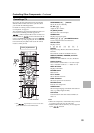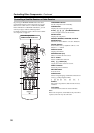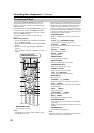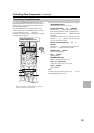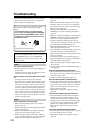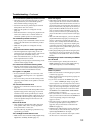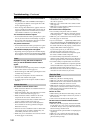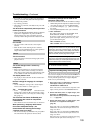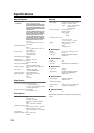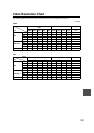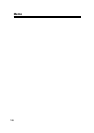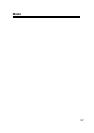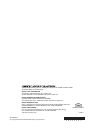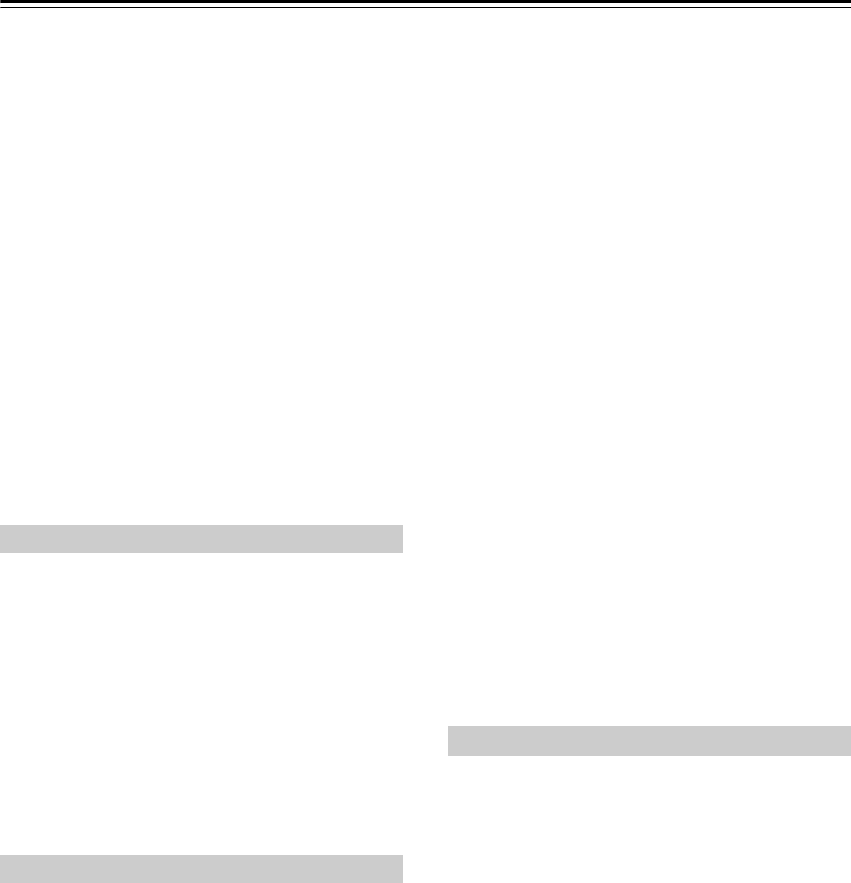
102
Troubleshooting—Continued
There’s no picture from a source connected to
an HDMI IN
• Reliable operation with an HDMI-to-DVI adapter is
not guaranteed. In addition, video signals from a PC
are not supported (page 24).
• If the message “Resolution Error” appears on the AV
receiver’s display, this indicates that your TV does not
support the current video resolution and you need to
select another resolution on your DVD player.
The onscreen menus don’t appear
• On non-North American models, specify the TV system
used in your area in the “TV Format Setup” on page 44.
• On your TV, make sure that the video input to which
the AV receiver is connected is selected.
The picture is distorted
• On non-North American models, specify the TV system
used in your area in the “TV Format Setup” on page 44.
The immediate display does not appear
• Depending on the input signal, the immediate display
may not appear when the input signal from the HDMI
IN is output to a device connected to the HDMI OUT.
Reception is noisy, FM stereo reception is
noisy, or the FM STEREO indicator doesn’t
appear
• Relocate your antenna.
• Move the AV receiver away from your TV or computer.
• Listen to the station in mono (page 54).
• When listening to an AM station, operating the remote
controller may cause noise.
• Passing cars and airplanes can cause interference.
• Concrete walls weaken radio signals.
• If nothing improves the reception, install an outdoor
antenna.
The remote controller doesn’t work
• Make sure that the batteries are installed with the cor-
rect polarity (page 13).
• Install new batteries. Don’t mix different types of bat-
teries, or old and new batteries (page 13).
• Make sure that the remote controller is not too far
away from the AV receiver, and that there’s no
obstruction between the remote controller and the AV
receiver’s remote control sensor (page 13).
• Make sure that the AV receiver is not subjected to
direct sunshine or inverter-type fluorescent lights.
Relocate if necessary.
• If the AV receiver is installed in a rack or cabinet with
colored-glass doors, the remote controller may not
work reliably when the doors are closed.
• Make sure you’ve selected the correct remote control-
ler mode (pages 14 and 93-99).
• When using the remote controller to control other
manufacturers’ AV components, some buttons may
not work as expected.
• Make sure you’ve entered the correct remote control
code (page 91).
• Make sure to set the same ID on both the AV receiver
and remote controller (page 81).
Can’t control other components
• If it’s an Onkyo component, make sure that the
cable and analog audio cable are connected properly.
Connecting only an cable won’t work (page 37).
• Make sure you’ve selected the correct remote control-
ler mode (pages 14 and 93-99).
• If you’ve connected an -capable Onkyo MD recorder,
CD recorder, RI Dock to the TV/TAPE IN/OUT jacks, or
an RI Dock to the GAME IN or VCR/DVR IN jacks, for
the remote controller to work properly, you must set the
display to MD, CDR, or DOCK (page 45).
If you cannot operate it, you will need to enter the
appropriate remote control code (page 91).
• To control another manufacturer’s component, point
the remote controller at that component.
• To control an Onkyo component that’s connected via ,
point the remote controller at the AV receiver. Be sure to
enter the appropriate remote control code first (page 92).
• To control an Onkyo component that’s not connected
via
, or another manufacturer’s component, point the
remote controller at the component. Be sure to enter the
appropriate remote control code first (page 91).
• The entered remote control code may not be correct. If
more than one code is listed, try each one.
There’s no sound
• Make sure your iPod is actually playing.
• Make sure your iPod is inserted properly in the Dock.
• Make sure the UP-A1 series Dock is connected to the
UNIVERSAL PORT jack on the AV receiver.
• Make sure the AV receiver is turned on, the correct
input source is selected, and the volume is turned up.
• Make sure the plugs are pushed in all the way.
• Try resetting your iPod.
There’s no video
• Make sure that your iPod’s TV OUT setting is set to On.
• Make sure the correct input is selected on your TV or
the AV receiver.
• Some versions of the iPod do not output video.
The AV receiver’s remote controller doesn’t
control your iPod
• Make sure your iPod is properly inserted in the Dock.
If your iPod is in a case, it may not connect properly
to the Dock. Always remove your iPod from the case
before inserting it into the Dock.
• The iPod cannot be operated while it’s displaying the
Apple logo.
• Make sure you’ve selected the right remote mode.
• When you use the AV receiver’s remote controller,
point it toward your amp.
Tuner
Remote Controller
Dock for iPod