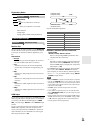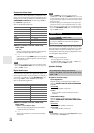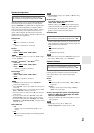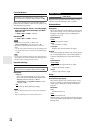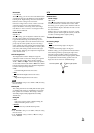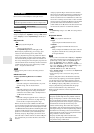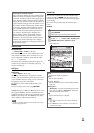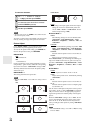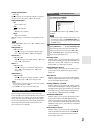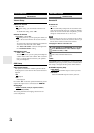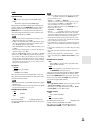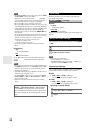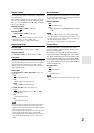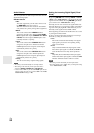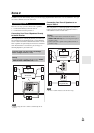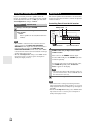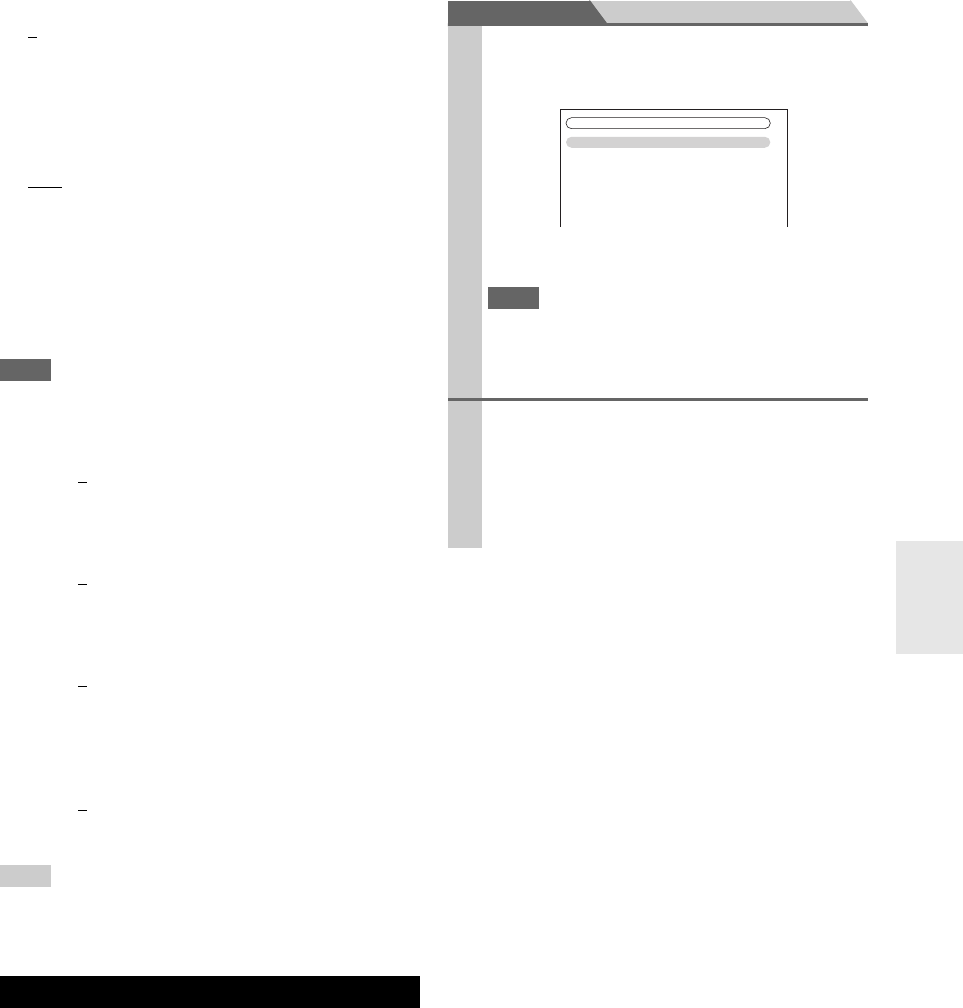
47
En
■Edge Enhancement
*2
`0 to +10
With this setting you can adjust the sharpness of edges in
the picture. “0” is the softest. “+10” is the sharpest.
■Noise Reduction
*2
`Off:
Noise reduction off.
`Low
:
Low noise reduction.
`Mid:
Medium noise reduction.
`High:
High noise reduction.
With this setting, you can reduce noise appearing on the
screen.
Note
•If the “Game Mode” setting is set to “On” (➔ 46), this setting
is fixed at “Off”.
■Brightness
*1*2
`–50 to 0 to +50
With this setting you can adjust the picture bright-
ness. “–50” is the darkest. “+50” is the brightest.
■Contrast
*1*2
`–50 to 0 to +50
With this setting you can adjust contrast. “–50” is the
least. “+50” is the greatest.
■Hue
*1*2
`–20 to 0 to +20
With this setting you can adjust the red/green bal-
ance. “–20” is the strongest green. “+20” is the
strongest red.
■Saturation
*1*2
`–50 to 0 to +50
With this setting you can adjust saturation. “–50” is
the weakest color. “+50” is the strongest color.
Tip
*1
This procedure can also be performed on the remote controller
by using the Video menu (➔ 26).
*2
Press CLR if you want to reset to the default value.
You can assign a default listening mode to each input
source that will be selected automatically when you select
each input source. For example, you can set the default lis-
tening mode to be used with Dolby Digital input signals.
You can select other listening modes during playback, but
the mode specified here will be resumed once the AV
receiver has been set to Standby.
Main menu Listening Mode Preset
■Analog / PCM
With this setting, you can specify the listening mode to
be used when an analog (CD, TV, LD, VHS, MD, turn-
table, radio, cassette, cable, satellite, etc.) or PCM digi-
tal (CD, DVD, etc.) audio signal is played.
■Mono/Multiplex Source
With this setting, you can specify the listening mode to
be used when a mono digital audio signal is played
(DVD, etc.).
■2ch Source
With this setting, you can specify the default listening
mode for 2-channel (2/0) stereo sources in a digital for-
mat, such as Dolby Digital or DTS.
■Dolby D/Dolby D +/TrueHD
With this setting, you can specify the listening mode to
be used when a Dolby Digital or Dolby Digital Plus for-
mat digital audio signal is played (DVD, etc.). Specifies
the default listening mode for Dolby TrueHD sources,
such as Blu-ray or HD DVD (input via HDMI).
■DTS/DTS-ES/DTS-HD
With this setting, you can specify the listening mode to
be used when a DTS or DTS-HD High Resolution
Audio format digital audio signal is played (DVD, LD,
CD, etc.). Specifies the default listening mode for DTS-
HD Master Audio sources, such as Blu-ray or HD DVD
(input via HDMI).
■Other Multich Source
With this setting, you can specify the default listening
mode for multichannel PCM sources from HDMI IN
such as DVD-Audio, and DSD multichannel sources
such as Super Audio CD.
Listening Mode Preset
1
Use / to select the input source that you want to
set, and then press ENTER.
The following menu appears.
For TUNER input selector only “Analog” will be
available.
Note
• If you connect an input component (such as UP-A1 series
Dock that seated iPod) to the UNIVERSAL PORT jack,
you can assign only listening modes for the analog sound
to “PORT” selector.
2
Use / to select the signal format that you want
to set, and then use / to select a listening mode.
Only listening modes that can be used with each
input signal format can be selected (➔ 34 to 37).
The “Last Valid” option means that the listening
mode selected last will be used.
1. BD/DVD
2. VCR/DVR
3. CBL/SAT
4. GAME
5. AUX
6. TUNER
7. TV/CD
8. PORT
5. Listening Mode Preset