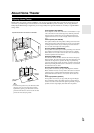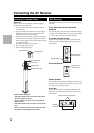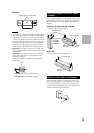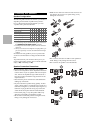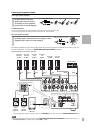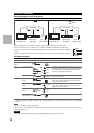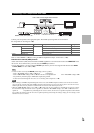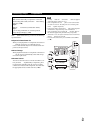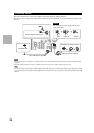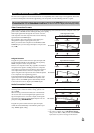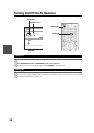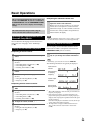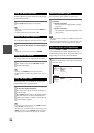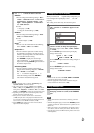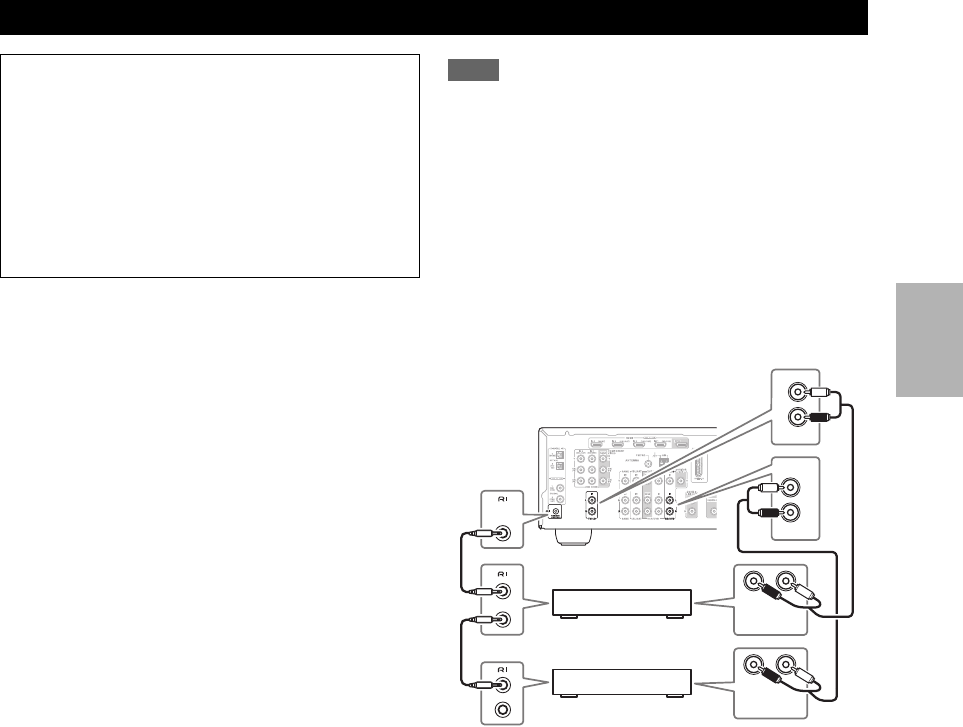
21
En
With (Remote Interactive), you can use the following
special functions:
■System On/Auto Power On
When you start playback on a component connected via
while the AV receiver is on Standby, the AV
receiver will automatically turn on and select that com-
ponent as the input source.
■Direct Change
When playback is started on a component connected via
, the AV receiver automatically selects that compo-
nent as the input source.
■Remote Control
You can use the AV receiver’s remote controller to con-
trol your other -capable Onkyo components, point-
ing the remote controller at the AV receiver’s remote
control sensor instead of the component. You must enter
the appropriate remote control code first (➔ 61).
Note
•Use only cables for connections. cables are supplied
with Onkyo players (DVD, CD, etc.).
• Some components have two jacks. You can connect either
one to the AV receiver. The other jack is for connecting addi-
tional -capable components.
• Connect only Onkyo components to jacks. Connecting other
manufacturer’s components may cause a malfunction.
• Some components may not support all functions. Refer to
the manuals supplied with your other Onkyo components.
• While Zone 2 is on, the System On/Auto Power On and Direct
Change functions do not work.
• Do not use RI connections if you use HDMI Control (RIHD)
(➔ 49).
Connecting Onkyo Components
Step 1:
Make sure that each Onkyo component is connected
with an analog audio cable (connection in the hookup
examples) (➔ 20).
Step 2:
Make the connection (see illustration below).
Step 3:
If you’re using an RI Dock, or cassette tape deck,
change the Input Display (➔ 27).
LR
IN
BD/DVD
L
R
IN
TV/CD
L
R
REMOTE
CONTROL
ANALOG
AUDIO OUT
LR
ANALOG
AUDIO OUT
e.g., CD player
e.g., DVD player