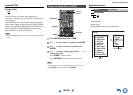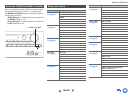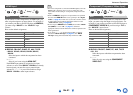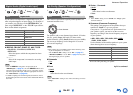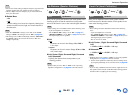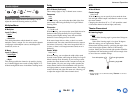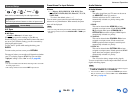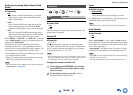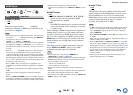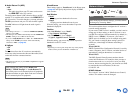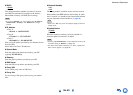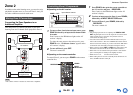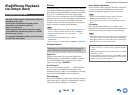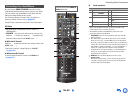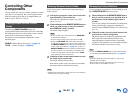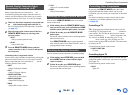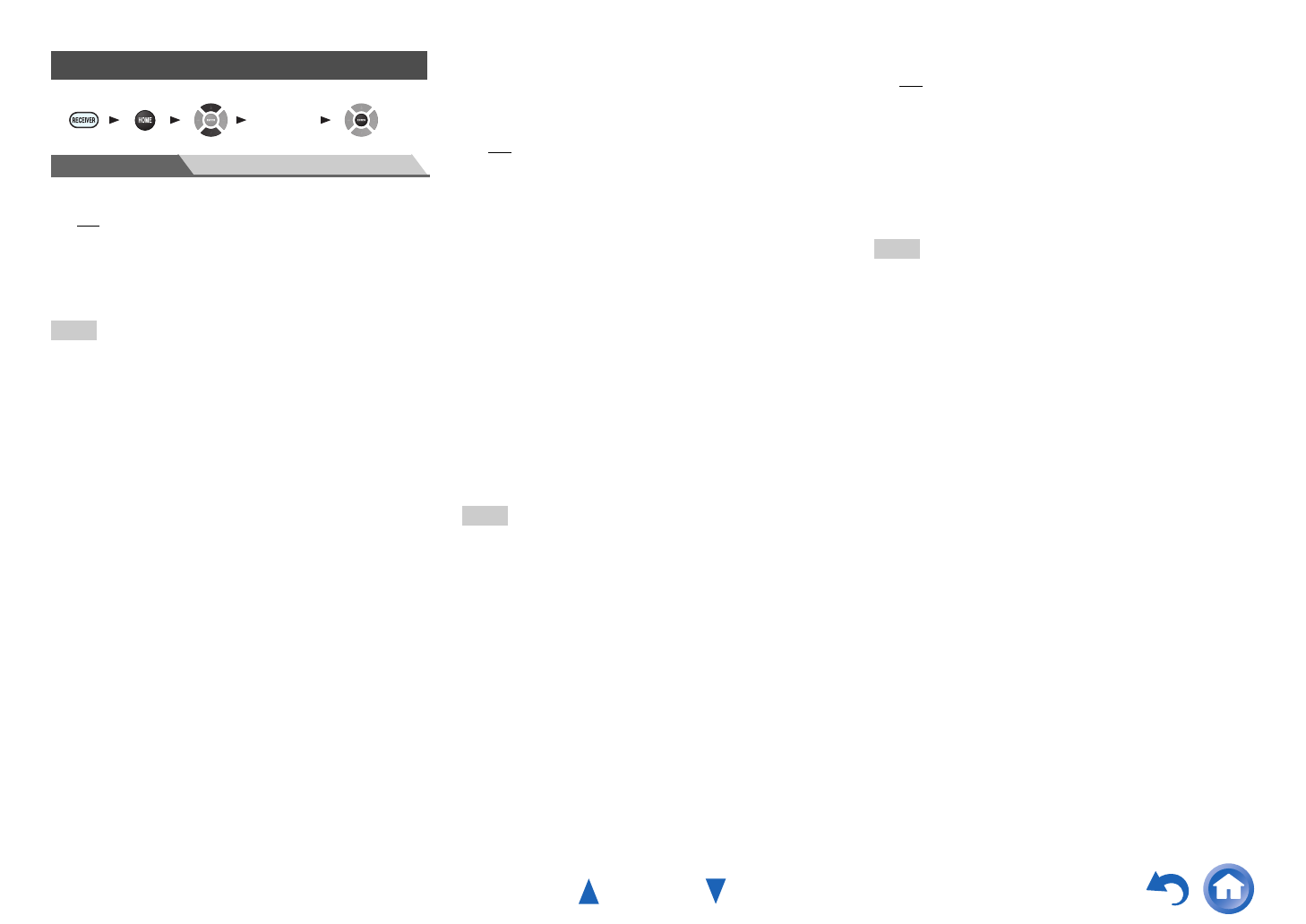
Advanced Operations
En-47
Menu HDMI Setup
■ HDMI Ctrl (RIHD)
`Off
`On
Turn this setting on to allow
-compatible
components connected via HDMI to be controlled by the
AV receiver (➔ page 67).
Note
• When the setting is set to “On” and the menu is closed, the names
of connected -compatible components and “RIHD On”
are displayed on the AV receiver.
“Search…” → “(name)” → “RIHD On”
When the AV receiver cannot receive the name of the component,
it is displayed as “Player
*
” or “Recorder
*
”, etc (“
*
” shows up
and indicates the number of components, when two or more are
received).
•When an -compatible component is connected to the
AV receiver via an HDMI cable, the name of the connected
component is displayed on the AV receiver display. For example,
while you are watching TV broadcasting, if you operate a Blu-ray
Disc/DVD player (being powered on) with the remote control of
the AV receiver, the name of the Blu-ray Disc/DVD player will
be displayed on the AV receiver.
• Set it to
“Off” when a connected piece of equipment is not
compatible or it is unclear whether the equipment is compatible
or not.
• If operation is not normal when set to
“On”, change the setting to
“Off”.
• Refer to the connected component’s instruction manual for
details.
•When the “HDMI Ctrl (RIHD)” setting is set to “On”, the power
consumption in standby mode slightly increases. (Depending on
the TV status, the AV receiver will enter standby mode as usual.)
• When the source equipment is connected with the
connection, it may malfunction if “HDMI Ctrl (RIHD)” is set to
“On”.
■ HDMI Through
`Off
`BD/DVD, CBL/SAT, GAME, PC, AUX, TV/CD:
Selects the input source for which the HDMI
Through function is enabled.
`Last:
The HDMI Through function is activated on the input
source selected at the time of setting the AV receiver
to standby mode.
When enabling the HDMI Through function, regardless of
whether the AV receiver is on or in standby, both audio
and video streams from an HDMI input will be output to
the TV or other components via HDMI connection. The
HDMI indicator will be dimly-lit in standby mode. Note
that the indicator may not light under certain conditions
(
➔ page 40).
This setting is fixed to “Auto” automatically when the
above “HDMI Ctrl (RIHD)” setting is set to “On”,
resulting in automatic input source selection.
Note
• Only the input source assigned to the HDMI IN via
“HDMI Input” is enabled (➔ page 41).
• The power consumption in standby mode will increase during the
HDMI Through function; however in the following cases, the
power consumption can be saved:
– The TV is in standby mode.
– You are watching a TV program.
• Refer to the connected component’s instruction manual for
details.
• Depending on the connected component, the correct input source
may not be selected with the setting fixed to “Auto”.
• This setting is set to “Off” automatically when the “HDMI Ctrl
(RIHD)” setting is set to “Off”.
■ Audio TV Out
`Off
`On
This preference determines whether the incoming audio
signal is output from the HDMI output. You may want to
turn this preference on if your TV is connected to the
HDMI output and you want to listen to the audio from a
connected component through your TV’s speakers.
Normally, this should be set to “Off”.
Note
• If “On” is selected and the audio can be output from the TV, the
AV receiver will output no sound through its speakers. In this
case, “TV Speaker” appears on the AV receiver’s display by
pressing DISPLAY.
• When “HDMI Ctrl (RIHD)” is set to “On”, this setting is fixed
to “Auto”.
• With some TVs and input signals, no sound may be output even
when this setting is set to “On”.
• When “Audio TV Out” or
“HDMI Ctrl (RIHD)” is set to “On”
and you’re listening through your TV’s speakers (➔ page 14),
turning up the AV receiver’s volume control will make the sound
be output from the AV receiver’s front left and right speakers. To
stop the AV receiver’s speakers producing sound, change the
settings, change your TV’s settings, or turn down the AV
receiver’s volume.
• Listening mode cannot be changed when this setting is set to
“On” and the input source is not HDMI.
HDMI Setup
1 2 3 4 5
“Setup”