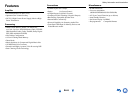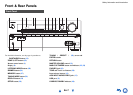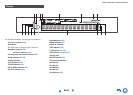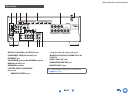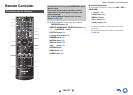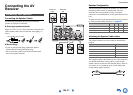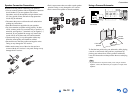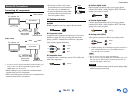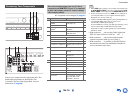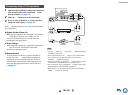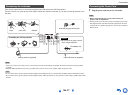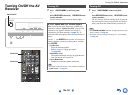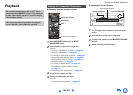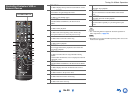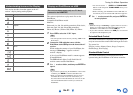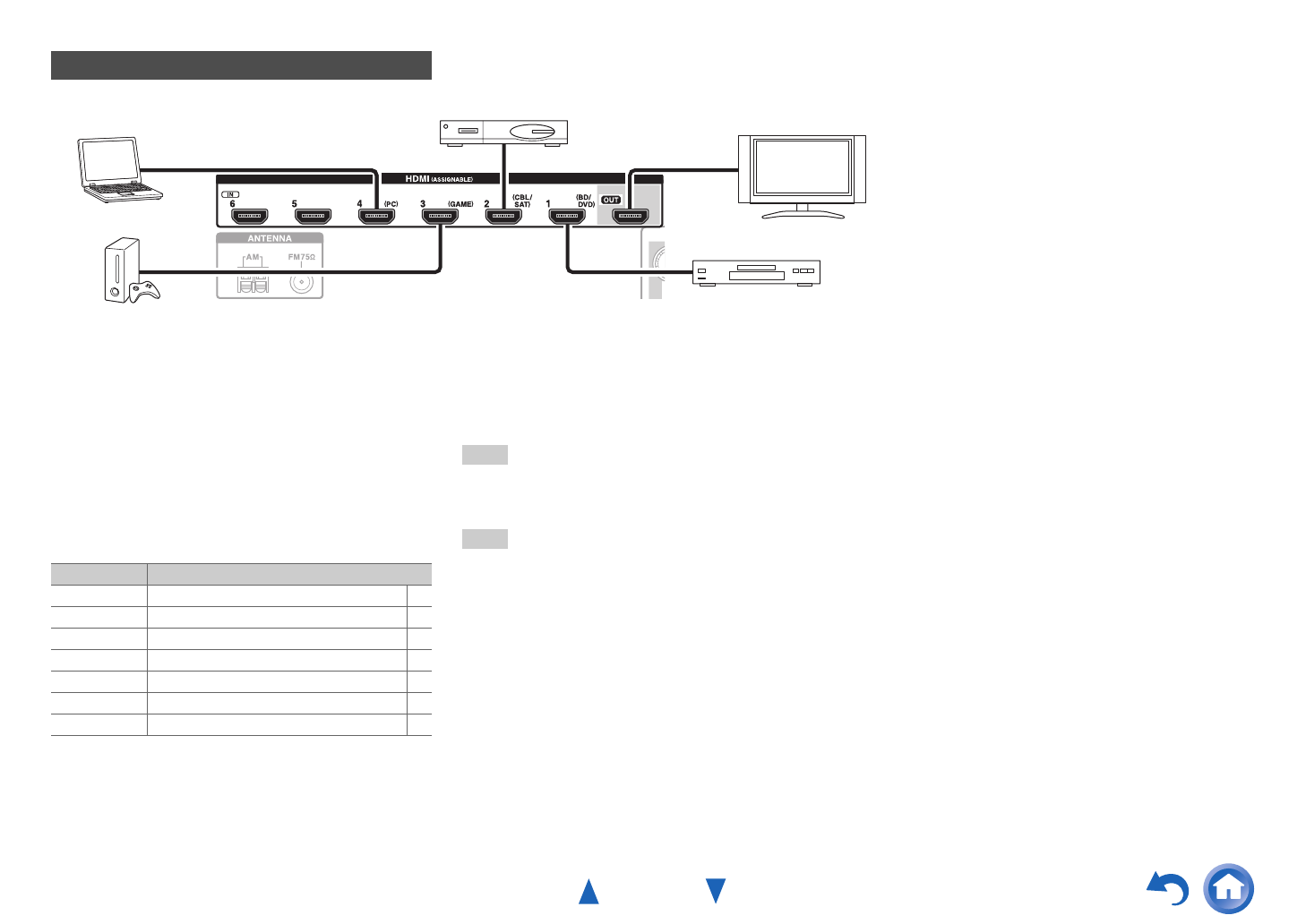
Connections
En-14
*
If your TV doesn’t support Audio Return Channel (ARC), you
need to connect an optical digital cable together with the HDMI
cable to the AV receiver.
*
When listening to an HDMI component through the AV
receiver, set the HDMI component so that its video can be seen
on the TV screen (on the TV, select the input of the HDMI
component connected to the AV receiver). If the TV power is off
or the TV is set to another input source, this may result in no
sound from the AV receiver or the sound may be cut off.
Connect your components to the appropriate jacks. The
default input assignments are shown below.
✔: Assignment can be changed (➔ page 41).
See also:
• “Connection Tips and Video Signal Path” (➔ page 66)
• “Using an RIHD-compatible TV, Player, or Recorder”
(➔ page 67)
• “About HDMI” (➔ page 69)
Tip
• To listen to the audio of a component connected via HDMI
through your TV’s speakers, enable “HDMI Through”
(➔ page 47) and set the AV receiver to standby mode.
Note
• In the case of Blu-ray Disc/DVD players, if no sound is output
despite following the above-mentioned procedure, set your Blu-
ray Disc/DVD player’s HDMI audio settings to PCM.
■ Audio Return Channel (ARC) function
Audio Return Channel (ARC) function enables an HDMI
capable TV to send the audio stream to the HDMI OUT of
the AV receiver.
• This function can be used when:
– Your TV is ARC capable, and
–The TV/CD input selector is selected, and
–“HDMI Ctrl (RIHD)” is set to “On”(➔ page 47), and
–“Audio Return Ch” is set to “Auto” (➔ page 48).
Connecting Components with HDMI
Game console
TV, projector, etc.
Satellite/cable set-top box, etc.
Blu-ray Disc/DVD player
Personal computer
Jack Components
HDMI IN1 Blu-ray Disc/DVD player ✔
HDMI IN2 Satellite/cable set-top box, etc. ✔
HDMI IN3 Game console ✔
HDMI IN4 Personal computer ✔
HDMI IN5 Other components ✔
HDMI IN6 Other components ✔
HDMI OUT TV, projector, etc.