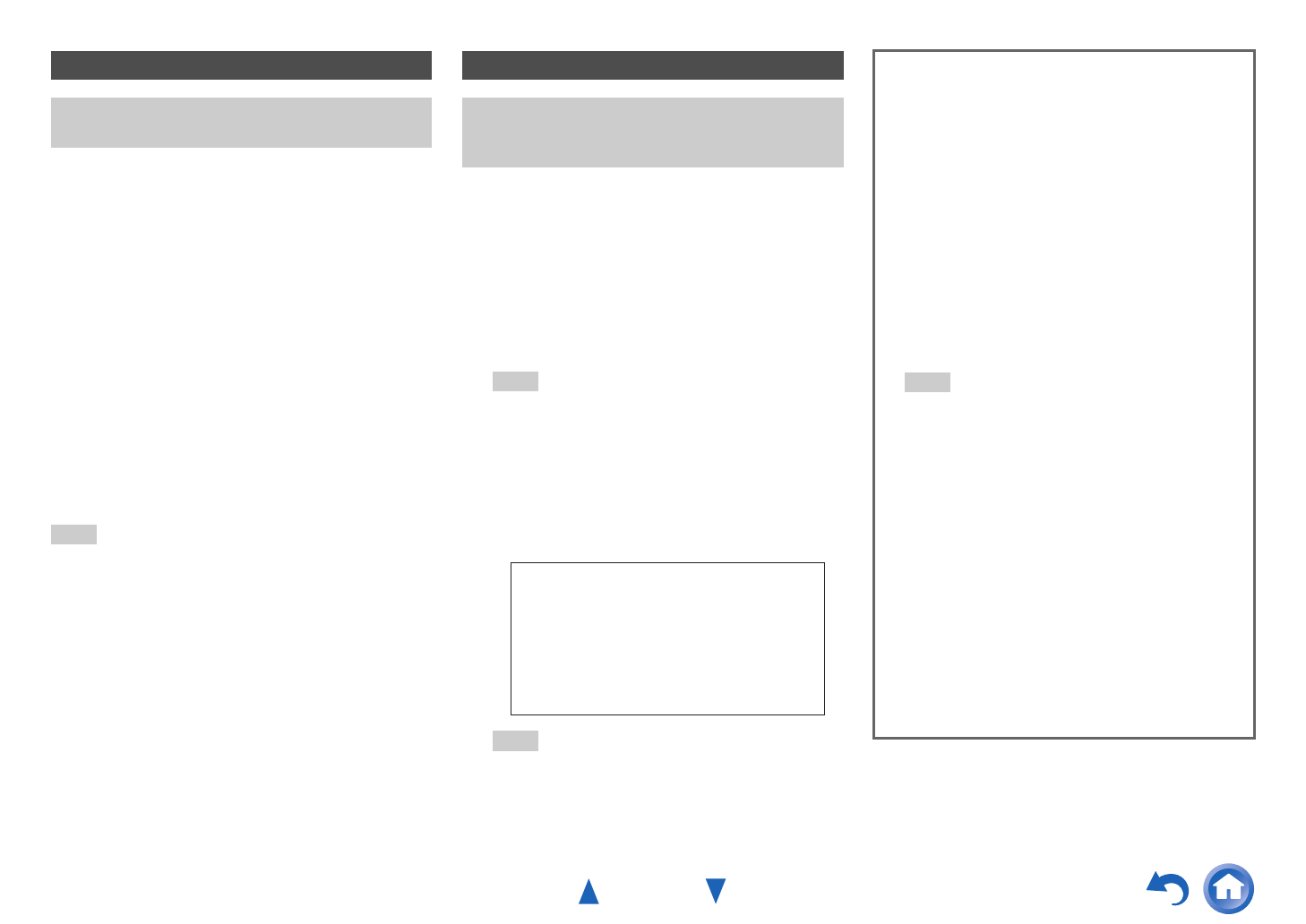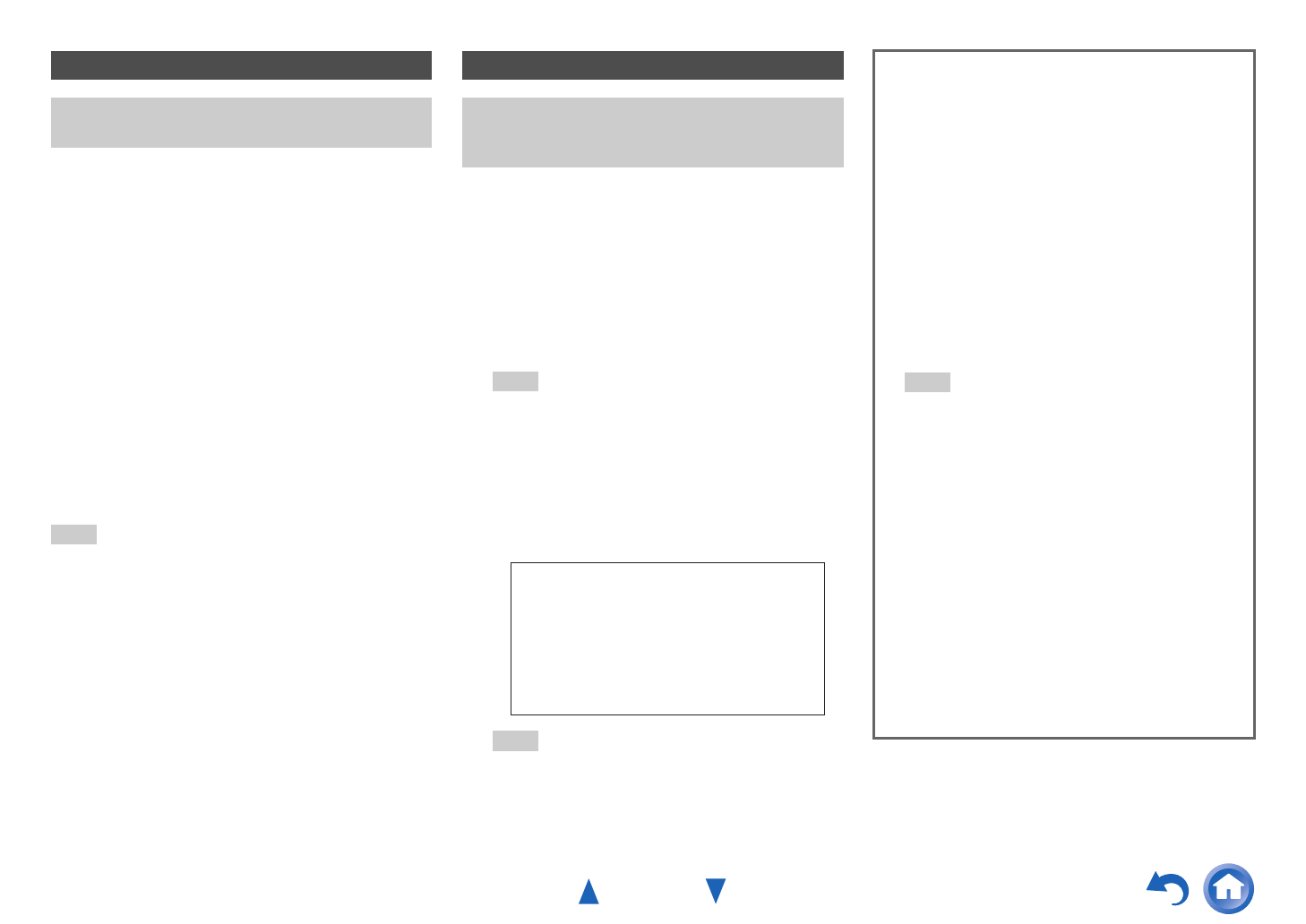
Turning On & Basic Operations
En-22
This section explains how to play music files from a USB
device (e.g., USB flash drives and MP3 players).
See also:
• “Network/USB Features” (➔ page 70)
Note
• While the message “Connecting...” appears on the AV receiver’s
display, do not disconnect the USB cable supplied with your
iPod/iPhone or the USB device from the USB port.
The vTuner Internet Radio Service is a portal site featuring
radio stations from all over the world.
You can search for stations by categories such as genre or
location. The AV receiver is preinstalled with this service.
Playing a USB Device
The on-screen menus appear only on a TV that is
connected to the HDMI OUT.
1
Press USB to select the “USB” input.
2
Plug your USB device into the AV receiver’s USB
port.
The USB indicator lights. It will flash if the AV
receiver cannot read the USB device.
3
Press ENTER.
A list of the device’s contents appears. To open a
folder, use / to select it, and then press ENTER.
4
Use / to select a music file, and press ENTER or
to start playback.
Listening to vTuner Internet Radio
You need to connect the AV receiver to your home
network (➔ page 70). The on-screen menus appear
only on a TV that is connected to the HDMI OUT.
1
Press NET.
The “NET” screen appears, and the NET indicator
lights. If it flashes, verify that the Ethernet cable is
firmly connected to the AV receiver.
Tip
• The same operation can be done by selecting “Network
Service” in the Home menu.
2
Use / to select “vTuner Internet Radio” and then
press ENTER.
3
Use / to select a program and then press
ENTER.
Playback starts.
Tip
• You can find stations similar to the one being played.
During playback, press MENU on the remote controller,
select “Stations like this” and press ENTER.
My Music
Great Artist
My Favorite
0 : 11 / 2 : 00
Track
Artist
Album
■ Adding vTuner Internet Radio Stations to
Favorites
There are two ways you can register specific Internet
radio stations (programs) from the vTuner Internet
Radio.
Adding to My Favorites
The selected program will be added to “My Favorites”
on the “NET” screen, which appears when pressing
NET on the remote controller.
1. Press MENU with the station selected or while a
station is playing.
2. Use / to select “Add to My Favorites”, and press
ENTER.
3. Use / / / to select “OK”, and press ENTER.
Adding to vTuner Internet Radio’s Favorites
Select “vTuner Internet Radio” and press ENTER to
display the “Favorites” folder that appears on the same
screen as “Stations By Genre”, “Stations By
Location”, etc. This is where your favorite Internet radio
bookmarks will be stored.
To register your favorite stations using a personal
computer, you need to connect your PC to the same
network as the AV receiver. Enter the ID# (MAC
address) of your unit on http://onkyo.vtuner.com/. You
can then register your favorite radio programs. The ID#
is shown at the bottom of the “vTuner Internet Radio”
top menu, and the AV receiver’s MAC address is shown
on “Network” of the Setup menu (➔ page 48).
Tip
• You can rename the stations saved in “My Favorites”
(➔ page 23).