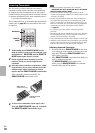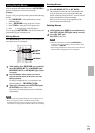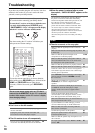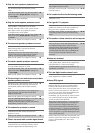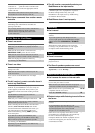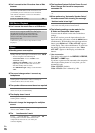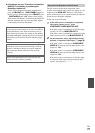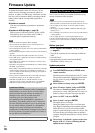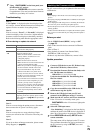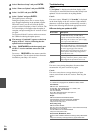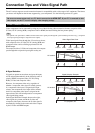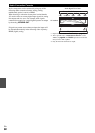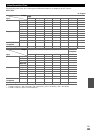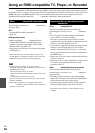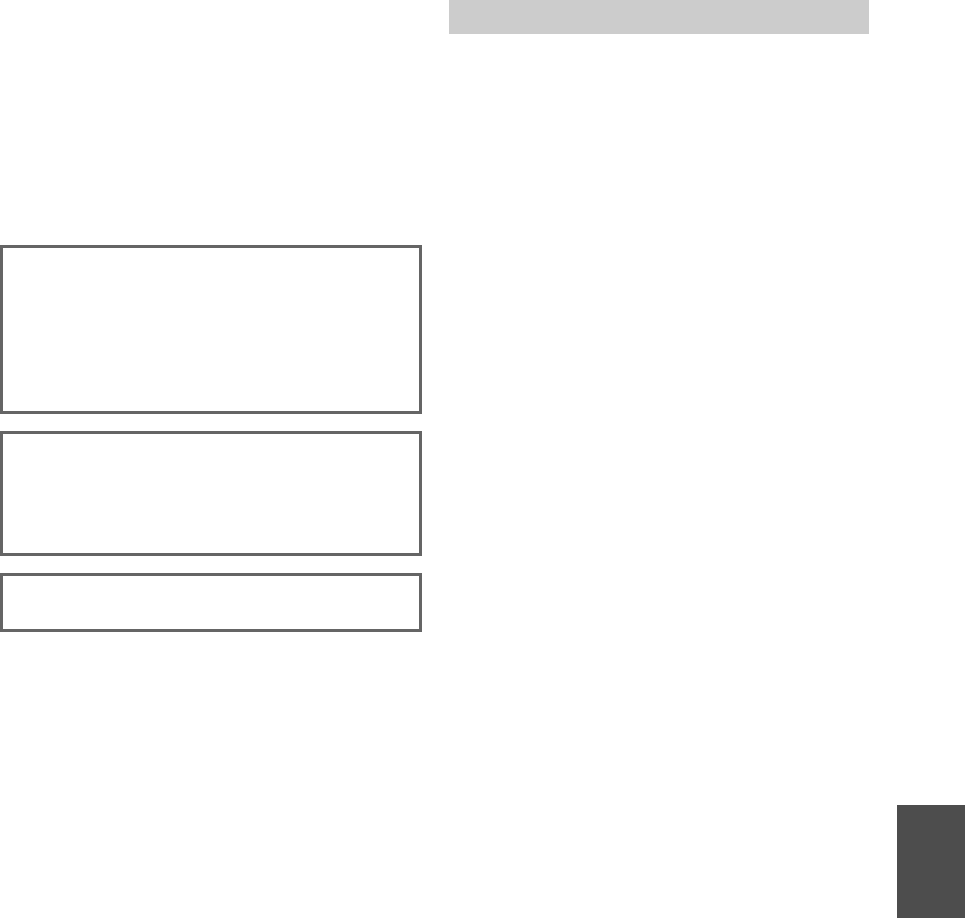
77
En
■ If the picture on your TV/monitor connected to
HDMI OUT is unstable, try switching the
DeepColor function off
To turn off the DeepColor function, simultaneously
press the CBL/SAT and ON/STANDBY buttons on
the AV receiver. While holding down CBL/SAT, press
ON/STANDBY until “Off” appears on the display.
Then, release both buttons. To reactivate the DeepColor
function, repeat the above process until “On” appears
on the display and release the buttons.
The AV receiver can upconvert component video,
S-video, and composite video sources for display on a TV
connected to the HDMI OUT. However, if the picture
quality of the source is poor, upconversion may make the
picture worse or disappear altogether.
In this case, try the following:
The AV receiver contains a microcomputer for signal
processing and control functions. In very rare situations,
severe interference, noise from an external source, or
static electricity may cause it to lockup. In the unlikely
event that this happens, unplug the power cord from the
wall outlet, wait at least five seconds, and then plug it
back in.
Onkyo is not responsible for damages (such as CD
rental fees) due to unsuccessful recordings caused by
the unit’s malfunction. Before you record important
data, make sure that the material will be recorded
correctly.
Before disconnecting the power cord from the wall
outlet, set the AV receiver to standby.
Important Note Regarding Video Playback
1
If the video source is connected to a component
video input, connect your TV to the
COMPONENT VIDEO MONITOR OUT.
If the video source is connected to an S-Video input,
connect your TV to a MONITOR OUT S.
If the video source is connected to a composite video
input, connect your TV to the MONITOR OUT V.
2
On the main menu, select “Input/Output Assign”
and then “Component Video Input” (➔ page 45).
If the video source is connected to COMPONENT
VIDEO IN 1, select the relevant input selector, and
assign it to “IN1”.
If the video source is connected to COMPONENT
VIDEO IN 2, select the relevant input selector, and
assign it to “IN2”.
If the video source is connected to an S-Video input
or composite video input, select the relevant input
selector, and assign it to “-----”.