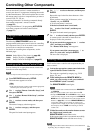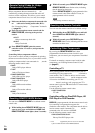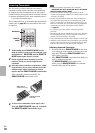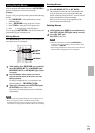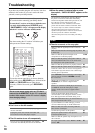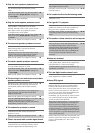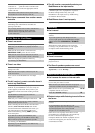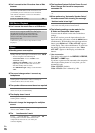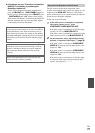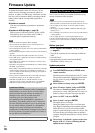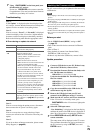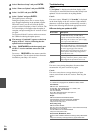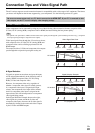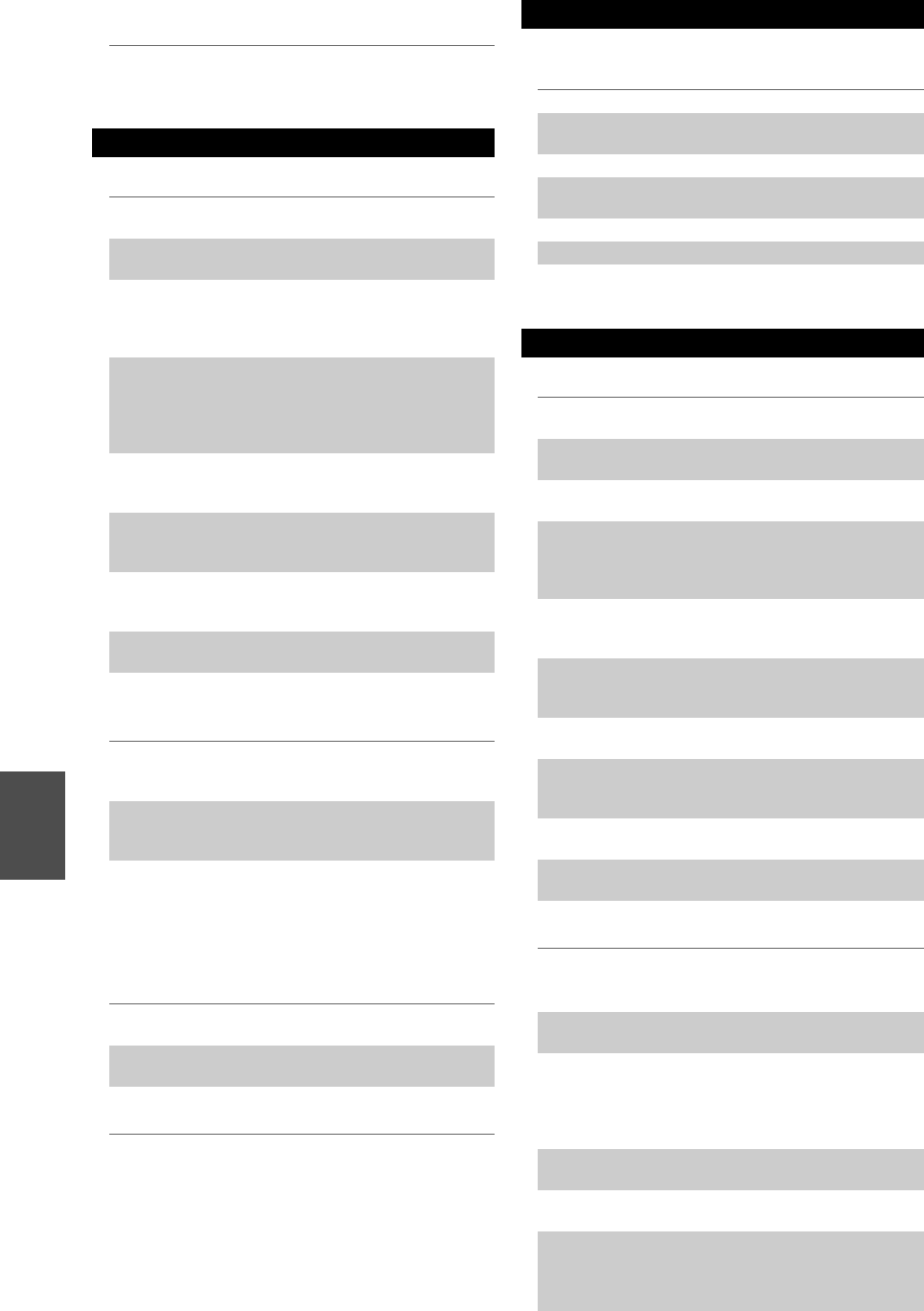
74
En
■ The beginning of audio received by an HDMI IN
can’t be heard
■ There’s no picture
■ There’s no picture from a source connected to
an HDMI IN
■ The on-screen menus don’t appear
■ The on screen display does not appear
■ Reception is noisy, FM stereo reception is
noisy, or the FM STEREO indicator doesn’t light
■ The remote controller doesn’t work
■ Can’t control other components
Since it takes longer to identify the format of an
HDMI signal than it does for other digital audio
signals, audio output may not start immediately.
—
Video
Make sure that all video connecting plugs are pushed
in all the way.
16
Make sure that each video component is properly
connected.
17, 18
If your TV is connected to the HDMI OUT, select
“-----” in the “HDMI Input” setup to watch
composite video, S-Video and component video
sources.
44
If the video source is connected to a component
video input, you must assign that input to an input
selector, and your TV must be connected to either
the HDMI OUT or COMPONENT VIDEO
MONITOR OUT.
18, 44
If the video source is connected to a composite video
input, your TV must be connected to the HDMI
OUT or the corresponding composite video output.
18
If the video source is connected to an HDMI input,
you must assign that input to an input selector, and
your TV must be connected to the HDMI OUT.
17, 44
While the Pure Audio listening mode is selected, the
video circuitry is turned off and only video signals
input through HDMI IN can be output.
—
On your TV, make sure that the video input to which
the AV receiver is connected is selected.
—
Reliable operation with an HDMI-to-DVI adapter is
not guaranteed. In addition, video signals from a PC
are not guaranteed.
86
When the resolution is set to any resolution not
supported by the TV, no video is output from the
HDMI outputs.
44
If the message “Resolution Error” appears on the
AV receiver’s display, this indicates that your TV
does not support the current video resolution and
you need to select another resolution on your DVD
player.
—
On your TV, make sure that the video input to which
the AV receiver is connected is selected.
—
When the AV receiver is not connected to a TV via
HDMI, onscreen menus are not displayed.
—
Depending on the input signal, the on screen display
may not appear when the input signal from the
HDMI IN is output to a device connected to the
HDMI OUT.
57
Tuner
Relocate your antenna. —
Move the AV receiver away from your TV or
computer.
—
Listen to the station in mono. 28
When listening to an AM station, operating the
remote controller may cause noise.
—
Passing cars and airplanes can cause interference. —
Concrete walls weaken radio signals. —
If nothing improves the reception, install an outdoor
antenna.
—
Remote Controller
Before operating this unit, be sure to press
RECEIVER.
—
Make sure that the batteries are installed with the
correct polarity.
4
Install new batteries. Don’t mix different types of
batteries, or old and new batteries.
4
Make sure that the remote controller is not too far
away from the AV receiver, and that there’s no
obstruction between the remote controller and the
AV receiver’s remote control sensor.
4
Make sure that the AV receiver is not subjected to
direct sunshine or inverter-type fluorescent lights.
Relocate if necessary.
—
If the AV receiver is installed in a rack or cabinet
with colored-glass doors, the remote controller may
not work reliably when the doors are closed.
—
Make sure you’ve selected the correct remote
controller mode.
11, 68
When using the remote controller to control other
manufacturers’ AV components, some buttons may
not work as expected.
—
Make sure you’ve entered the correct remote control
code.
67
Make sure to set the same ID on both the AV
receiver and remote controller.
57
If it’s an Onkyo component, make sure that the
cable and analog audio cable are connected properly.
Connecting only an cable won’t be enough.
20
Make sure you’ve selected the correct remote
controller mode.
11, 68
For a proper operation of the remote controller as a
cassette tape deck is connected to the TV/CD IN
jack, or as an RI Dock is connected to the TV/CD
IN, VCR/DVR IN or GAME IN jacks, you must set
the input display accordingly.
41
If you cannot operate it, you will need to enter the
appropriate remote control code.
67
To control another manufacturer’s component, point
the remote controller at that component.
67
To control an Onkyo component that’s connected
via , point the remote controller at the AV
receiver. Be sure to enter the appropriate remote
control code first.
67