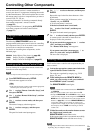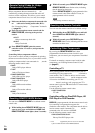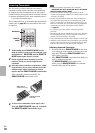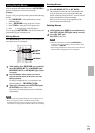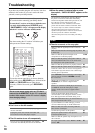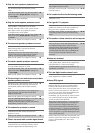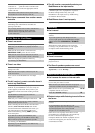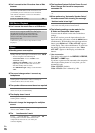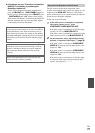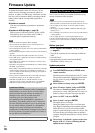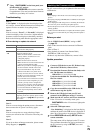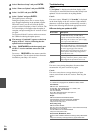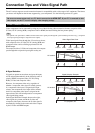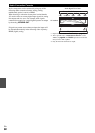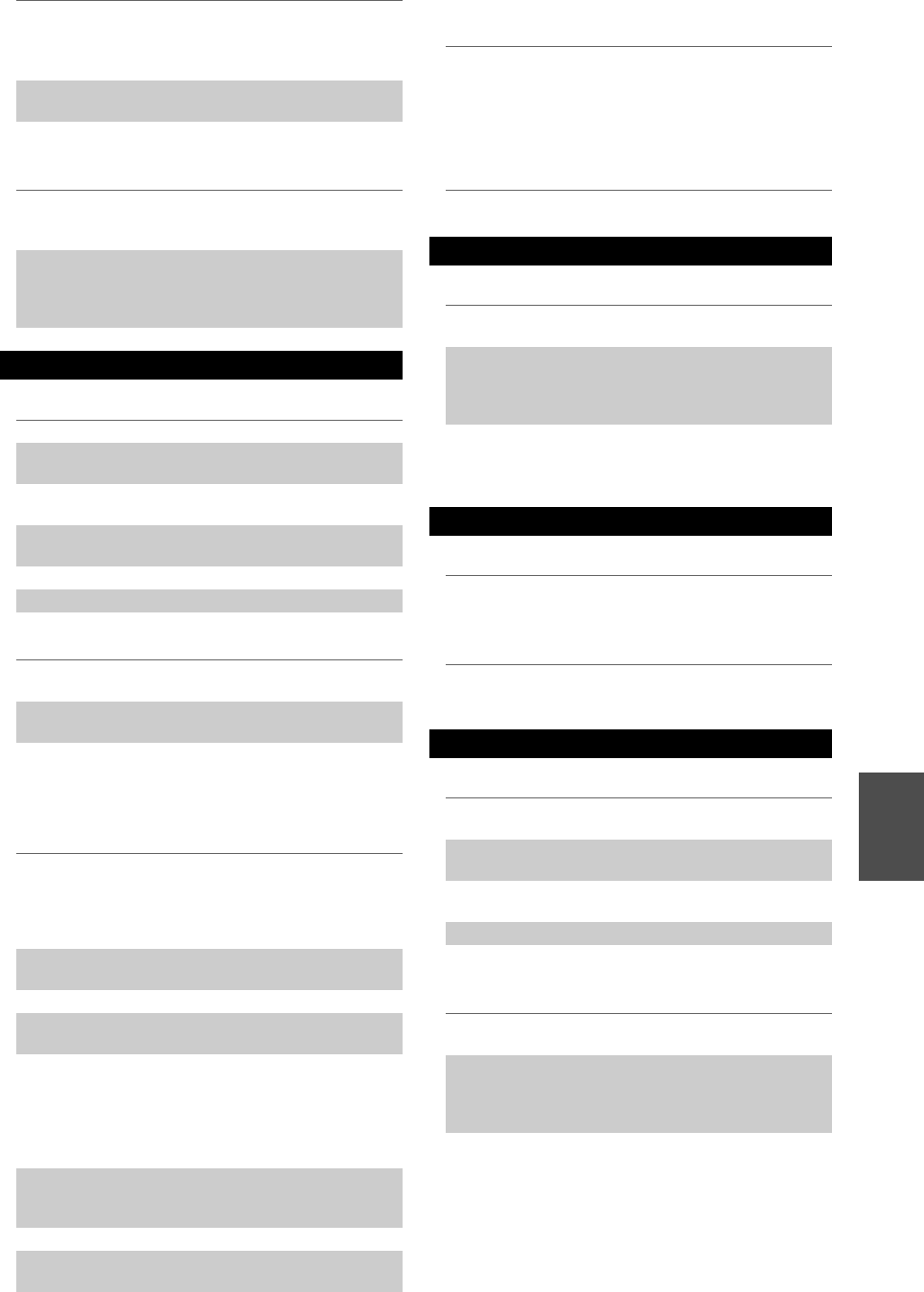
75
En
■ Can’t learn commands from another remote
controller
■ There’s no sound
■ There’s no video
■ The AV receiver’s remote controller doesn’t
control my iPod/iPhone
■ The AV receiver unexpectedly selects your
iPod/iPhone as the input source
■ iPod/iPhone doesn’t work properly
■ Can’t record
■ There’s no sound
■ The Zone 2 speakers produce no sound
■ Can’t access the server or Internet radio
■ Playback stops while listening to music files on
the server
To control an Onkyo component that’s not
connected via , point the remote controller at the
component. Be sure to enter the appropriate remote
control code first.
68
The entered remote control code may not be correct.
If more than one code is listed, try each one.
—
When learning commands, make sure that the
transmitting ends of both remote controllers are
pointing at each other.
—
Are you trying to learn from a remote controller that
cannot be used for learning? Some commands
cannot be learned, especially those that contain
several instructions.
—
UP-A1 Dock for iPod/iPhone
Make sure your iPod/iPhone is actually playing. —
Make sure your iPod/iPhone is properly inserted in
the Dock.
—
Make sure the UP-A1 Dock is connected to the
UNIVERSAL PORT jack on the AV receiver.
—
Make sure the AV receiver is turned on, the correct
input source is selected, and the volume is turned up.
—
Make sure the plugs are pushed in all the way. —
Try resetting your iPod/iPhone. —
Make sure that your iPod/iPhone model’s TV OUT
setting is set to On.
—
Make sure the correct input is selected on your TV
or the AV receiver.
—
Some versions of the iPod/iPhone do not output
video.
—
Make sure your iPod/iPhone is properly inserted in
the Dock. If your iPod/iPhone is in a case, it may not
connect properly to the Dock. Always remove your
iPod/iPhone from the case before inserting it into the
Dock.
—
The iPod/iPhone cannot be operated while it’s
displaying the Apple logo.
—
Make sure you’ve selected the right remote mode. 23
When you use the AV receiver’s remote controller,
point it toward your AV receiver.
—
When connecting the UP-A1 Dock to the radio tuner
UP-HT1 (North American models) with AUTO
selected with the tuner’s Mode Selector switch, you
can switch the input source between the UP-A1
Dock and the tuner, by pressing PORT repeatedly
on the front panel.
—
If you still can’t control your iPod/iPhone, start
playback by pressing your iPod/iPhone model’s Play
button. Remote operation should then be possible.
—
Try resetting your iPod/iPhone. —
Depending on your iPod/iPhone, some buttons may
not work as expected.
—
Always pause iPod/iPhone playback before selecting
a different input source. If playback is not paused,
the Direct Change function may select your
iPod/iPhone as the input source by mistake during
the transition between tracks.
—
Try reconnecting your iPod/iPhone. —
Recording
On your recorder, make sure the correct input is
selected.
—
To prevent signal loops and damage to the AV
receiver, input signals are not fed through to outputs
with the same name (VCR/DVR IN to VCR/DVR
OUT).
—
When the Pure Audio listening mode is selected,
recording is not possible because no video signals
are output. Select another listening mode.
—
Zone 2
Only components connected to analog inputs can be
played in Zone 2.
—
Powered Zone 2 cannot be used if “Speakers
Type(Front)” is set to “Bi-Amp”.
46
Music Server and Internet Radio
Check the network connection between the AV
receiver and your router or switch.
—
Make sure that your modem and router are properly
connected, and make sure they are both turned on.
—
Make sure the server is up and running and
compatible with the AV receiver.
87, 89
Check the “Network” settings. 59
Make sure your server is compatible with the AV
receiver.
87, 89
If you download or copy large files on your
computer, playback may be interrupted. Try closing
any unused programs, use a more powerful
computer, or use a dedicated server.
—
If the server is serving large music files to several
networked devices simultaneously, the network may
become overloaded and playback may be
interrupted. Reduce the number of playback devices
on the network, upgrade your network, or use a
switch instead of a hub.
—