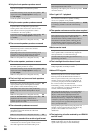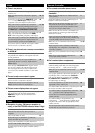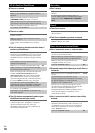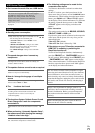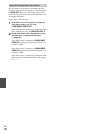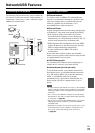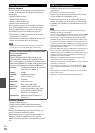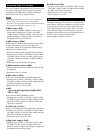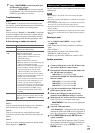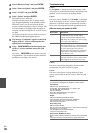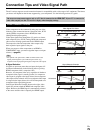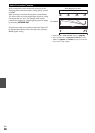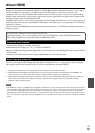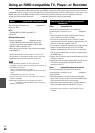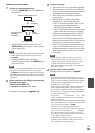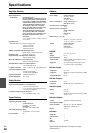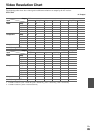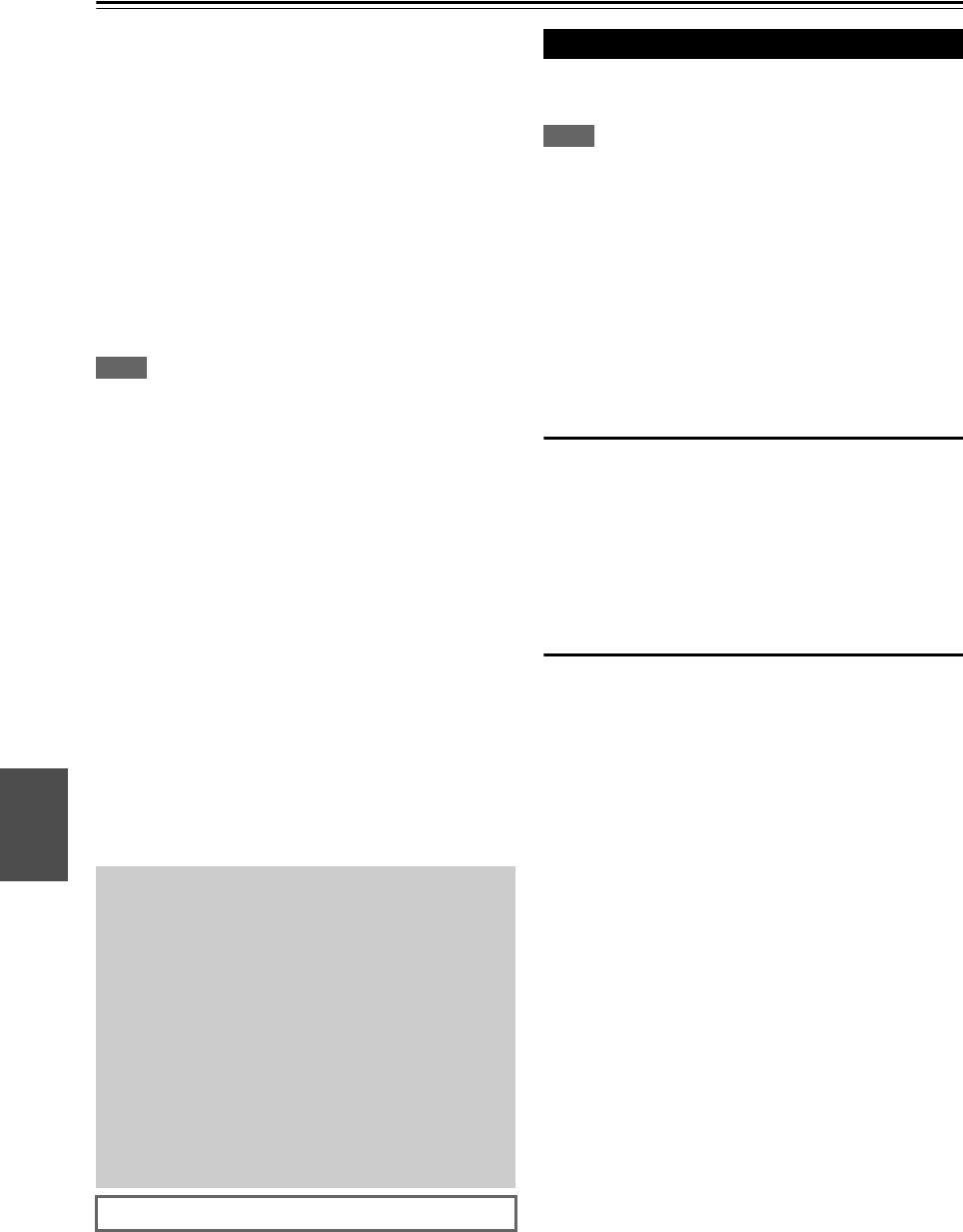
76
En
Firmware Update
To update the firmware of the AV receiver, you can
choose from the following two methods: update via
network, or update via USB storage. Choose the one that
best suits your environment. Before proceeding with the
update, please read the corresponding explanations
carefully.
■ Update via network
You need a wired Internet connection to update the
firmware.
■ Update via USB storage (➔ page 77)
Please prepare a USB storage device such as a USB
flash memory stick. You need at least 32 MB of
available space to update the firmware.
Note
• Check the network connection before updating.
• Do not touch the any cable or device connected to the AV
receiver during the update process.
• Do not attempt to access the AV receiver from your PC while it
is being updated.
• Do not shutdown the power of the AV receiver while it is being
updated.
• The storage media in the USB card reader may not work.
• If the USB device is partitioned, each section will be treated as
an independent device.
• If the USB device contains a lot of data, the AV receiver may
take a while to read it.
• Operation is not guaranteed for all USB devices, which includes
the ability to power them.
• Onkyo takes no responsibility whatsoever for the loss or damage
of data resulting from the use of a USB device with the AV
receiver. Onkyo recommends that you back up your important
music files beforehand.
• If you connect a USB hard disk drive to the USB port, Onkyo
recommends that you use its AC adapter to power it.
• USB hubs and USB devices with hub functions are not
supported. Do not connect your USB device via a USB hub.
• USB devices with security functions are not supported.
The AV receiver allows you to update the firmware using
network connection on the rear panel.
Note
• Make sure your AV receiver and TV are turned on and an
Ethernet cable is connected to the rear panel of the AV receiver.
• Never unplug or turn off the AV receiver while it is being
updated.
• Never plug or unplug an HDMI or Ethernet cable during the
update process.
• Do not attempt to access the AV receiver from your PC while it
is being updated.
• Never unplug the power cord during the update process.
• It takes maximum 60 minutes to complete the firmware update.
• The AV receiver will retain all your settings after the update is
finished.
Before you start
• Set the “HDMI Control(RIHD)” setting to “Off”
(➔ page 54).
• Turn off the controller device connected via Ethernet
cable.
• Turn off Zone 2.
• Stop playback of contents from Internet Radio,
iPod/iPhone, USB or servers, etc.
Update procedure
Limitation of liability
The program and accompanying online documentation
are furnished to you for use at your own risk. Onkyo
will not be liable and you will have no remedy for
damages for any claim of any kind whatsoever
concerning your use of the program or the
accompanying online documentation, regardless of
legal theory, and whether arising in tort or contract. In
no event will Onkyo be liable to you or any third party
for any special, indirect, incidental, or consequential
damages of any kind, including, but not limited to,
compensation, reimbursement or damages on account of
the loss of present or prospective profits, loss of data, or
for any other reason whatsoever.
See the Onkyo web site for latest information.
Updating the Firmware via Network
1
Press RECEIVER followed by SETUP on the
remote controller.
The Setup menu will be displayed on the TV screen.
The procedures thereafter can also be performed on
the AV receiver by using its SETUP, arrow and
ENTER buttons.
2
Select “Hardware Setup” and press ENTER.
3
Select “Firmware Update” and press ENTER.
Note that the “Firmware Update” option will be
grayed out for a short while after the AV receiver is
turned on. Please wait until it becomes operable.
4
Select “via NET” and press ENTER.
5
Select “Update” and press ENTER.
The update process will begin.
During the update process, the on-screen display
may disappear depending on the updated program.
When this occurs, you can still view the update
progress on the front display of the AV receiver. The
on-screen display will reappear after the update is
complete, and upon turning the AV receiver off and
on again.
6
The message “Completed!” appears on the front
display of the AV receiver, indicating that the
update has been completed.