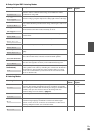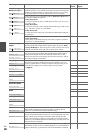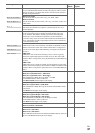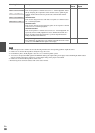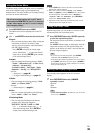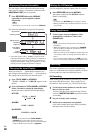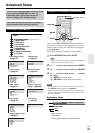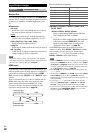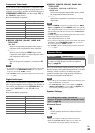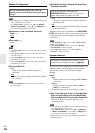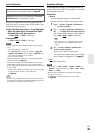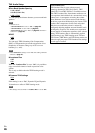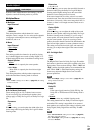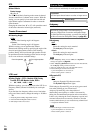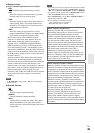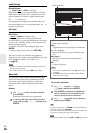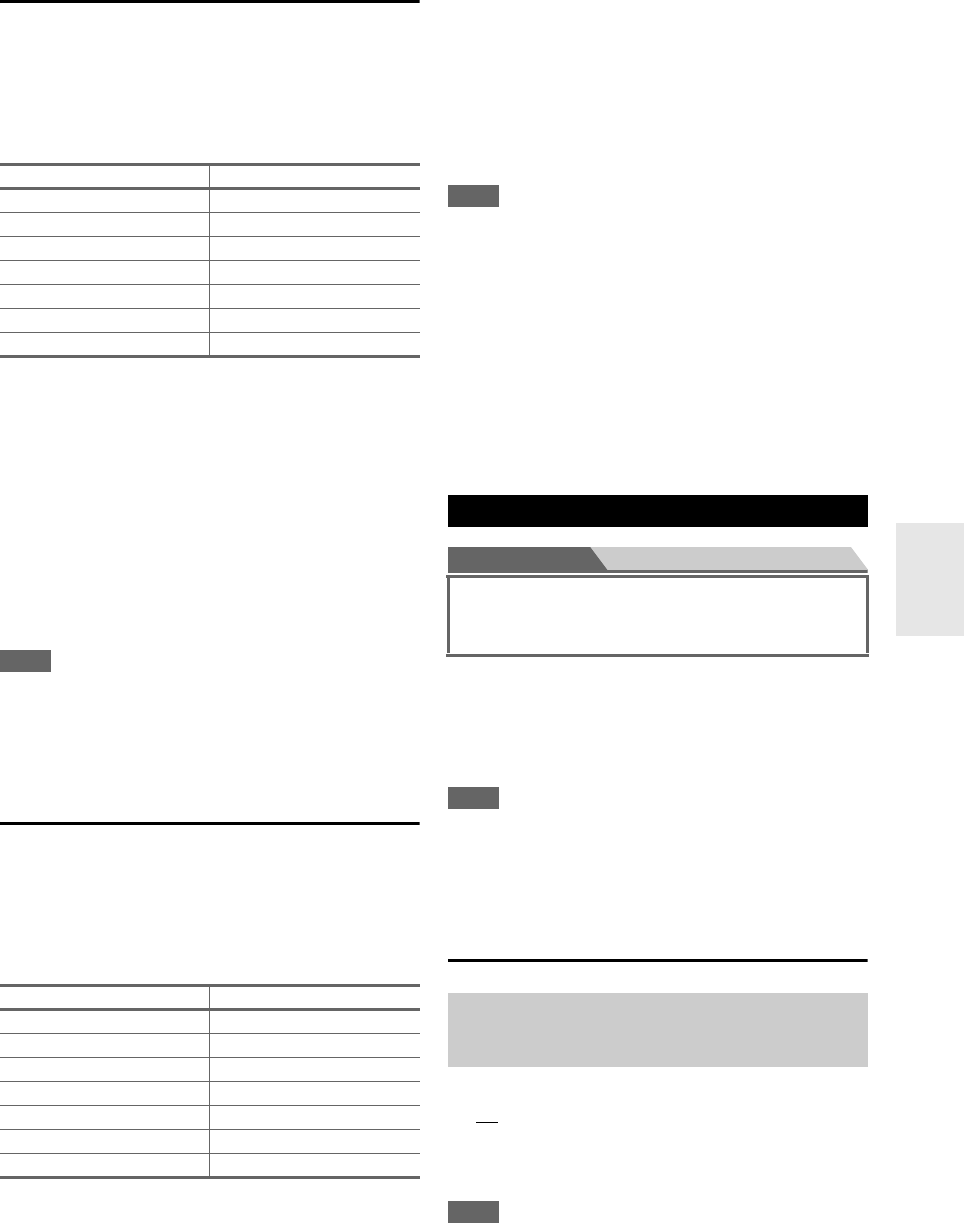
43
En
Component Video Input
If you connect a video component to a component video
input, you must assign that input to an input selector. For
example, if you connect your Blu-ray Disc/DVD player to
COMPONENT VIDEO IN 2, you must assign “IN2” to
the “BD/DVD” input selector.
Here are the default assignments.
■ BD/DVD, VCR/DVR, CBL/SAT, GAME, AUX,
TV/CD, PORT
`IN1, IN2:
Select a corresponding component video input to
which the video component has been connected.
`-----:
Select if you are using the HDMI output, not the
component video output, to output composite video
and component video sources.
`PC IN:
Select if the personal computer is connected to PC
IN.
Note
• If you connect a component (such as UP-A1 Dock with docked
iPod/iPhone) to the UNIVERSAL PORT jack, you cannot
assign any input to the “PORT” selector.
•The “TUNER” selector cannot be assigned and is fixed to the
“-----” option.
Digital Audio Input
If you connect a component to a digital audio input, you
must assign that input to an input selector. For example, if
you connect your CD player to the OPTICAL IN 1, you
must assign “OPTICAL1” to the “TV/CD” input
selector.
Here are the default assignments.
■ BD/DVD, VCR/DVR, CBL/SAT, GAME, AUX,
TV/CD, PORT
`COAXIAL1, COAXIAL2, OPTICAL1,
OPTICAL2:
Select a corresponding digital audio input to which
the component has been connected.
`-----:
Select if the component is connected to an analog
audio input.
Note
• When an HDMI IN is assigned to an input selector in “HDMI
Input” (➔ page 42), the same HDMI IN will be set as a priority
in this assignment. In this case, if you want to use the coaxial or
optical audio input, make the selection in the “Audio Selector”
(➔ page 52).
• Available sampling rates for PCM signals (stereo/mono) from a
digital input (optical and coaxial) are
32/44.1/48/88.2/96 kHz/16, 20, 24 bit.
• If you connect a component (such as UP-A1 Dock with docked
iPod/iPhone) to the UNIVERSAL PORT jack, you cannot
assign any input to the “PORT” selector.
•The “TUNER” selector cannot be assigned and is fixed to the
“-----” option.
Main menu Speaker Setup
Here you can check the settings made by Audyssey 2EQ
Room Correction and Speaker Setup function, or set them
manually, which is useful if you change one of the
connected speakers after using Audyssey 2EQ Room
Correction and Speaker Setup function.
Note
• These settings are not available in either of the following cases:
– a pair of headphones is connected.
–the “Audio TV Out” setting is set to “On” (➔ page 55).
–“HDMI Control(RIHD)” is set to “On” (➔ page 54) and
you’re listening through your TV speakers.
Speaker Settings
■ Powered Zone 2
`No
`Yes:
Zone 2 speakers can be used. (Powered Zone 2
enabled).
Note
• Before you change this setting, turn down the volume.
• When the “Powered Zone 2” setting is set to “Yes”, the
surround back or front high speakers cannot be used.
Input selector Default assignment
BD/DVD IN1
VCR/DVR - - - - -
CBL/SAT IN2
GAME -----
AUX -----
TV/CD -----
PORT -----
Input selector Default assignment
BD/DVD COAXIAL1
VCR/DVR - - - - -
CBL/SAT COAXIAL2
GAME OPTICAL1
AUX -----
TV/CD OPTICAL2
PORT -----
Speaker Setup
Some of the settings in this section are set automatically
by Audyssey 2EQ
®
Room Correction and Speaker
Setup (➔ page 30).
If you change these settings, you must run
Audyssey 2EQ Room Correction and Speaker Setup
again (➔ page 30).