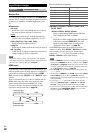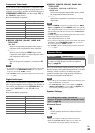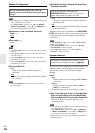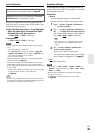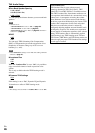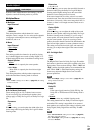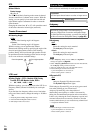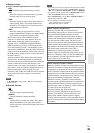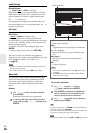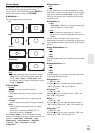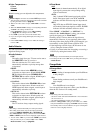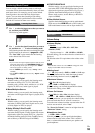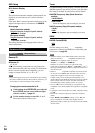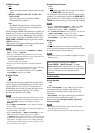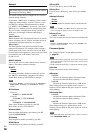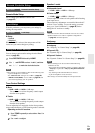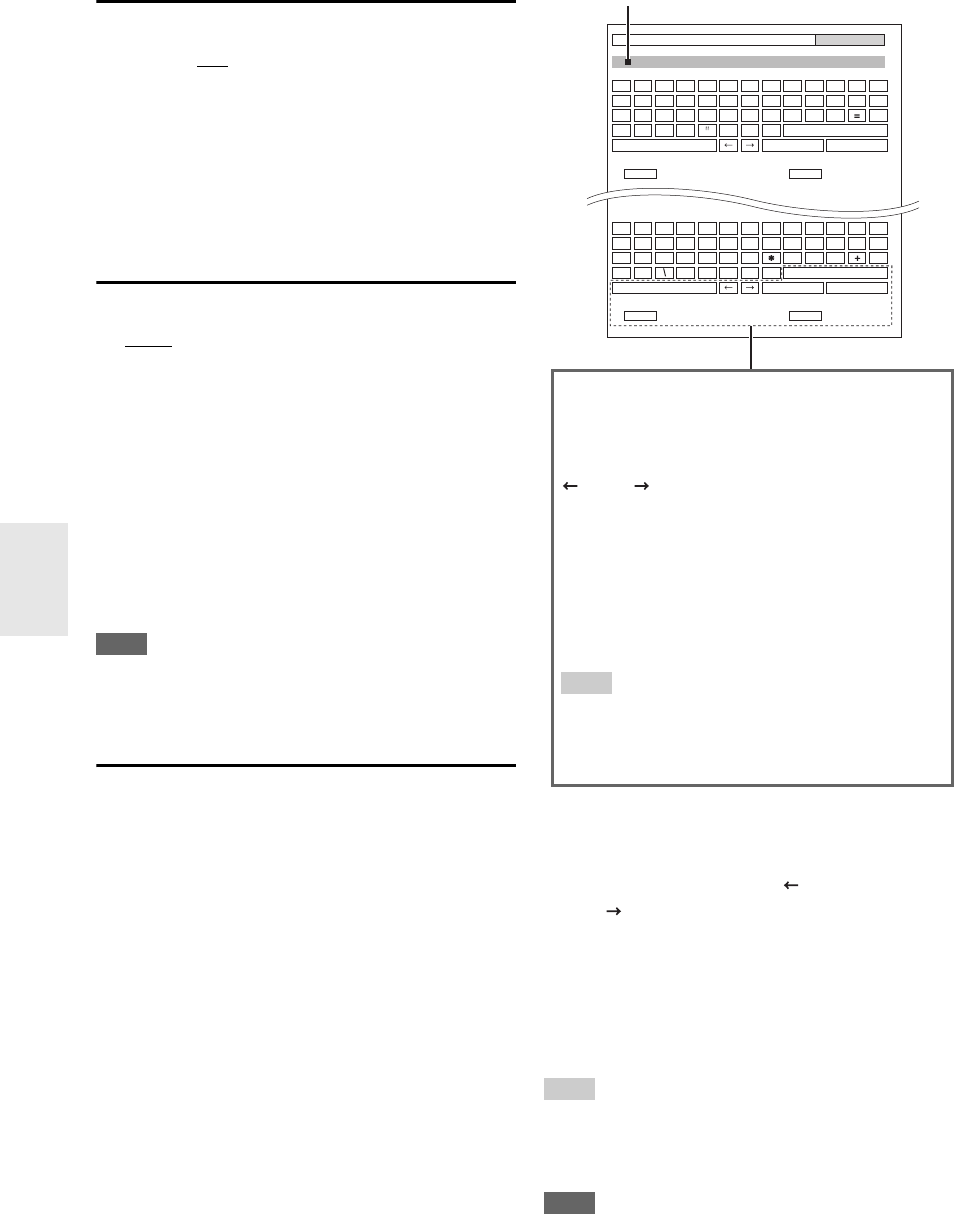
50
En
IntelliVolume
■ IntelliVolume
`–12dB to 0dB
to +12dB in 1 dB steps.
With IntelliVolume, you can set the input level for each
input selector individually. This is useful if one of your
source components is louder or quieter than the others.
Use / to set the level.
If a component is noticeably louder than the others, use
to reduce its input level. If it’s noticeably quieter, use to
increase its input level.
A/V Sync
■ A/V Sync
`0msec
to 800msec in 10 msec steps.
When using progressive scanning on your Blu-ray
Disc/DVD player, you may find that the picture and sound
are out of sync. With this setting, you can correct this by
delaying the audio signals.
To view the TV picture while setting the delay, press
ENTER.
To return to the previous screen, press RETURN.
The range of values you can adjust will depend on
whether your TV or display supports HDMI Lip Sync and
if the “Lip Sync” setting is set to “On” or not
(➔ page 55).
Note
• A/V Sync is disabled when the Direct listening mode is used
with an analog input source.
• This setting cannot be used with the NET input selector.
Name Edit
You can enter a custom name for each individual input
selector and radio preset for easy identification. When
entered, the custom name will appear on the display.
The custom name is edited using the character input
screen.
■ Name
To correct a character:
Tip
• To name a radio preset, use TUNER to select AM or FM, and
then select the preset (➔ page 28).
• To restore a custom name to its default, erase the custom name
by entering an empty white space for each letter.
Note
• This setting cannot be used for the NET and USB input selector.
1
Use / / / to select a character, and then
press ENTER.
Repeat this step to enter up to 10 characters.
2
To store a name when you’re done, be sure to
select “OK” by using / / / , and then press
ENTER.
1
Use / / / to select “ ”(Left) or
“ ”(Right), and then press ENTER.
2
Press ENTER several times to highlight the
incorrect character (For each pressure, the
cursor is moved on the next character).
3
Use / / / to select the correct character,
and then press ENTER.
BD/DVD
Shift All Erase
Shift All Erase
4 - 4. Name Edit
Name
abcdefghijklm
nopqrstuvwxyz
1234567890
–`
Space
Back Space
Shift
Shift
OK
{}|: <>
?
ABCDEFGHI JKLM
NOPQRSTUVWXYZ
;
’,
./
[]
Back Space
OK
!
@
#$%
^&
()_ ~
+10 CLR
+10 CLR
Space
Name input area
Space:
Enter a space character.
Shift
*1
:
Toggles between lower and upper case characters.
(Left)/ (Right):
Moves the cursor left or right in the Name input
area.
Back Space
*2
:
Moves the cursor backward and deletes one
character.
OK:
Confirms your entry.
Tip
*1
This can also be performed by using +10 on the remote
controller.
*2
Press CLR on the remote controller to delete all the
characters you have input.