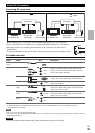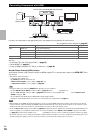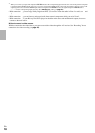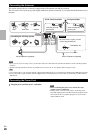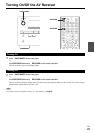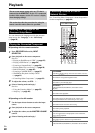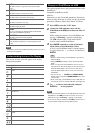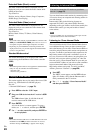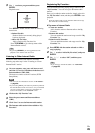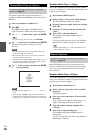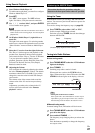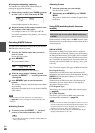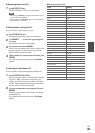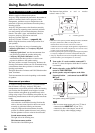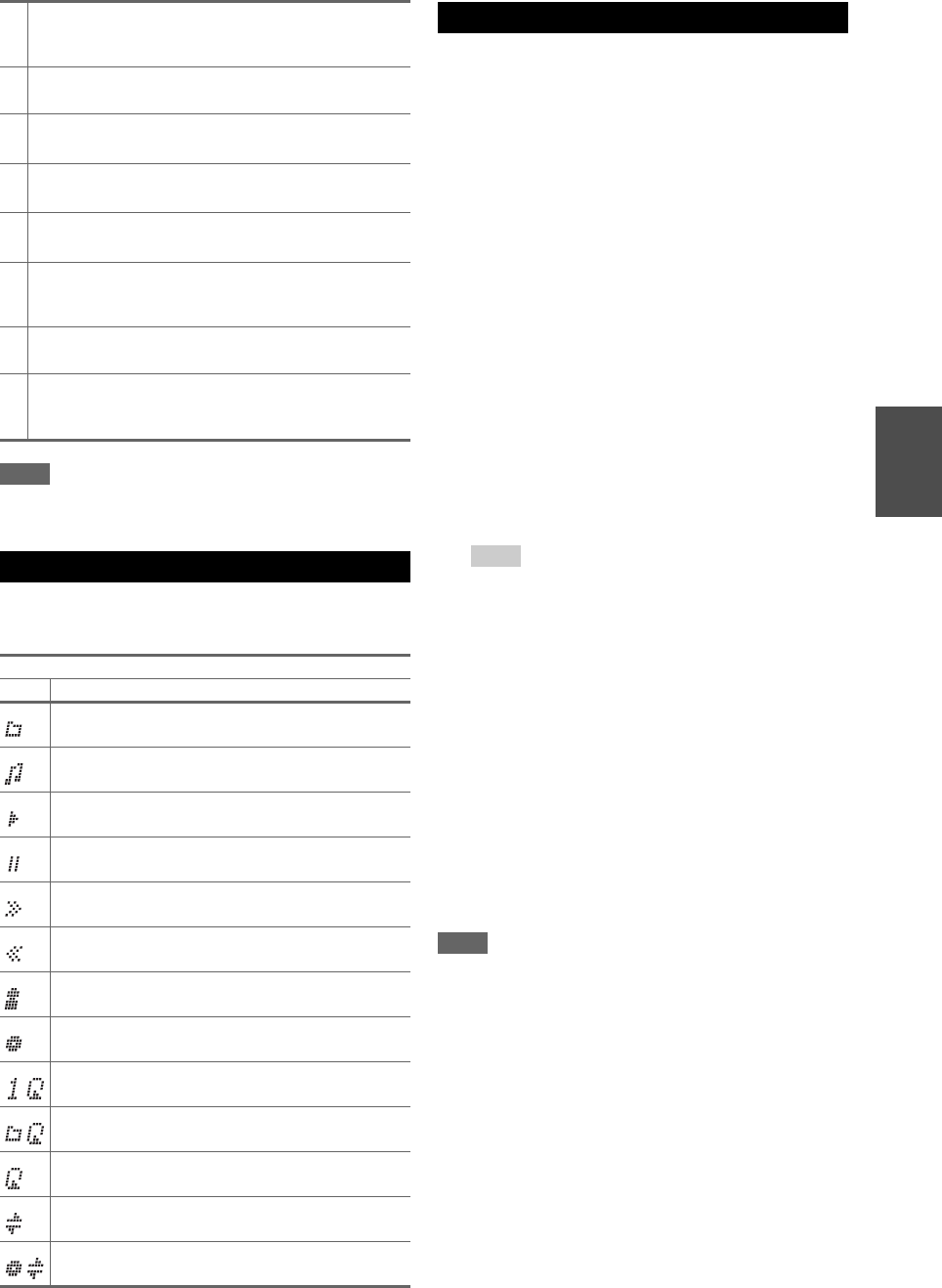
23
En
Note
• The buttons you can use will differ depending on the devices and
media used for playback.
This section describes icons that appear on the display
during media playback.
This section explains how to play music/video files on the
iPod/iPhone.
Compatible iPod/iPhone models
Made for:
iPod touch (1st, 2nd, 3rd and 4th generation), iPod classic,
iPod with video, iPod nano (1st, 2nd, 3rd, 4th, 5th and 6th
generation), iPhone 4, iPhone 3GS, iPhone 3G, iPhone
Note
• Do not disconnect the USB device or USB cable that comes with
iPod/iPhone to the USB port at the front of the AV receiver,
while the message “Connecting...” appears on the display.
• If you connect an iPod or iPhone to the USB port on this device,
no sound will be output from the headphones jack.
MENU
This button returns to top menu of the Internet Radio
service.
RETURN
This button returns to the previous menu.
This button fast-forwards the current song.
This button selects the next song.
This button stops playback.
MODE
You can switch between Standard Mode and Extended
Mode during iPod/iPhone playback.
RANDOM
This button performs random playback.
REPEAT
Press this button repeatedly to cycle through the repeat
modes.
Understanding Icons on the Display
Displayed Icons
Icon Description
Folder
Track
Playback
Pause
Fast Forward
Fast Reverse
Artist
Album
Repeat One Track
Repeat Folder (USB Device)
Repeat
Shuffle
Shuffle Album (iPod/iPhone)
Playing an iPod/iPhone via USB
1
Press USB to select the “USB” input.
2
Connect the USB cable that comes with the
iPod/iPhone to the USB port on the front of the AV
receiver.
While reading the contents of your iPod/iPhone, the
message “Connecting...” appears on the display.
The USB indicator lights. It will flash if the AV
receiver cannot read the iPod/iPhone.
3
Press MODE repeatedly to switch to Extended
Mode (Music) or Extended Mode (Video).
A list of your iPod/iPhone model’s contents appears.
To open a folder, use / to select it, and then press
ENTER.
Tip
• With the default settings, the iPod/iPhone is operated in
Standard Mode.
• Pressing MODE repeatedly switches back to Standard
Mode.
• When you disconnect the iPod/iPhone, the AV receiver
stores the mode. This means that if you disconnect when in
Extended Mode (Music), the AV receiver will start in
Extended Mode (Music) the next time you connect the
iPod/iPhone.
• You can also use / , ENTER and TUNING MODE
buttons on the front panel. TUNING MODE allows you to
switch modes.
• When connecting your iPod/iPhone with a USB cable, we
recommend you use an official USB cable from Apple Inc.
4
Use / to select a music/video file, and press
ENTER or to start playback.