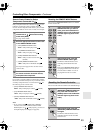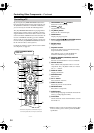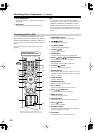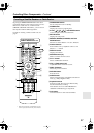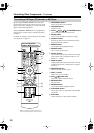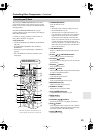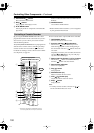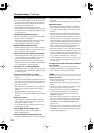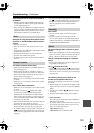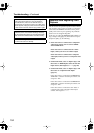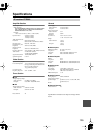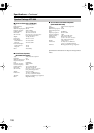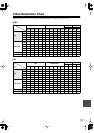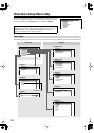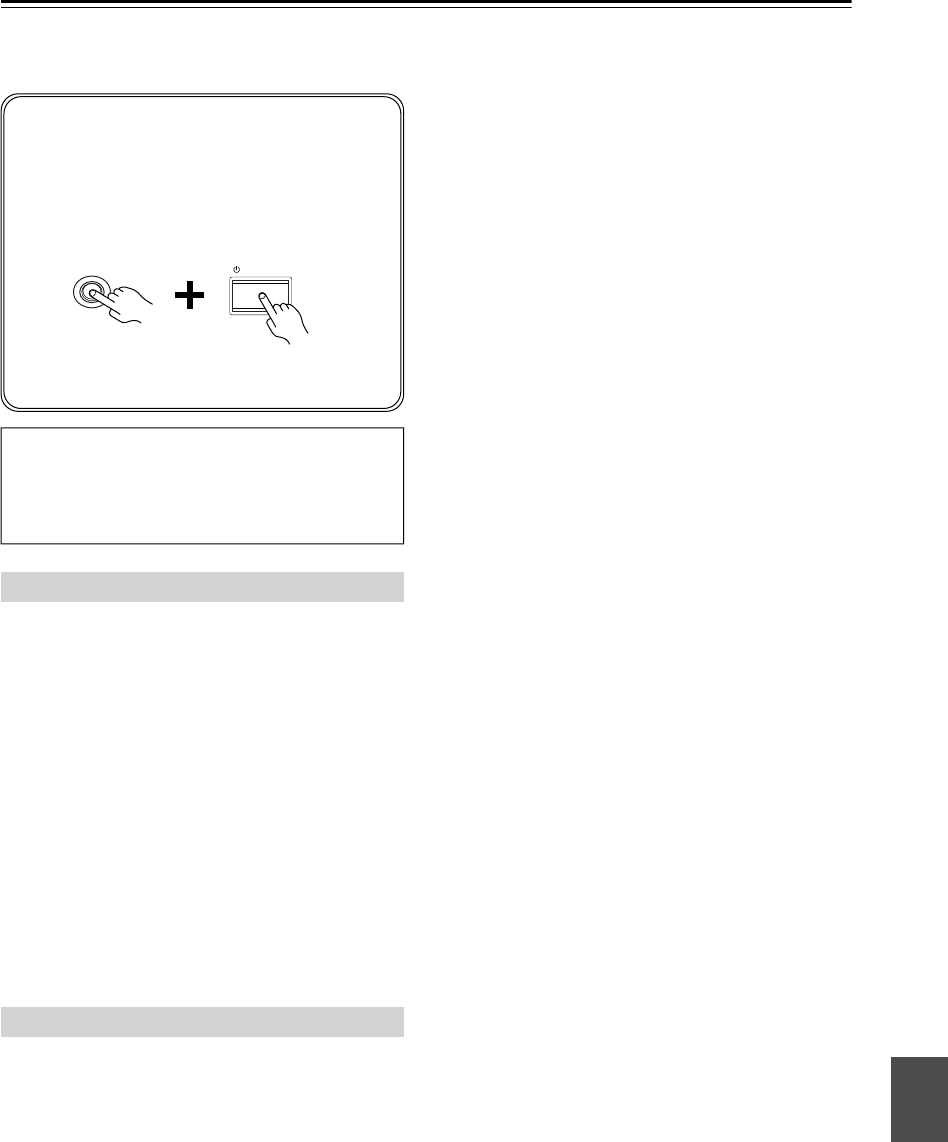
101
Troubleshooting
If you have any trouble using the AV receiver, look for a
solution in this section. If you can’t resolve the issue
yourself, contact your Onkyo dealer.
Can’t turn on the AV receiver
• Make sure that the power cord is plugged into the wall
outlet properly.
• Unplug the power cord from the wall outlet, wait 5
seconds or more, then plug it back in again.
The AV receiver turns off as soon as it’s turned on
• The amp protection circuit has been activated.
Remove the power cord from the wall outlet immedi-
ately. Disconnect all speaker cables and input sources,
and leave the AV receiver with its power cord discon-
nected for 1 hour. After that, reconnect the power cord
and set the volume to maximum. If the AV receiver
stays on, set the volume to minimum, disconnect the
power cord, and reconnect your speakers and input
sources. If the AV receiver turns off when you set the
volume to maximum, disconnect the power cord, and
contact your Onkyo dealer.
There’s no sound or it’s very quiet
•To listen to an audio source that’s connected to an
HDMI input, make sure that input is assigned to an
input selector (page 46).
•To listen to an audio source that’s connected to an
OPTICAL or COAXIAL input, make sure that input is
assigned to an input selector (page 47).
• Make sure that speaker set A or B is on (page 19).
• Make sure that all audio connecting plugs are pushed
in all the way (page 25).
• Make sure that the polarity of the speaker cables is
correct, and that the bare wire is in contact with the
metal part of each speaker terminal (page 21).
• Make sure that the speaker cables are not shorting.
• Check the volume (page 50). The AV receiver is
designed for home theater enjoyment and has a wide
volume range for precise adjustment.
• If the MUTING indicator is flashing on the display,
press the remote controller’s [MUTING] button to
unmute the AV receiver (page 51).
• While a pair of headphones is connected to the
PHONES jack, no sound is output by the speakers
(page 52).
• Check the digital audio output settings on the source
component. On some game consoles, such as those
that can play DVDs, the default setting is off.
•With some DVD-Video discs, you need to select an
audio format from a menu or with the AUDIO button
on your DVD player’s remote controller.
• If your turntable doesn’t have a phono preamp built-in,
you must connect one between it and the AV receiver.
• If your turntable uses an MC cartridge, you must con-
nect an MC head amp, or an MC transformer and a
phono preamp.
• Check the speaker settings (pages 81–84).
• If the digital signal format is set to PCM or DTS, set it
to Auto (page 53).
• If there’s no sound from a DVD player connected to an
HDMI IN, check the DVD player’s output settings,
and be sure to select a compatible audio format.
Only the front speakers produce sound
• When the Stereo or Mono listening mode is selected,
only the front speakers and subwoofer produce sound.
• Check the Speaker Configuration (page 81).
Only the center speaker produces sound
• If you use the Dolby Pro Logic IIx Movie or Dolby
Pro Logic IIx Music listening mode with a mono
source, such as an AM radio station or mono TV pro-
gram, the sound will be concentrated in the center
speaker.
• Check the Speaker Configuration (page 81).
The center speaker produces no sound
• When the Stereo or Mono listening mode is selected,
the center speaker produces no sound (page 72).
• Check the Speaker Configuration (page 81).
The surround speakers produce no sound
• When the Stereo or Mono listening mode is selected,
the surround speakers produce no sound.
• Depending on the source and the current listening
mode, not much sound may be produced by the sur-
round speakers. Try another listening mode (page 59).
• Check the Speaker Configuration (page 81).
The onscreen setup menus appear only on a TV that is
connected to the HDMI OUT. If your TV is connected
to the composite video or S-Video MONITOR OUT,
or the COMPONENT VIDEO OUT, use the AV
receiver’s own display when changing settings.
Power
Audio
If you can’t resolve the issue yourself, try resetting
the AV receiver before contacting your Onkyo dealer.
To reset the AV receiver to its factory defaults,
turn it on and, while holding down the [VCR/DVR]
button, press the [ON/STANDBY] button. “Clear”
will appear on the display and the AV receiver will
enter Standby mode.
Note that resetting the AV receiver will delete your
radio presets and custom settings.
ON/STANDBY
VCR/DVR