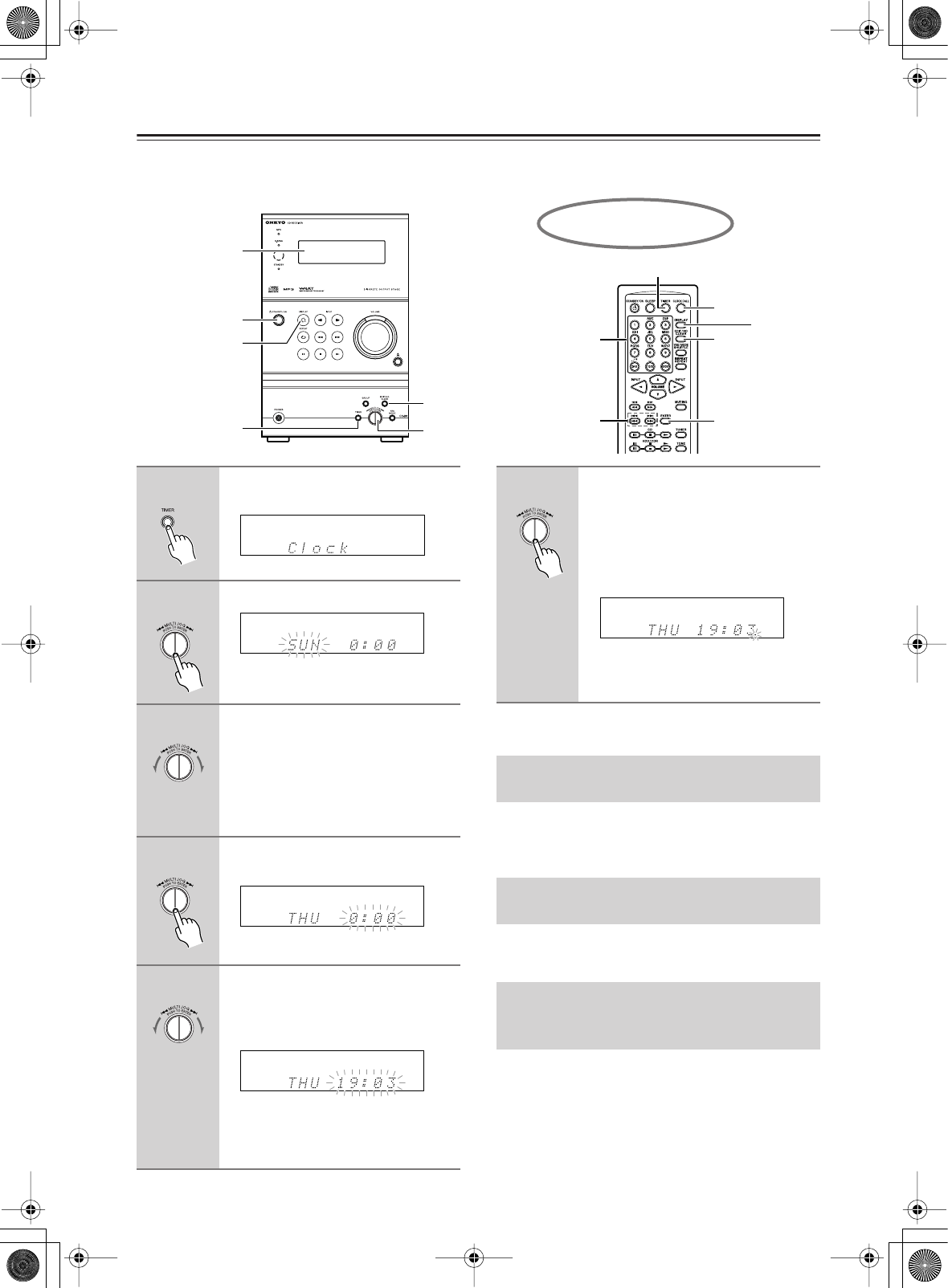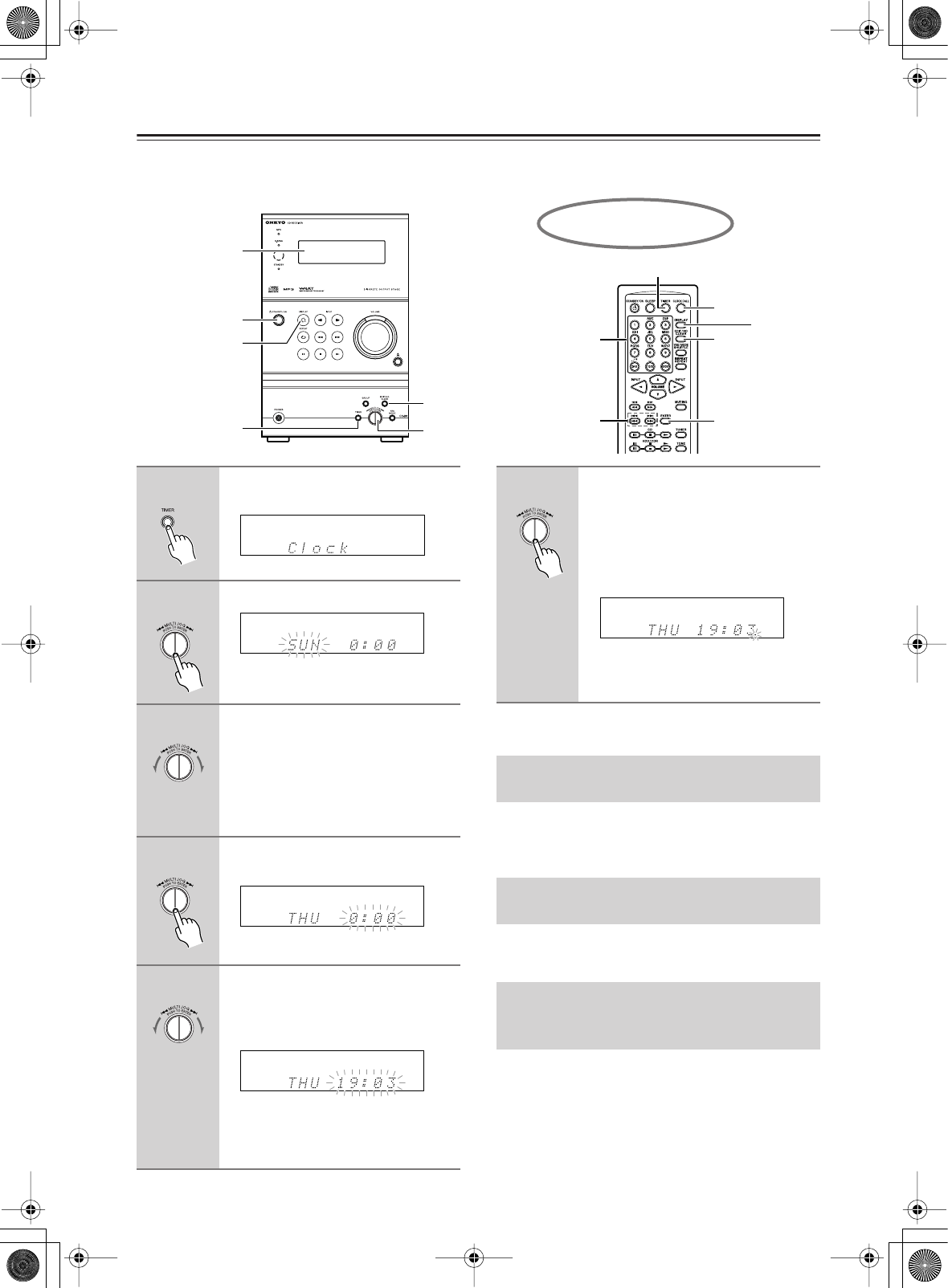
44
Setting the Clock
You can select either the 12-hour or 24-hour display. (This section explains how to set the time based on the 24-
hour display.)
To cancel the clock setting
Press EDIT/NO/CLEAR.
To check the time and the day of the week, press
CLOCK CALL on the remote controller.
The clock appears for eight seconds in Standby mode.
Press DISPLAY while the current time is indicated on
the display.
First turn on the power to the unit, then press and hold
down the STANDBY/ON button on the unit for more
than two seconds.
Displaying the current time in Standby mode consumes
more power than not displaying the current time.
EDIT/
NO/CLEAR
STANDBY/ON
2-6
1
Display
DISPLAY
button
2, 4, 6
1
3, 5
EDIT/
NO/CLEAR
CLOCK CALL
DISPLAY
Using the remote controller
Number buttons
1
Press TIMER repeatedly until
“Clock” appears in the display.
2
Press MULTI JOG.
You can now set the day of the week.
3
Turn MULTI JOG to select the cur-
rent day of the week.
4
Press MULTI JOG to confirm the
setting.
You can now set the time.
5
Turn MULTI JOG to set the current
time.
You can also use the number buttons on
the remote controller.
To switch between the am and pm indica-
tors, press the
>
10
button on the remote
controller.
SUN - Sunday
MON - Monday
TUE - Tuesday
WED - Wednesday
THU - Thursday
FRI - Friday
SAT - Saturday
6
Press MULTI JOG to start the
clock.
You can also use the ENTER button on
the remote controller.
It can be helpful to synchronize with an
accurate time source.
The clock starts operating and a dot indi-
cating seconds starts to flash.
Checking the Time and the Day of the
Week
To Switch between the 12-hour and
24-hour Displays
Turning the Current Time Display On
or Off while the Unit is in Standby
Mode