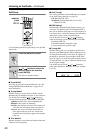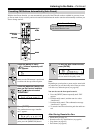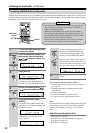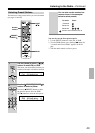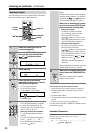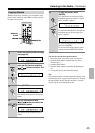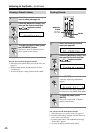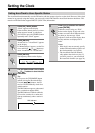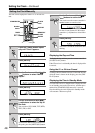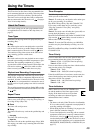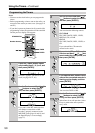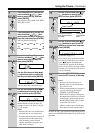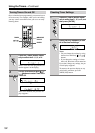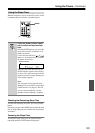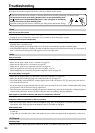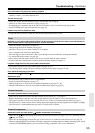48
Setting the Clock—Continued
The time can be displayed in either 12- or 24-hour for-
mat.
Displaying the Day and Time
To display the day and time, press the remote controller’s
[CLOCK CALL] button.
If the CD receiver is on Standby, the time is displayed for
8 seconds.
Using the 12- or 24-hour Format
To change the time format between 12-hour and 24-hour,
while the time is shown on the display, press the [DIS-
PLAY] button.
Displaying the Time in Standby Mode
To set the CD receiver so that the time is displayed while
its on Standby, turn on the CD receiver, and then press
and hold its [STANDBY/ON] button for 2 seconds.
Note that having the time displayed in Standby mode
will consume a little more power.
Setting the Clock Manually
1
Press the [TIMER] button repeat-
edly until “Clock” appears.
2
Press [ENTER].
3
Use the Previous and Next [ ]/
[] buttons to select “Manual
Adjust.”.
4
Press [ENTER].
5
Use the Previous and Next [ ]/
[] buttons to select the day of
the week.
You can select: SUN, MON, TUE, WED,
THU, FRI, or SAT.
6
Press [ENTER].
To cancel the Manual Adjust function at
this point, press the [MENU/NO] button.
/
TIMER
STANDBY/ON
ENTER
DISPLAY
MENU/NO/
CLEAR
CLOCK
CALL
Number
button
7
Use the Previous and Next [ ]/
[] buttons to set the time.
You can also use the remote controller’s
number buttons to enter the time.
For the 12-hour format, use the remote
controller’s [>10] button to select AM or
PM.
8
Press [ENTER].
The clock is set and the second dot starts
flashing.