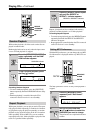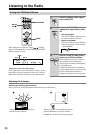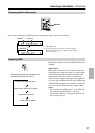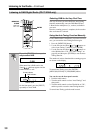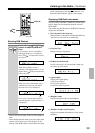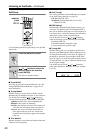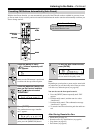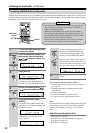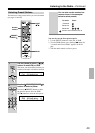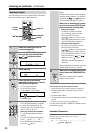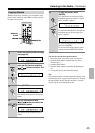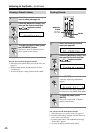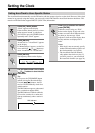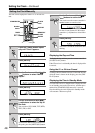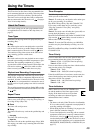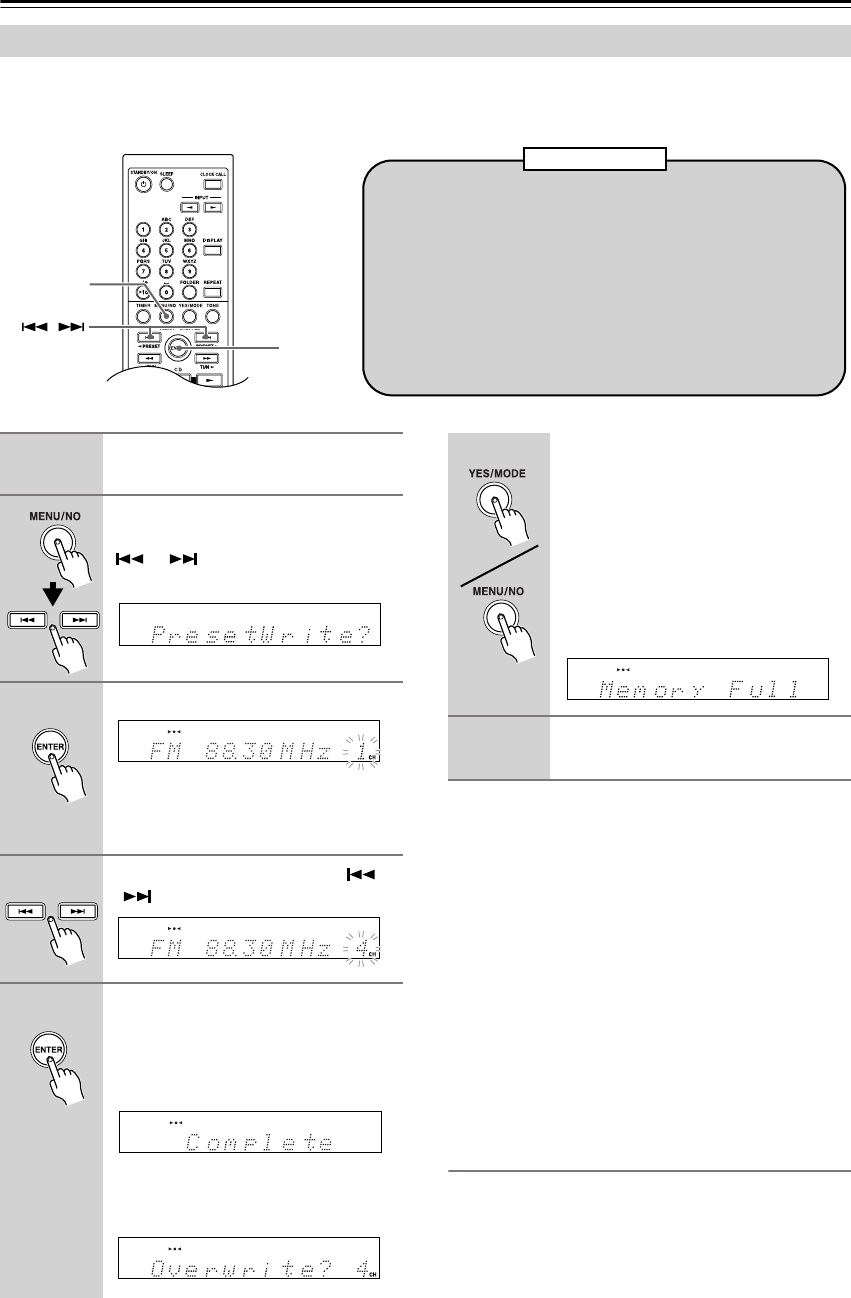
42
Listening to the Radio—Continued
With the Preset Write function, you can manually preset individual FM, and DAB radio stations. Presets make it easy
to select your favorite stations and eliminate the need to tune the radio manually each time you want to change stations.
FM stations can also be preset automatically (see page 41).
You can also use the front panel controls.
1Tune into the station you want to store as a preset
(see page 36).
2 Push the multi control, and then turn it to select
“PresetWrite?”
3 Push the multi control.
4Turn the multi control to select a preset.
5To store the station, push the multi control.
Note:
If the current FM station supports RDS and PS (Program
Service Name), the station’s name will be displayed
instead of the frequency. (See page 37 for more on
RDS.)
After Storing Presets You Can:
• Select them (see page 43)
• Name them for easy identification (see page 44)
• Copy them (see page 45)
• Erase them (see page 46)
Presetting FM/DAB Stations Manually
/
MENU/NO/
CLEAR
ENTER
•You can store up to 40 FM and DAB stations as presets and
this can be any combination. For example, 27 FM and 13
DAB or 18 FM and 22 DAB.
• Although FM, and DAB presets share the same numbers,
they’re selected independently. For example, preset #1 will
store an DAB station when the DAB band is selected, and an
FM station when the FM band is selected.
• Stations can be stored to presets in any order. For example,
you could store preset #5 first, #1 second, and so on.
About Presets
1
Tune into the station that you want
to store as a preset.
2
Press the [MENU/NO] button, and
then use the Previous and Next
[ ]/[ ] buttons to select “Pre-
set Write?”
3
Press [ENTER].
The preset number flashes.
To cancel the Preset Write function at
this point, press the [MENU/NO] button.
4
Use the Previous and Next [ ]
/[ ] buttons to select a preset.
5
To store the station, press
[ENTER].
If no station has yet been stored to the
selected preset, “Complete” appears and
the station is stored.
If a station has already been stored in the
selected preset, the message “Over-
write?” appears.
To overwrite the previously stored sta-
tion, press the [YES/MODE] button.
To not overwrite the previously stored
station, press the [MENU/NO] button.
If the message “Memory Full” appears,
all 40 presets have been stored and you’ll
need to erase some presets before you can
store any more stations (see page 46).
6
Repeat steps 1 to 5 to preset more radio
stations.