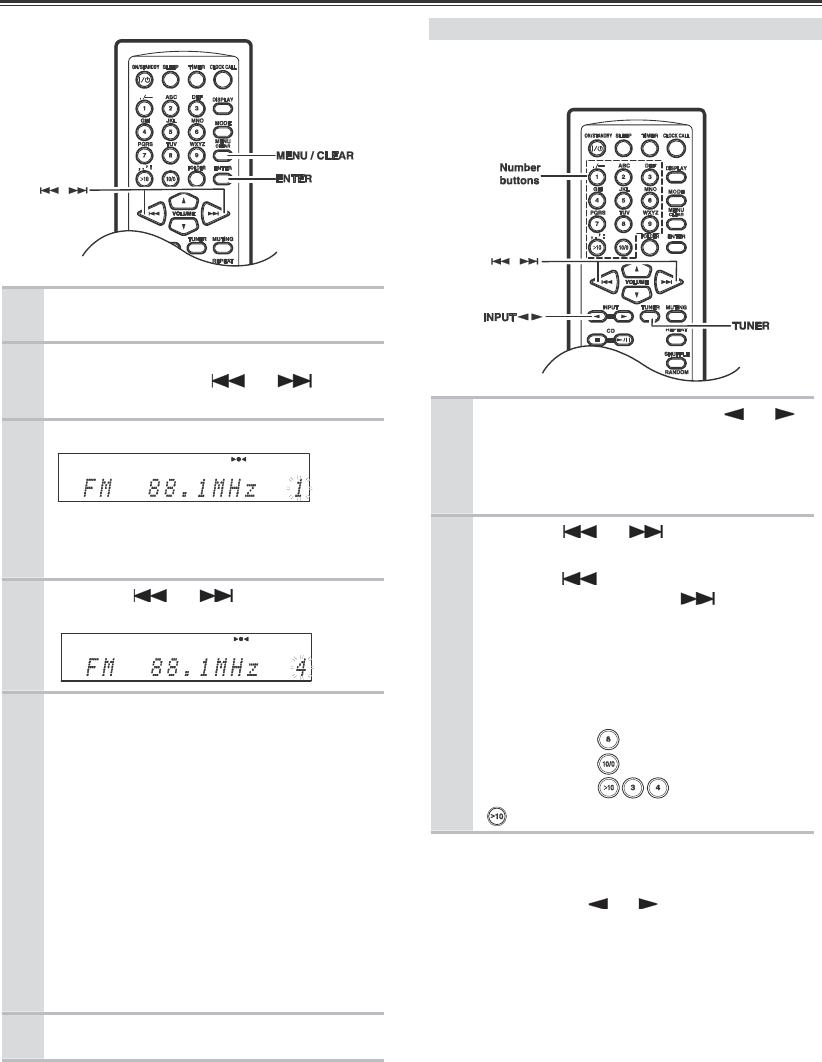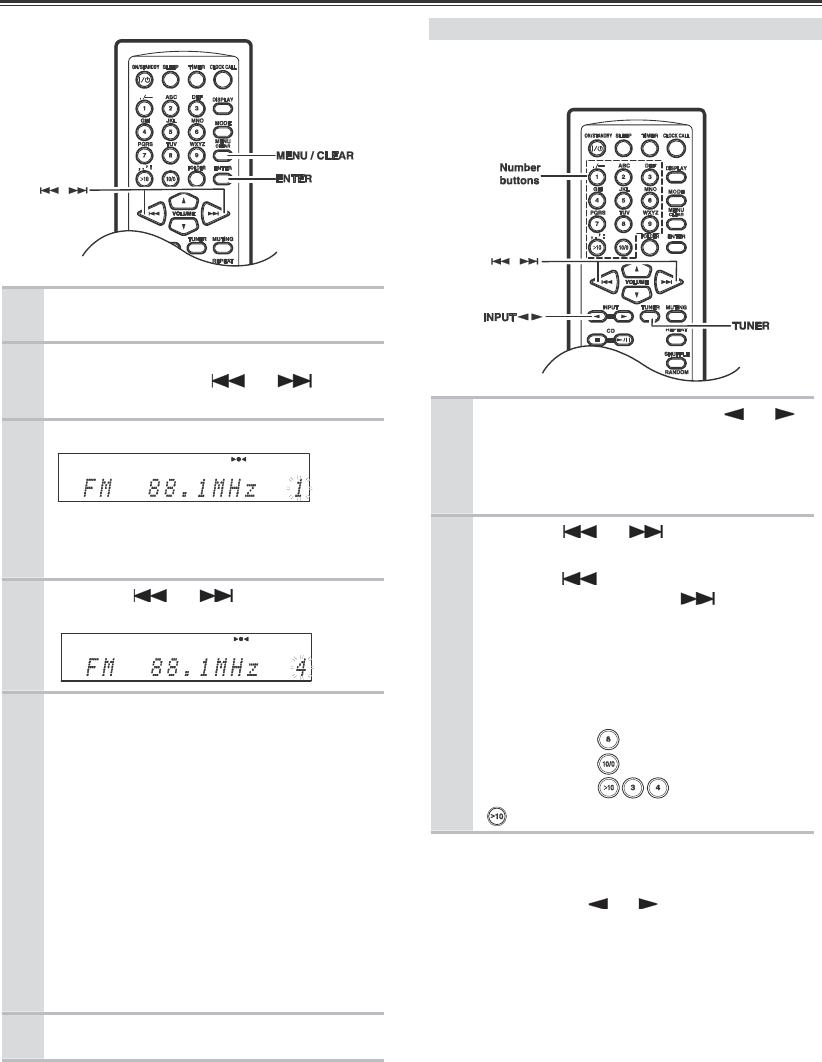
Listening to the Radio—Continued
32
1
Tune into the station that you want to
store as a preset.
2
Press the [MENU / CLEAR] button,
and then use the [ ] / [ ]
buttons to select “Preset Write?”.
3
Press [ENTER].
The preset number flashes.
To cancel the Preset write function at this
point, press the [MENU / CLEAR] button.
4
Use the [ ] / [ ] buttons to
select a preset.
5
To store the station, press [ENTER].
If no station has yet been stored to the
selected preset, “Complete” appears and the
station is stored.
If a station has already been stored in the
selected preset, the message “Overwrite?”
appears.
To overwrite the previously stored station,
press the [ENTER] button.
To not overwrite the previously stored
station, press the [MENU / CLEAR] button.
If the message “Memory Full” appears, all
the presets have been stored and you’ll need
to erase some presets before you can store
any more stations (see page 34).
6
Repeat steps 1 to 5 to preset more radio
stations.
Selecting Preset Stations
You must store some presets before you can select
them (see page 31).
1
Use the [TUNER] or INPUT [ ] / [ ]
buttons to select “FM” or “AM”.
The preset you selected the last time will
still be selected.
2
Use the [ ] / [ ] buttons to
select a preset.
Press the [ ] button to select the
previous preset. Press the [ ] button to
select the next preset.
You can also use the number buttons
to select presets.
To select: Press:
Folder # 8
Folder # 10
Folder # 34
used to enter numbers over 10.
You can also use the front panel controls.
1. Use the INPUT button to select “FM” or “AM”.
2. Use the PRESET [ ] / [ ] buttons to select a
preset.