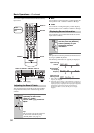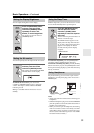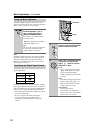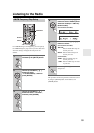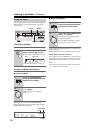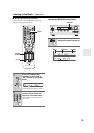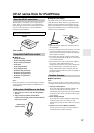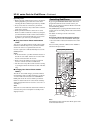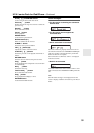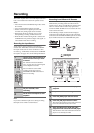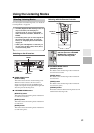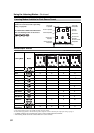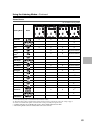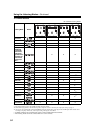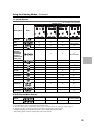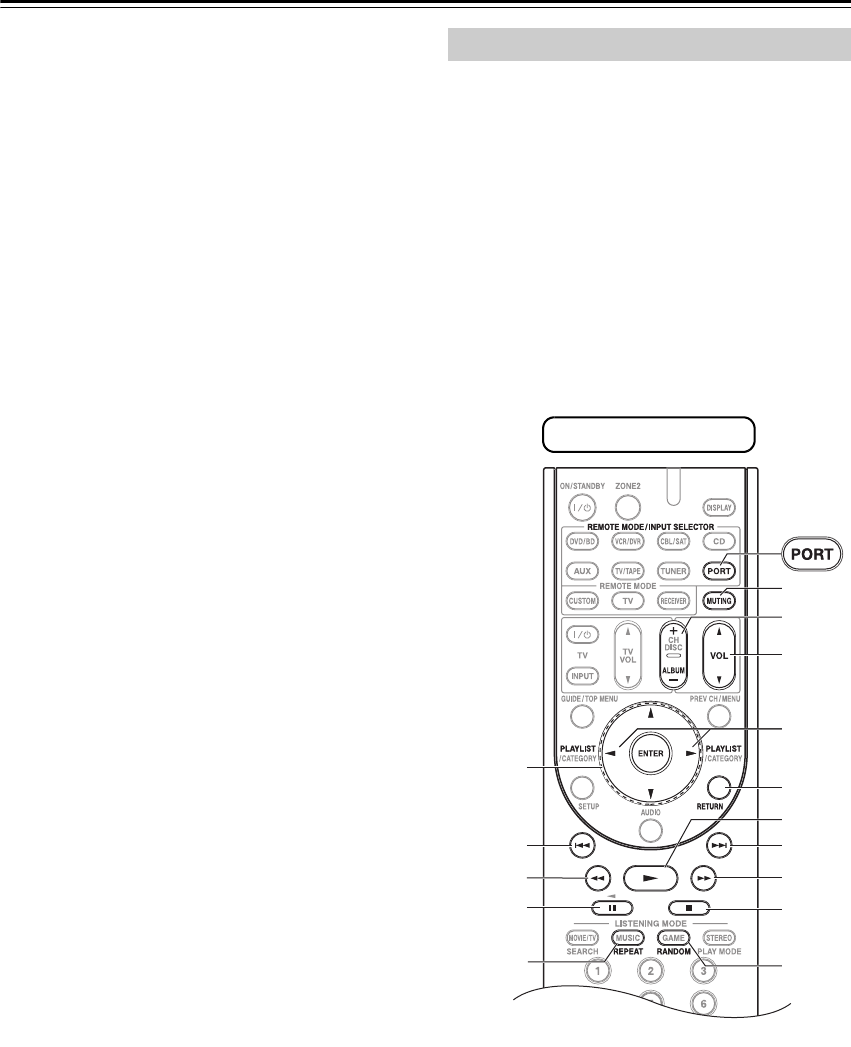
58
UP-A1 series Dock for iPod/iPhone—Continued
Operating Notes:
• Before selecting a different input source, stop iPod or
iPhone playback to prevent the AV receiver from
selecting the iPod or iPhone input source by mistake.
• If any accessories are connected to your iPod or
iPhone, the AV receiver may not be able to select the
input source properly.
• While your iPod or iPhone is in the UP-A1 series
Dock, its volume control has no effect. If you adjust
your iPod or iPhone models volume control while it’s
in the UP-A1 series Dock, make sure it’s not set too
high before you reconnect your headphones.
■ Using Your iPod or iPhone models Alarm
Clock
You can use your iPod or iPhone models Alarm Clock
function to automatically turn on your iPod or iPhone
and the AV receiver at a specified time. The AV
receiver’s input source will automatically be set to the
[PORT] selector.
Notes:
• To use this function, your iPod or iPhone must be in
the UP-A1 series Dock, and the UP-A1 series Dock
must be connected to the AV receiver.
• When you use this function, be sure to set the AV
receiver’s volume control to a suitable level.
• The AV receiver may take several seconds to startup,
so you might not hear the first few seconds of the first
song.
■ Charging Your iPod or iPhone models
Battery
The UP-A1 series Dock charges your iPod or iPhone
models battery while your iPod or iPhone is in the UP-
A1 series Dock and connected to the UNIVERSAL
PORT jacks on the AV receiver. While your iPod or
iPhone is seated in the UP-A1 series Dock, its battery
will be charged when the AV receiver is set to “On” or
“Standby”.
Note:
When UP-A1 series Dock that seated iPod or iPhone is
connected, the power consumption on standby mode
slightly increases.
By pressing the REMOTE MODE button that’s been
programmed with the remote control code for your
Dock, you can control your iPod or iPhone in the Dock
with the following buttons.
The [PORT] button is preprogrammed with the remote
control code for controlling a Dock with Universal Port
connector.
For details on entering a remote control code,
see page 84.
When Using a Dock with Universal Port connector:
• Connect the Dock to the UNIVERSAL PORT jack.
• See to the Dock’s instruction manual for more infor-
mation.
You can control your iPod or iPhone when “PORT” is
selected as the input source.
Note:
For detailed operation of the iPod or iPhone, please refer
to the instruction manual.
Controlling iPod/iPhone
Press [PORT] button first