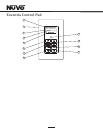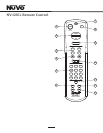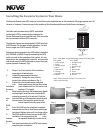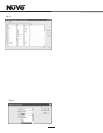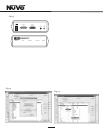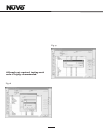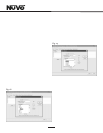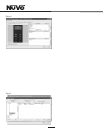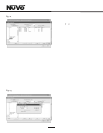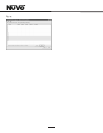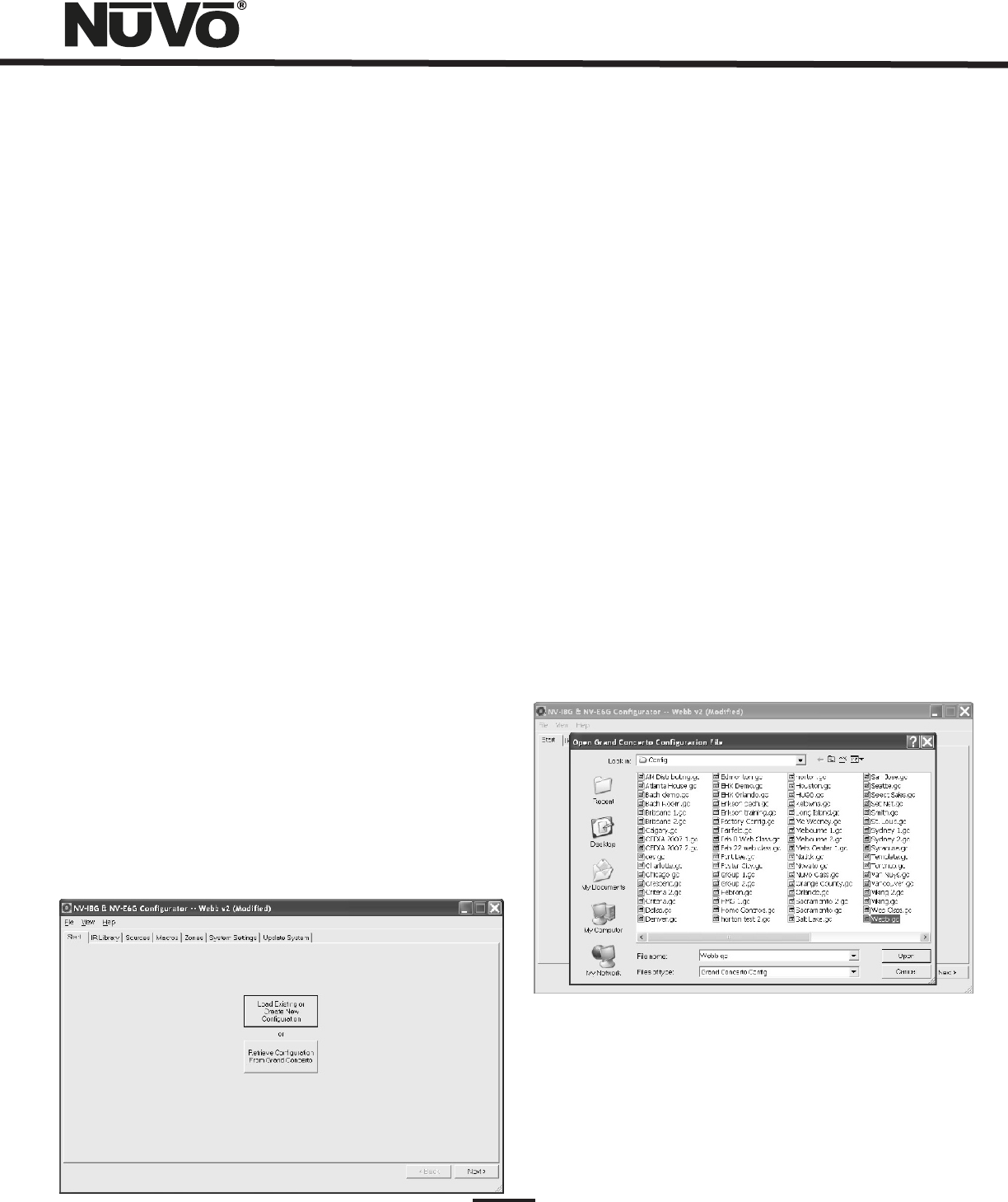
IX. Using the Essentia Configurator Software
The following section includes the optional NV-I8DLS IR
Learning Station. This is available as a package from NuVo
Technologies or any Authorized NuVo Distributor. The
Configurator Software is a PC program designed to run with
Windows 2000, XP, and XP Pro.
1. Main Startup (Fig. 9)
The Configurator is a tabbed Wizard-style interface
designed to sequentially walk the installer through the
system setup for both the Grand Concerto and Essentia.
When the program is launched, the Start tab is highlighted.
Clicking View and selecting E6G Mode tailors the
configuration for Essentia. The Start Tab gives three choices
for beginning a configuration. You can create a new file,
open an existing file, or retrieve an existing file from a
configured Essentia System.
Once configured, the finished program loaded into the
Essentia main amplifier can always be retrieved via the
RS232 port and has the ability to be edited.
Once a configuration file has been opened, you can then
click on the next button to continue. The Configurator will
not let you continue beyond Start without either creating a
new file or opening an existing file. It will also prevent
moving forward through any of the tabs until the necessary
information is completed in any one of the tabs.
Fig. 9
1.1 Open or Create Essentia Configurator File (fig. 10)
When you click on this button, the program goes to a Config.
File. There you can either open one of the existing
configurations or specify the name of a new file.
Configurations are saved with a .cfg extension.
1.2 Retrieve Configuration from Essentia
To retrieve a configuration from an existing Essentia
installation, launch the Configurator Software. Make sure
your computer is connected to the RS232 port on the back
panel of the Essentia amplifier. The Startup screen has two
buttons. The first is used to open an existing configuration
or to create a new one. The second asks to Retrieve Existing
Configuration From Essentia. When you click on the
Retrieve button, a progress window will appear.
If you have this configuration already stored on your
computer’s hard drive, you will see a dialog box asking if
you wish to overwrite the existing file. If this file is not
stored in your computer, this box will not appear.
Fig. 10
2. IR Libraries (Fig. 11)
The IR Library is a list of available components and their IR
function codes. The Configurator Software stores captured IR
codes in a single directory. Once captured or downloaded,
the Configurator Software will permanently store it as a .gcl
file.
12