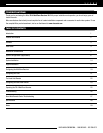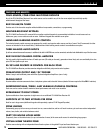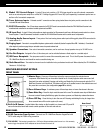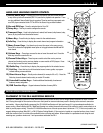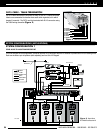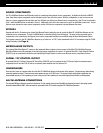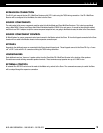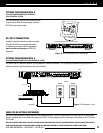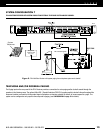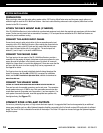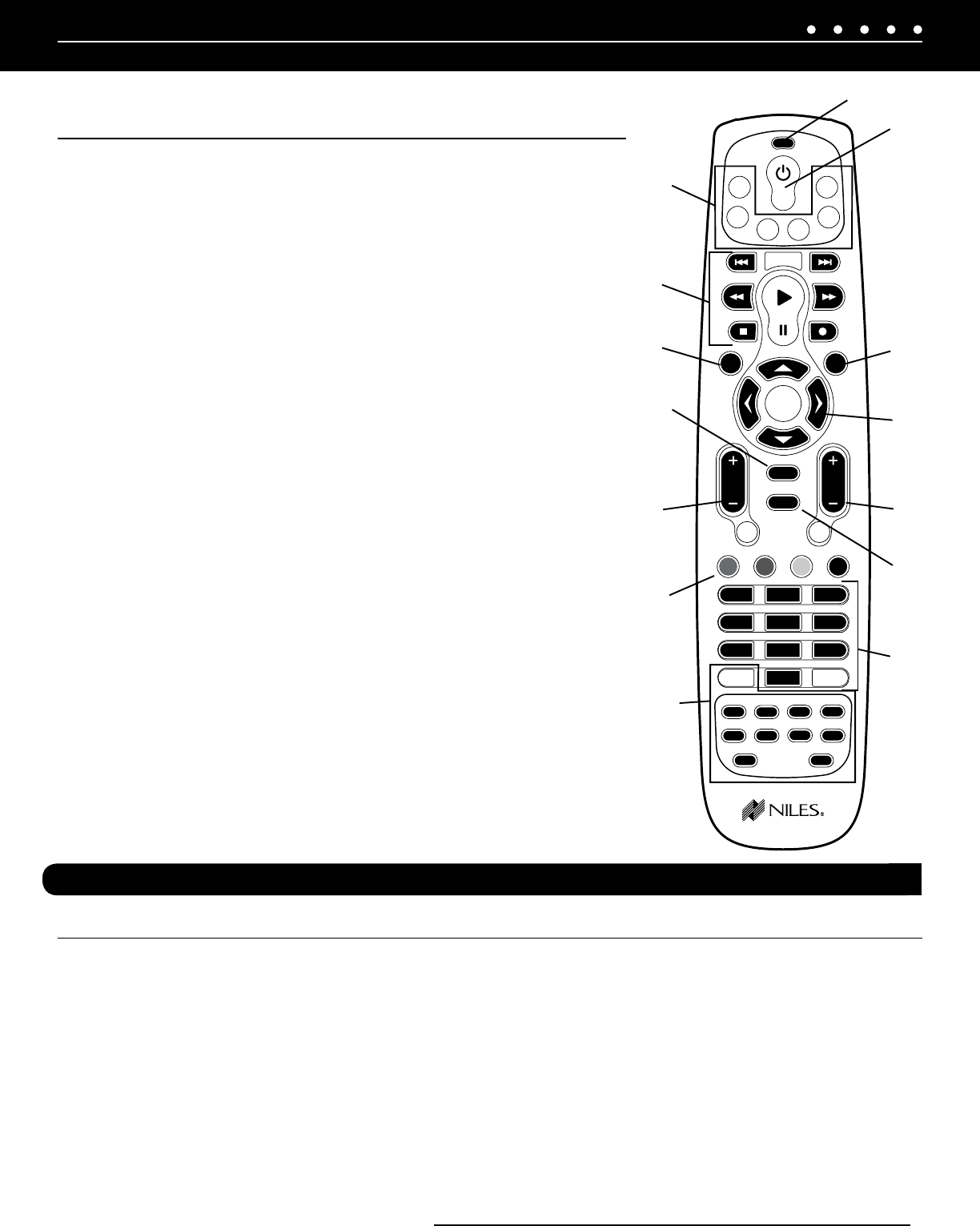
OK
OFF
VOLVOL
LIST
SETUP
INFOMENU
LASTMUTE
1 2 3
5
6
7
8
0
9
4
INPUT ENTER
AM/FM
SRC2
SRC3
AUX
TV
PG+
REPLAY
RANDOMGROUP
LIVE
DISC
FAV
PG–
NEXT
EXIT
GUIDE
SRC4
CH
PREV
2
1
3
5 6
7
8 9
10
11
13
12
4
14
(CONTINUED ON NEXT PAGE)
5NILES AUDIO CORPORATION – 1-800-BUY-HIFI – 305-238-4373
HAND-HELD LEARNING REMOTE CONTROL
1) Source Select Keys – Pressing one of the keys selects the built-in AM/FM tuner
or any of the up to three connected (SRC 2-4) sources for playback and operation. There
are also additional Source Select Keys to operate a TV and an auxiliary component such
as a DVD player connected to the TV. The LED in the Source Key provides feedback.
2) On and Off Keys – Turns the selected device On or Off
3) Setup Key – This key is used to configure the remote
4) Transport Keys – Used to skip backward, rewind, fast forward, skip forward, stop,
pause, or play tracks from the selected source
5) Menu Key – Press this key to display a menu for the selected source
6) Info Key – Press this key to display the current channel and program information
7) Menu Cursor Keys – Use these keys to move the cursor in the menu screen.
Press OK to choose the highlighted menu option or to toggle between the AM and FM
tuner bands
8) Volume Keys – These keys are used to raise or lower the sound level. Press the
Mute key to turn the sound off or on
9) Channel Select Keys – These keys are used to select the next or previous
channel and to select next or previous chapter on some models of DVD players. Press
the Last key to recall the last-viewed channel
10) Guide Key – Press this key to display the program guide for the selected source
11) Exit Key – Press this key to exit the selected source’s menu, guide, or program
without making a menu selection
12) Direct Access Keys – Directly enter channels (for example: 09 or 31). Press the
Enter key to send channel number entry on certain TV models
13) Extended Function Keys – Provide additional functionality for advanced
features, menus, and guides
14) DVR Function Keys – Support advanced functions for many DVR’s.
INSTALLATION CONSIDERATIONS
PLACEMENT OF THE ZR-4 MULTIZONE RECEIVER
Place the ZR-4 MultiZone Receiver on a flat, level surface such as a table or shelf, with its weight equally distributed on each of its four
feet. Placing the weight of the receiver on the rear or front panel for even an instant may result in damage to the receiver’s connectors
and controls. Like any high-fidelity component, the ZR-4 MultiZone Receiver will last much longer if it is given adequate ventilation for
proper cooling. When installing the ZR-4 MultiZone Receiver in a cabinet, be sure that the rear of the cabinet is open to receive fresh air in
order to provide proper cooling. Place the ZR-4 MultiZone Receiver so it has air space above it (minimum 1.75”). If this is not possible, we
suggest adding an optional Niles FM-1 or FM-1R System Cooling Module. If the receiver is located on a carpeted surface, place a board
under the receiver’s feet. Do not block the ventilation holes on the top and bottom. When installed in a professional rack using the rack
mounting ears, provide a minimum of 1 unit space above and below the ZR-4.