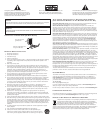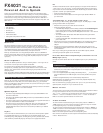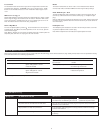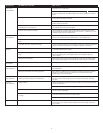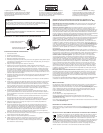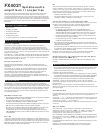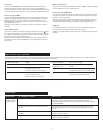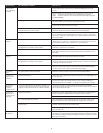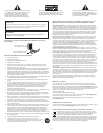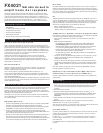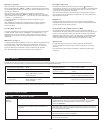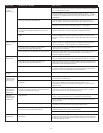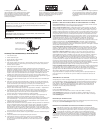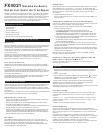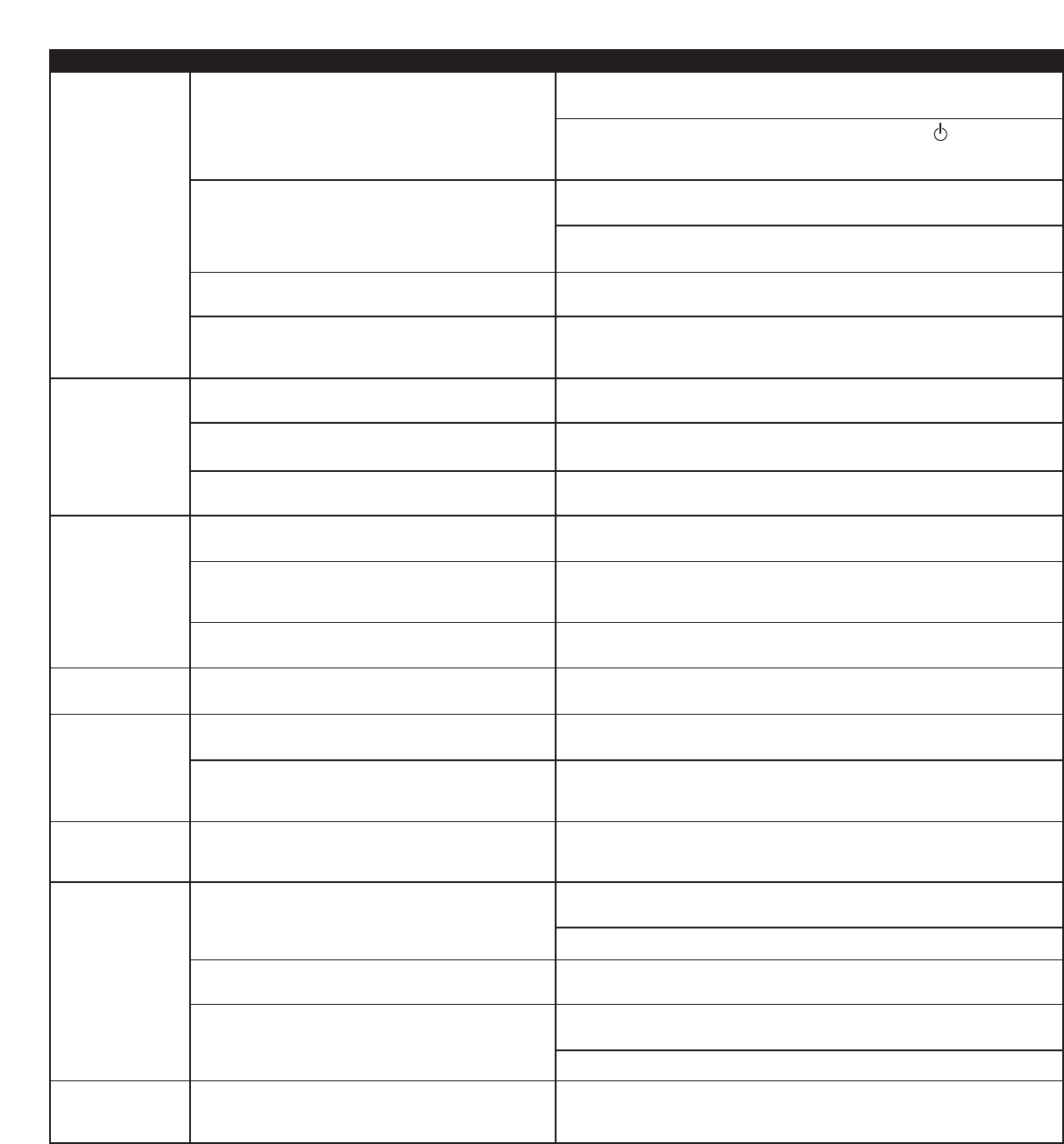
4
N
o sound
from one or
m
ore speakers.
Crackling sound
f
rom speakers.
S
ound is
d
istorted.
Radio
interference.
No sound
from subwoofer.
Low hum
from subwoofer.
Loud hum
from subwoofer.
Distor
ted monitor
.
P
ower isn’t turned on.
Volume is set too low.
T
he color-coded 3.5mm stereo cables are not properly
c
onnected to the audio source.
P
roblem with audio source device.
Bad connection.
Volume level in computer operating system is set too
h
igh.
A problem with your audio source device.
Volume level set too high.
Computer operating system volume level is set too
high.
Sound source is distorted.
Too close to a radio tower.
Bad connection.
Sound source has little low-frequency content.
The AC in your house is at 60 cycles per second, which is
within the audio frequency of the subwoofer.
Bad connection.
Bass level set too high.
Volume or bass level on your audio source device is set
too high.
Subwoofer too close to monitor.
A
fter all other connections are made, plug the AC power cord (on the back of
subwoofer) into a wall outlet.
T
urn on the speaker system by pressing the stand-by button on the control
pod or wireless remote. An LED will light on the control pod when the power
i
s ON.
The rotary dial on the control pod controls the master volume. Rotate the dial
t
o the right to increase the volume.
C
heck volume level on the computer sound card or alternate audio source
d
evice, and set at mid-level.
C
heck the plug connections on the audio source. Make sure the signal cables
a
re inserted firmly into the correct jacks.
T
est the speakers on another audio device. Remove the 3.5mm stereo cable
f
rom the audio source device and connect it to “line-out,” “audio-out,” or the
headphone jack of another audio source.
Check all cables. Make sure they are connected to “line-out” or “audio-out”
jack on your sound card or other audio source — NOT “speaker-out.”
Check the computer operating system volume level and decrease it if necessary.
Unplug the stereo cable from the audio source. Then plug it into the headphone
j
ack of an alternate audio source (e.g., Walkman, Discman or FM radio).
The rotary dial on the control pod controls the master volume. Rotate the dial
t
o the left to decrease the volume.
Adjust the computer operating system volume and balance levels to the
center a
s a starting point, then adjust the level on the speaker using the
v
olume control.
WAV files are often of poor quality. So distortion and noise are easily noticed
with high-powered speakers. Try a different sound source such as a music CD.
Move your speakers until the interference goes away.
Check to make sure that all cables are connected properly and are making a
clear connection.
Many .WAV and .MID files often have little low-frequency content and sound
flat when you listen to them on a computer. Try a song with more bass–
something from your CD collection.
Some low hum may be detected when your speaker system is powered on
without an audio source playing, or when the volume is set at an extremely
low level.
Unplug the AC power cord from the surge protector (if used), and plug directly
into an AC wall outlet.
Move your cables. Check to ensure they are making a clear connection.
To control the bass, press the “Bass” button on the control pod and rotate the
dial to the left to decrease it.
Disconnect your 3.5mm stereo cable from the audio source. If the loud hum
goes away, lower the volume on the audio source.
Lower the volume or bass level on your computer, portable device, etc.
Because the subwoofer is not magnetically shielded, it can cause distortion if
it’s too close to your monitor. Move the subwoofer so it’s at least 2 feet from
your monitor
.
Symptom Possible Problem Solution