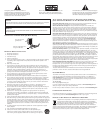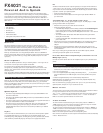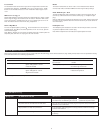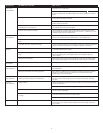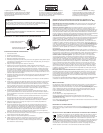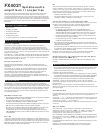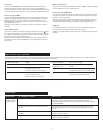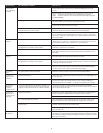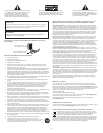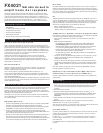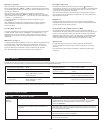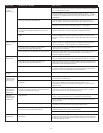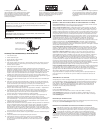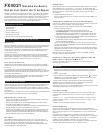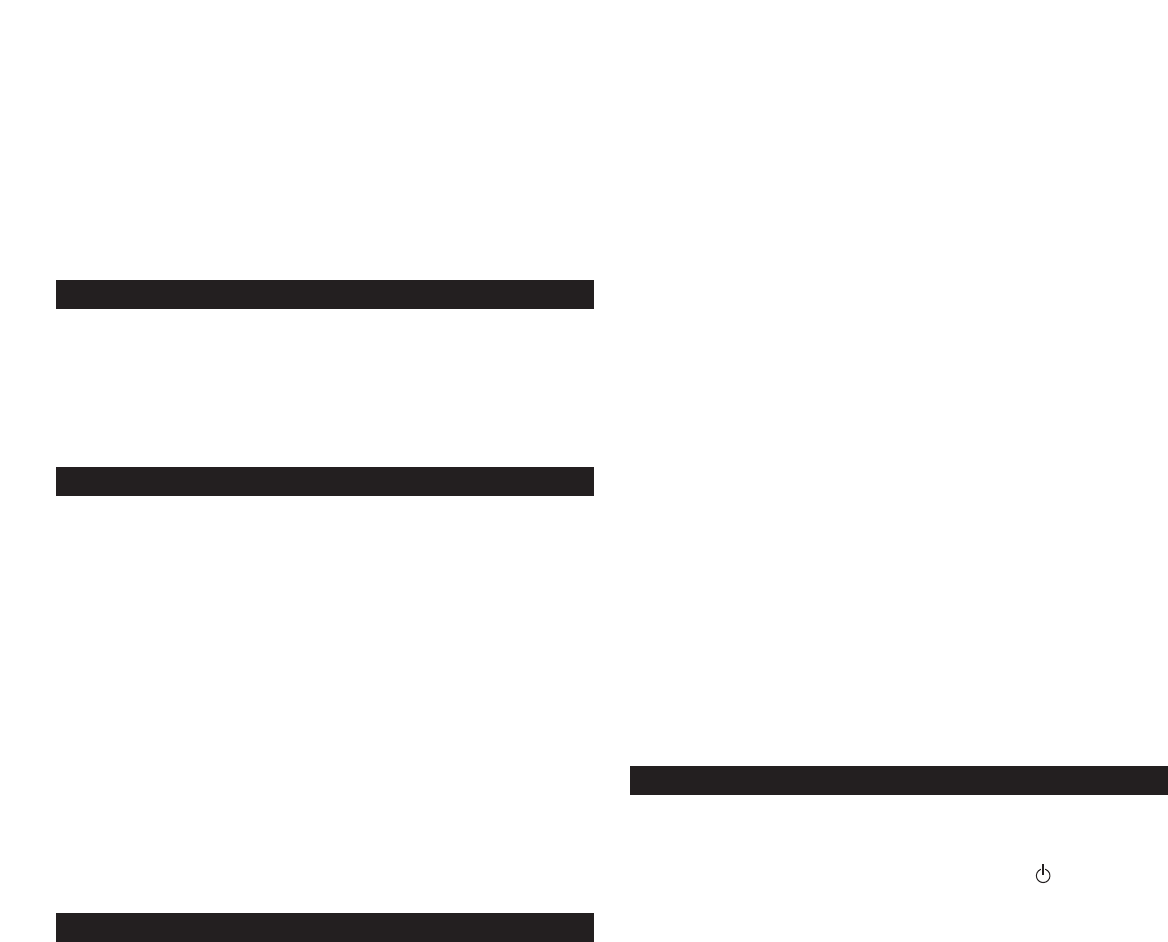
2
Thank you for purchasing this Altec Lansing product. For generations, Altec
L
ansing has been first in audio innovation. Today, our line of powered speakers
h
as received more performance awards than any other brand. In all kinds of
environments, in every price range, Altec Lansing offers sound of distinction —
g
iving even the most demanding customers the audio enjoyment they seek. Just
l
isten to this!
B
ox Contents
• Two speakers
• One subwoofer
•
Control pod
• Wireless remote
• 3.5mm stereo cable
•
User’s guide and quick connect card
Placing Speakers
Subwoofer
A
ll stereo-encoded information is heard through the satellite speakers. The
subwoofer contains no stereo imaging, and its sound is non-directional. As a
result, the subwoofer doesn’t have to be placed in any particular relationship to
t
he satellites. However, placing the subwoofer on the floor close to a wall or
r
oom corner provides better bass efficiency and optimum sound.
W
arning: The subwoofer is not magnetically shielded. As such, it SHOULD be
placed at least 2 feet (0.6m) from TVs, computer monitors, computer hard drives
or any other magnetic media (e.g. floppy disks, Zip disks, computer or audio
tapes, etc.).
Satellite Speakers
Arrange the satellite speakers to suit your listening tastes — from right next to
the monitor to as far apart as the speaker cords allow.
For optimum sound, satellite speakers should be placed in a left/right
configuration, preferably apart and at equal distance from the center of the
listening area. This will offer the best stereo imaging and provide the most
satisfying results.
Note: The satellite speakers ARE magnetically shielded and can be placed close to
video displays such as TVs and computer monitors without distorting the image.
Making Connections
Warning: Do not insert the speaker system’s power plug into a wall outlet until
all connections are made. Also, turn off the audio source (e.g., your PC, MP3
player, TV, DVD player, video gaming console, etc.) before connecting the outputs
to the speaker system’s inputs.
To ensure first-time operation as expected, please carefully follow the connection
sequences described below in the order indicated.
Speaker System
• Connect the right satellite speaker RCA jack to the input labeled RIGHT on the
back of the subwoofer.
• Connect the left satellite speaker RCA jack to the input labeled LEFT on the back
of the subwoofer.
•
Connect the contr
ol pod to the subwoofer by plugging the gr
ey DIN connector to
the input marked DIN on the back of the subwoofer.
•
Connect one end of the audio input cable (with lime gr
een connectors at each
end) to the matching lime green input plug on the back of the subwoofer,
labeled INPUT. Connect the other end of the audio input cable to your desired
audio sour
ce.
Inputs
V
arious connection schemes between your audio sour
ce and the speaker system
are available. Determine if you’ll be setting up the speaker system for PC
audio/PC gaming, DVD playback, console gaming or with portable audio devices
(such as MP3 or por
table CD players), then skip to the appr
opriate section.
PC
All PC sound cards have audio outputs. Typically, the outputs will be marked as
“
front output” and “rear output.” In some cases, slightly different terminology
m
ay be used. The sound card’s documentation should help you determine which
outputs to use with your speaker system.
•
Locate the 3.5mm stereo cable.
•
Connect the 3.5mm stereo cable to the lime green input labeled “FRONT” on
your sound card.
TV/DVD Player or Video Gaming Console
T
o connect your Altec Lansing speaker system to your TV, DVD player, or video
gaming console follow the steps below:
•
Make sure the power to your audio source is turned off.
•
Locate the following elements:
•
A TV/DVD Player adapter (3.5mm to RCA), available on
w
ww.alteclansing.com
or your local electronics store. This RCA adapter features a lime green
3
.5mm stereo jack on one end and two RCA jacks on the other — one red and
one white.
• The included 3.5mm stereo cable. This cable features a lime green 3.5mm
s
tereo jack on both ends.
• A red and white RCA cable. This cable should feature a red and white RCA
jack on both ends.
•
Connect one end of the red and white RCA cable to your audio source, and the
other end to the matching r
ed and white RCA jacks on the TV/DVD Player
adapter.
•
Connect one end of the 3.5mm stereo cable to the lime green input on the
TV/DVD Player adapter
, and the other end to input labeled “INPUT” on the back
o
f the subwoofer.
N
ote: If your video gaming console does not feature RCA outputs, consider
connecting the speaker system to the TV instead.
Portable Audio Devices (CD Players, IPods and other
MP3 players, etc.)
Connect the 3.5mm stereo cable to the headphone jack on your portable audio
device.
POWERING ON
1. After all other connections are made, plug the AC power cord (on the back of
subwoofer) into a wall outlet. The speaker system is now ready to operate.
2. Turn on the audio source.
3. Turn on the speaker system by pressing the stand-by button on the control
pod or wireless remote. An LED will light on the control pod when the power
is ON.
4. Install the supplied battery in the remote’s battery compartment.
CAUTION: Danger of explosion if battery is incorrectly replaced. Replace only
with the same or equivalent type.
Note: To avoid hearing a popping sound when you turn on your Altec Lansing
speaker system, always turn on your audio source first.
Master Volume
The r
otar
y dial on the control pod controls the master volume. Rotate the dial to
the right to increase the volume, or to the left to decrease it.
The “+” and “–“ buttons on the wireless remote also control the master volume.
Press the “+” button to increase the volume, or the “–“ button to decrease it.
LEDs on the control pod will indicate the volume level.
Treble and Bass
To control treble or bass levels using the control pod, press the “TREBLE” or
“BASS” buttons on the contr
ol pod and r
otate the dial to the right to incr
ease
the cor
responding level, or to the left to decrease it.
T
o control treble or bass levels using the wireless remote, press the “TREBLE” or
“BASS” or buttons on the wireless remote and press the “+” button to increase
the cor
r
esponding level, or the “–“ button to decr
ease it.
LEDs on the control pod will indicate the corresponding level.
Note: After three seconds, the control pod and wireless remote will automatically
r
eset to “Master V
olume.”
FX4021
Three-Piece
Powered Audio System