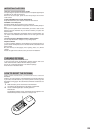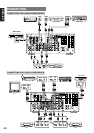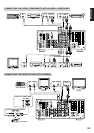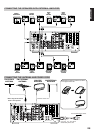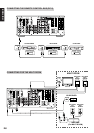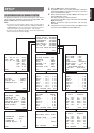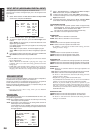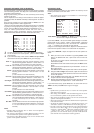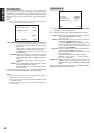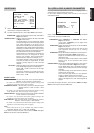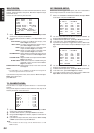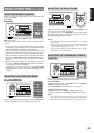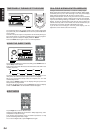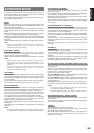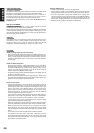29
ENGLISH
SPEAKER DISTANCE (TIME ALIGNMENT)
Use this parameter to specify the distance of each speaker’s position
from the listening position. The delay time is automatically calculated
according to these distances.
Begin by determining the ideal or most commonly used seating
position in the room.
This is important for the timing of the acoustics to create the proper
sound space that the SR9200 and today’s sound systems are able to
produce.
Note that the speakers that you selected “No” or “None” for in the
Speaker Config sub-menu will not appear here.
(There are several usefull books and special DVD and LD’s available
to guide you through proper home theater configuration. If you are
unsure, have your Marantz dealer perform the installation for you.
They are trained professionals familiar with even the most
sophisticated custom installations. Marantz recommends the
WWW.CEDIA.ORG website for further information about this).
1.
To select the each speaker , press Up or Down cursor button.
2.
To set the distance for each speaker , press the Left or Right
cursor buttons.
3.
If you finish these setup, move cursor to “NEXT” with Up or Down
cursor button and then press OK button to go to next page.
Front –L : Set the distance from the front left speaker to your
normal listening position between 1 and 30 feet in 1.0
foot interval (0.3 to 9 meters in 0.3-meter intervals).
Front –R : Set the distance from the front right speaker to your
normal listening position between 1 and 30 feet in 1.0
foot interval (0.3 to 9 meters in 0.3-meter intervals).
Center : Set the distance from the center speaker to your normal
listening position between 1 and 30 feet in 1.0 foot
interval
(0.3 to 9 meters in 0.3-meter intervals).
Surr Left : Set the distance from the surround left speaker to your
normal listening position between 1 and 30 feet in 1.0
foot interval (0.3 to 9 meters in 0.3-meter intervals).
Surr Right : Set the distance from the surround right speaker to your
normal listening position between 1 and 30 feet in 1.0
foot interval (0.3 to 9 meters in 0.3-meter intervals).
Subwoofer : Set the distance from the subwoofer to your normal
listening position between 1 and 30 feet in 1.0-foot
intervals
(0.3 to 9 meters in 0.3-meter intervals).
Surr BACK: Set the distance from a surround back speaker to your
normal listening position between 1 and 30 feet in 1.0-
foot intervals (0.3 to 9 meters in 0.3-meter intervals).
Surr B L : Set the distance from the surround back left speaker to
your normal listening position between 1 and 30 feet in
1.0-foot intervals (0.3 to 9 meters in 0.3-meter
intervals).
Surr B R : Set the distance from the surround back right speaker
to your normal listening position between 1 and 30 feet
in 1.0-foot intervals (0.3 to 9 meters in 0.3-meter
intervals).
Notes
• Speakers that you selected "No" or "None" for in the Speaker
Size menu will not appear.
• The setting of Surr.Back L and Surr.Back R appears if set for
two surround back speakers in the Speaker Size menu.
• The setting of Surr.Back appears if set for one surround back
speaker in the Speaker Size menu.
2 - 2 SPEAKERS DI STANCE
FRONT L : 10 f t 3.0 m
FRONT R : 10 f t 3.0 m
CENTER : 10 f t 3 . 0 m
SURR. L : 10 f t 3 . 0 m
SURR. R : 10 f t 3 . 0 m
SUB W : 10 f t 3. 0 m
SURR. B L : 10 f t 3 . 0 m
SURR. B R : 10 f t 3 . 0 m
MAIN RETURN NEXT EX I T
SPEAKERS LEVEL
Here you will set the volume for each speaker so that they are all
heard by the listener at the same level.
Note:
• The speaker level settings is not available in 7.1channel input
mode and S-Direct mode.
TEST MODE : Selects “MANUAL” or “AUTO” for generating mode of
test tone Left or Right cursor button.
If you select “AUTO” , the test tone will be cycled through in a circular
pattern which is Left →Center →Right →Surround Right →Surround
Back Right →Surround Back Left →Surround Left →Subwoofer
→Left →.. increments of 3 seconds for each channel.
Using the Left and Right cursor buttons, adjust the volume level of the
noise from the speaker so that it is the same level for all speaker.
If you select “MANUAL”, adjust the output level of each speaker as
follow.
1.
When you move cursor to FRONT L by pressing Down cursor
button, the SR9200 will emit a pink noise from the front left
speaker.
At this time, the master volume automatically increases to the
reference level (0dB).
Remember the level of this noise and then press the Down cursor
button.
(Note that this can be adjusted to any level between -10 and +10
dB in 1db intervals.)
The SR9200 will now emit the pink noise from the center speaker.
2.
Using the Left and Right cursor buttons, adjust the volume level
of the noise from the center speaker so that it is the same level as
the front left speaker.
3.
Press the Down cursor button again. The SR9200 will now emit
the pink noise from the front right speaker.
4.
Repeat steps 2 and 3 above for the front right and other speakers
until all speakers are adjusted to the same volume level.
If you finish these setup, press OK button, the cursor will move to
“NEXT” and then press OK button to go to next page.
Notes:
• Speakers that you selected “No” or “None” for in the Speaker
Size menu will not appear.
• The setting of Surr.Back L and Surr.Back R appears if set for
two surround back speakers in the Speaker Size menu.
• The setting of Surr.Back appears if set for one surround back
speaker in the Speaker Size menu.
• The setup level for each channel is memorized for reproduction
in all surround mode.
• To adjust the speaker levels for 7.1-channel input sources, you
will need to use the 7.1CH-INPUT sub menu. (See page 32).
• In order to correctly set the output levels, use a hand-held Sound
Pressure Level meter (SPL), set to C-Weighting and Slow
averaging. A Radio Shack
®
SPL meter (catalogue number 330
- 2055) works well. Using the internal channel noise
generators, set each channel so that you read 75 dB SPL from
each channel when seated at the listening position.
2- 3 SPEAKERS LEVEL
TEST MODE : MANUAL
FRONT L : 0 dB
CENTER : 0 dB
FRONT R : 0 dB
SURR. R : 0 dB
SURR. B R : 0 dB
SURR. B L : 0 dB
SURR. L : 0 dB
SUB W : 0 dB
MAIN RETURN NEXT EX I T