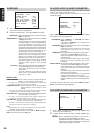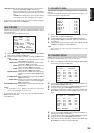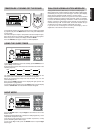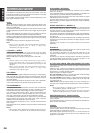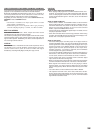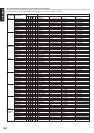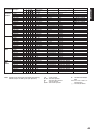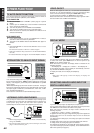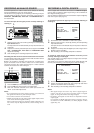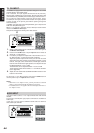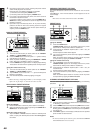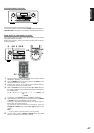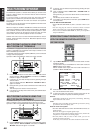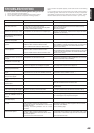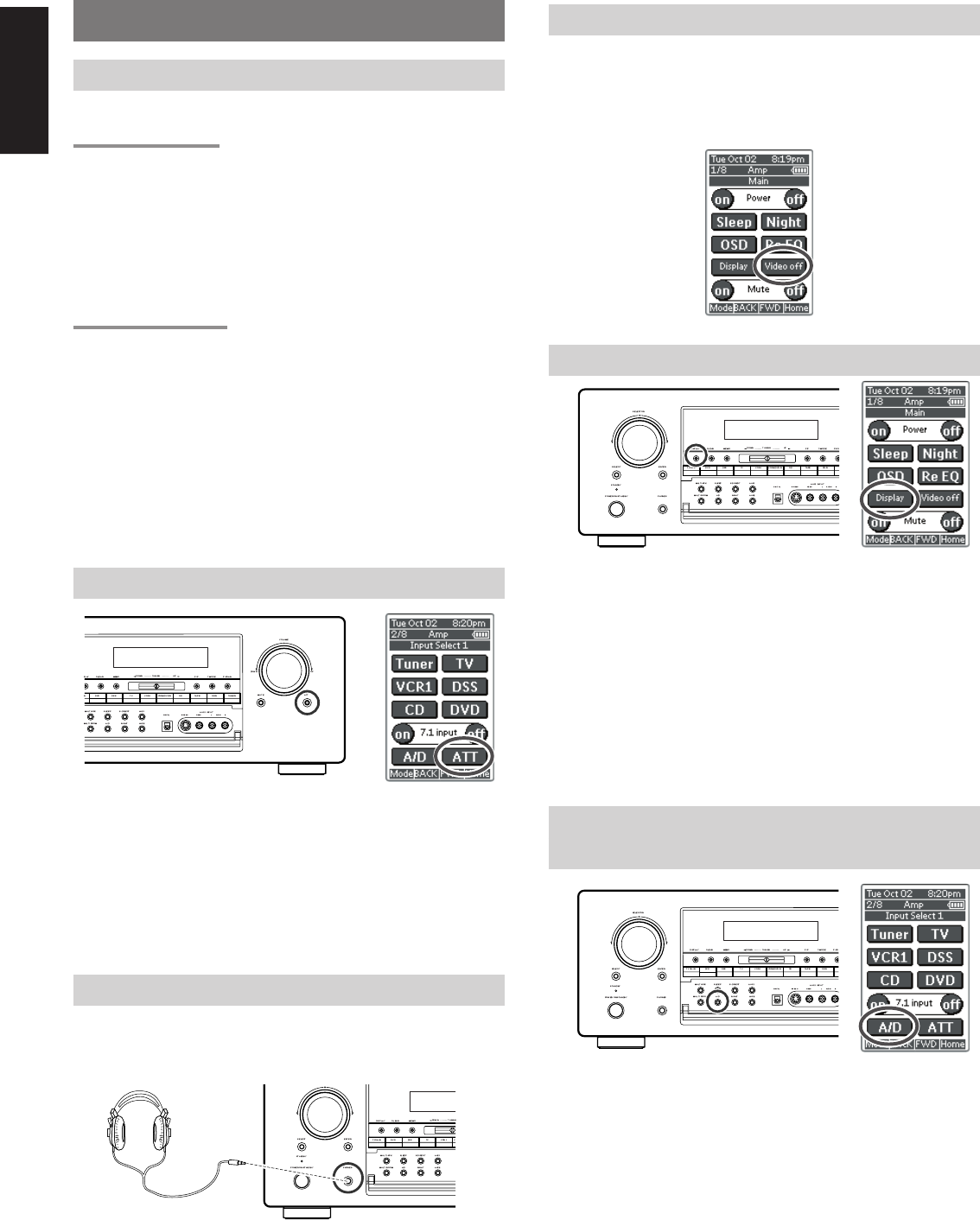
42
ENGLISH
OTHER FUNCTION
TV AUTO ON/OFF FUNCTION
This function allows the component connected to the TV-VIDEO in
jack to control the power (ON/OFF) to the SR8300.
AUTO POWER ON
1.
Be sure TV auto mode is ENABLE. (Refer page 33 : System
Setup)
2.
Connect your TV TUNER (etc) to the TV-VIDEO in terminal. Be
sure to connect the VIDEO input.
3.
Turn OFF the power to the TV TUNER and the SR8300.
4.
Turn ON the TV TUNER and tune in a receivable station.
5.
When the station is received, the SR8300 turns ON and TV is
selected automatically.
AUTO POWER OFF
1.
In the above situation, turn the TV TUNER OFF or select a
channel that does not contain any broadcast.
2.
The power to the SR8300 switches to STANDBY after approx. 5
minutes.
Notes:
• AUTO POWER OFF is canceled if the SR8300 is set to a source
other than TV.
The function reactivates when TV is selected again.
• Some TV broadcasts may cause the TV AUTO FUNCTION to
turn ON.
• S-Video terminal does not support “TV AUTO ON/OFF” function.
ATTENUATION TO ANALOG INPUT SIGNAL
If the selected analog audio input signal is greater than the capable
level of internal processing, “PEAK” indicator will light up on the front
display. If this happens, you should press the ATT button or tap ATT
on the remote.
“ATT” indicator will light up when this function is activated. The signal-
input level is reduced by about the half. Attenuation will not work with
the output signal of TAPE-OUT, CD-R/MD-OUT, VCR1-OUT, VCR2-
OUT and MULTI ROOM OUT.
This function is memorized for each individual input source.
LISTENING OVER HEADPHONES
This jack may be used to listen to the SR8300’s output through a pair
of headphones. Be certain that the headphones have a standard 1/4"
stereo phone plug. (Note that the main room speakers will
automatically be turned off when the headphone jack is in use.)
Notes:
• When using headphones, the surround mode will automatically
change to STEREO.
• The surround mode returns to the previous setting as soon as the
plug is removed from the jack.
VIDEO ON/OFF
When no video signals of a DVD, etc., are connected to the SR8300 or
the DVD, etc., are connected directly to a TV, the unnecessary video
circuit can be turned off by selecting the “VIDEO OFF” setting.
To select video off condition, tap Video off on the remote.
Notes that VIDEO OFF will not work with the output signal of VCR1-
OUT and VCR2-OUT and MULTI ROOM OUT.
DISPLAY MODE
You can select the display mode for the front display of the SR8300.
To select this mode, press DISP button on the front panel or tap
Display on the remote control unit.
When this button is pressed, the display mode is switched in the
following sequence.
→ Auto-display Off → Display Off → Normal → Auto-display Off ....
In Auto display off mode, turn the display on automatically, after that
any condition of SR8300 is changed.
In Display off mode, turn the display off completely.
Notes:
• Only Disp will light up on the front display in display off
condition
SELECTING ANALOG AUDIO INPUT OR
DIGITAL AUDIO INPUT
If you have already assign any digital input to input source.
You can select temporarily the audio input mode for each input source
with A/D button on the remote controller or front panel.
When this button is pressed, the input mode is switched in the
following sequence.
→ Digital Auto → Digital → Analog → Digital Auto....
In Digital Auto mode, the types of signals being input to the digital and
analog input jacks for the selected input source are detected
automatically.
If no digital signal is being input, the analog input jacks are selected
automatically.
In Digital mode, input is fixed to an assigned digital input terminal.
In analog mode, the analog input jacks are selected.
This selecting is temporarily, so the result will not be stored in memory.
If you need to change input mode completely, use SYSTEM SETUP in
OSD menu system.(see page 31)