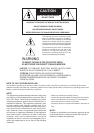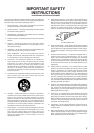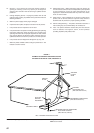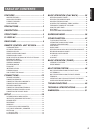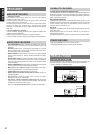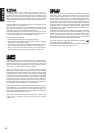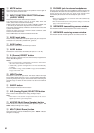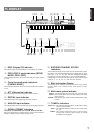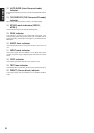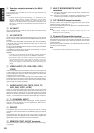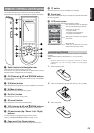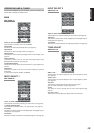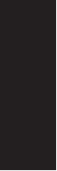
6
ENGLISH
!4 MUTE button
Press this button to mute the output to the speakers. Press it again to
return to the previous volume level.
!5 INPUT FUNCTION SELECTOR buttons
(AUDIO/ VIDEO)
These buttons are used to select the input sources.
The video function selector, such as TV, DVD, DSS, VCR1 and
VCR2, selects video and audio simultaneously.
Audio function sources such as CD, TAPE, CDR/MD, TUNER, and
7.1CH-IN may be selected in conjunction with a Video source.
This feature (Sound Injection) combines a sound from one source with
a picture from another.
Choose the video source first, and then choose a different audio
source to activate this function.
Press TUNER button to switch the between FM or AM.
!6 AUX1 input jacks
These auxiliary video/audio and optical digital input jacks accept the
connection of a camcorder, portable DVD, game etc.
!7 AUX1 button
This button is used to select the AUX1 input source.
!8 AUX2 button
This button is used to select the AUX2 (L/R input of 7.1 CH. IN).
!9 S. (Source) DIRECT button
When this button is pressed, the tone control circuitry is bypassed as
well as Bass Management.
Notes:
• The surround mode is automatically switched to AUTO when
the source direct function is turned on.
• Additionally, Speaker Configurations are fixed automatically
as follow.
• Front SPKR = Large, Center SPKR = Large, Surround SPKR =
Large, Sub woofer = On
@0 NIGHT button
This button is used to set night mode. This feature reduces the input
level of dolby digital sources by 1/3 to 1/4 at their loudest thresholds,
preventing the dynamic range or loud sounds without restricting the
dynamic range or volume of other sounds or at less than maximum
levels.
@1 SLEEP button
Set the sleep timer function with this button.
@2 A/D (Analog/Digital) SELECTOR button
This is used to select between the analog and digital inputs.
Note:
• This button is not used for an input source that is not set to a
digital input in the system setup menu.
@3 M-SPKR (Multi Room Speaker) button
Press this button to activate the Multiroom Speaker system . “M-
SPKR” indicator will light in the display.
@4 MULTI (Multi Room) button
Press this button to activate the Multiroom system . “MULTI ” indicator
will light in the display.
@5 PHONES jack for stereo headphones
This jack may be used to listen to the SR8300’s output through a pair
of headphones. Be certain that the headphones have a standard 1 / 4"
stereo phone plug. Note that the main room speakers will
automatically be turned off when the headphone jack is in use.
Notes:
• When using headphones, the surround mode will automatically
change to STEREO.
• The surround mode returns to the previous setting as soon as the
plug is removed from the jack.
@6 INFRARED transmitting sensor window
This window transmits infrared signals for the remote control unit.
@7 INFRARED receiving sensor window
This window receives infrared signals for the remote control unit.