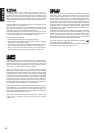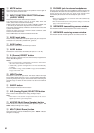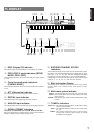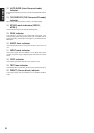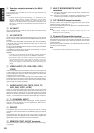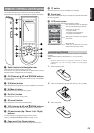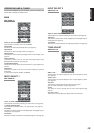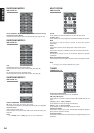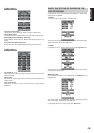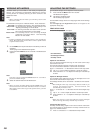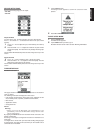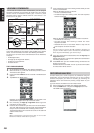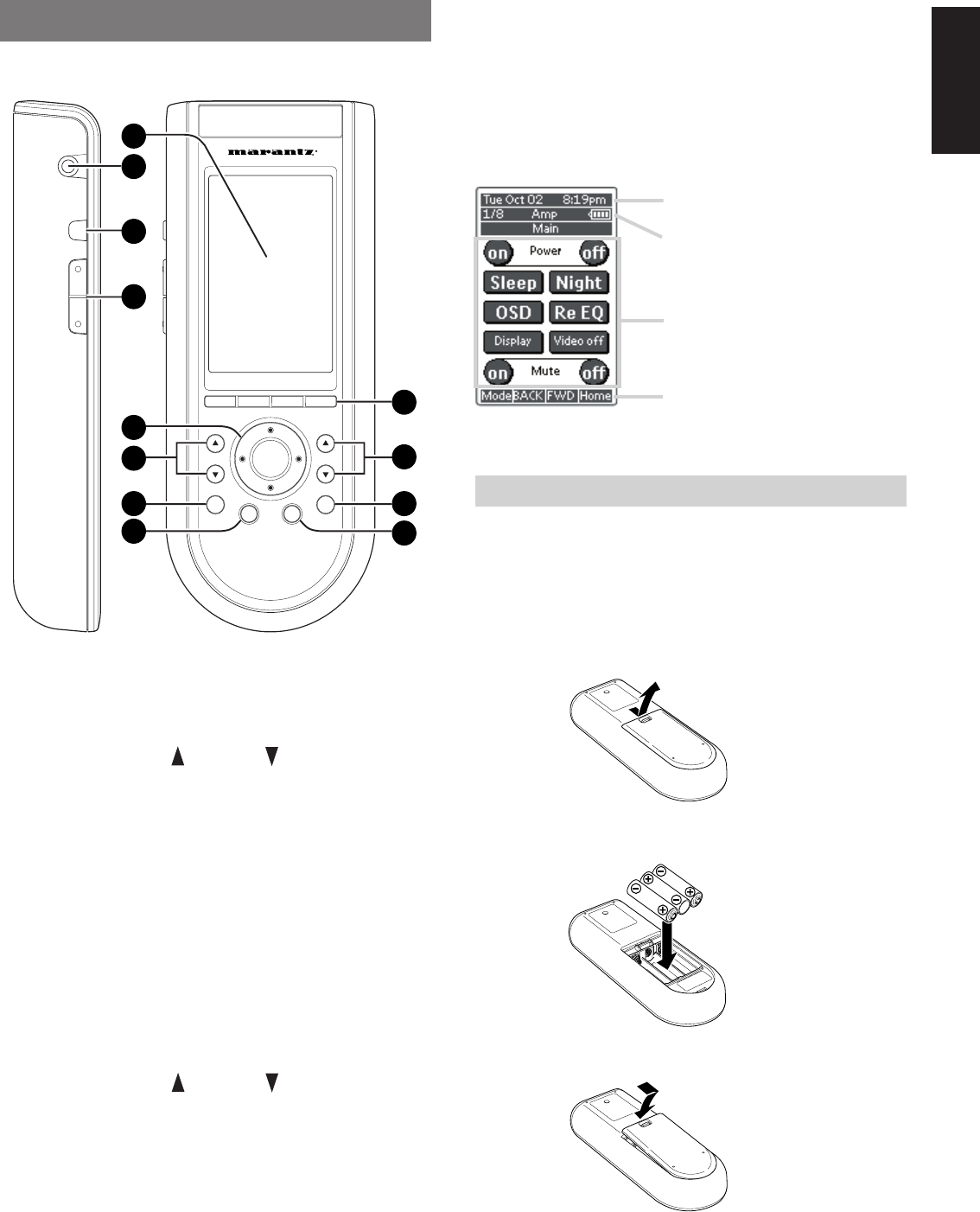
11
ENGLISH
REMOTE CONTROL UNIT RC3200A
This chapter describes the functions which control the SR8300.
Please look at the user guide of the RC3200A for operation instructions.
J ˆ button
Press this button turns on the backlight to LCD display.
K Serial port
To connect the RC3200A with your computer by attached serial cable
for future upgrades.
L LCD touch scren
The LCD touch screen is divided into different sections:
Here the date and time are displayed
when you are operating your devices.
In this area you can see:
· the page number;
· the device you are operating;
· the battery level indicator.
With these soft buttons you operate
your device.
Navigation bar:
These are the labels of the 4 hard
buttons below the touch screen.
LOADING BATTERIES
When you use RC3200A for the first time, you have to install the
batteries.
The RC3200A requires 3 AA-batteries (3 x 1,5 V) to function.
Note
• Attached batteries are to check basic function of remote
commander, you can use either primary or rechargeable
batteries.
1.
Remove the back cover.
2.
Insert the new batteries (AA type) with correct (+) and (–) polarity.
3.
Close until it clicks.
A Select buttons to Navigation bar
These buttons work with navigation bar in LCD.
Each function may also be provided with an alphanumeric function
indicator visible in navigation bar of LCD display.
B CH (Channel) UP and DOWN buttons
Use these buttons to select the preset number of tuner in the SR8300
or channel of TV.
C S (Status) button
Press this button to see (jump to) the status of SR8300 on LCD panel.
D M (Menu) button
Use this button to entry the OSD menu system.
E Ex (Exit ) button
Press this button to exit on screen menu .
F H (mute) button
Press this button to mute the sound temporarily.
G VOL(Volume) UP and DOWN buttons
Use these buttons to raise and lower the SR8300’s volume level.
H OK and cursor (Up / Down / Left / Right )
buttons
Use these buttons to navigate through on-screen menus.
(Refer to ”ON-SCREEN MENU SYSTEM” on page 30-35)
I Page scroll Up /Down buttons
Use these buttons to scroll up or down the device of LCD screen.
H
ˆ
Ex
M
S
VOL
CH
OK
11
12
10
9
8
7
6
5
1
2
3
4