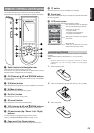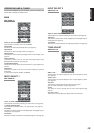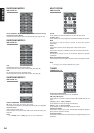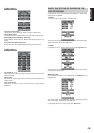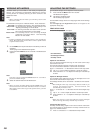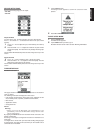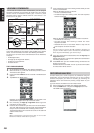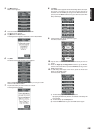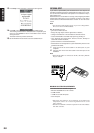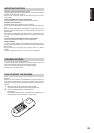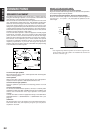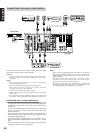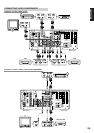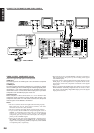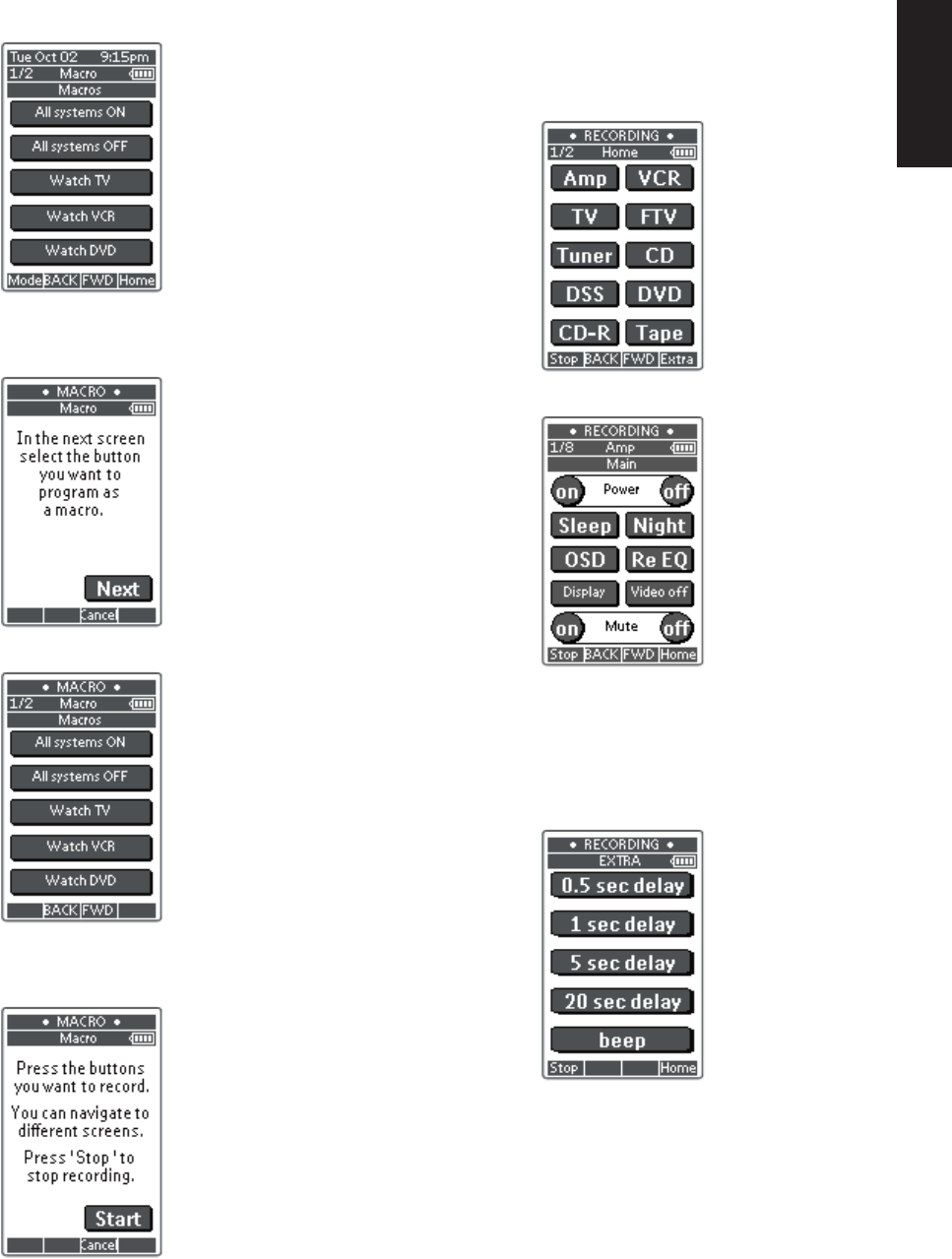
19
ENGLISH
3.
Tap Macro button.
Macro screen appears.
4.
Press and hold the Mode button for 3 seconds.
The Mode screen appears.
5.
Tap Macro on the Mode screen.
A message screen appears. RC3200A is now in Macro Mode.
6.
Tap Next.
The device screen with the Macro label appears.
With the Page Up and Page Down buttons you can go to other
screens of the selected device.
7.
Tap the soft button you want to select as a macro.
A message screen appears.
8.
Tap Start.
The HOME screen appears with the 'Recording' label at the top of
the screen. The buttons you tap on this screen will not be
recorded. From the HOME you can go to the different devices or
you can press the Extra hard button to go to the Extra screen with
delays and beeps.
9.
Tap the button of the device you want to go to.
The device screen appears.
10.
Tap the soft or hard buttons with the commands you want to
record.
11.
Press the Page Up and Page Down buttons to go to different
screens of the same device or press the Home button to go to the
HOME screen again.
12.
To add delays and beeps to the macro, press the Extra hard
button on the HOME screen.
The Extra screen appears.
1) To add a delay, tap one of the Delay buttons.
By tapping several Delay buttons, the duration of the delay will
be increased.
2) To add a beep, tap the beep button.
3) Press the Home button to go to the HOME screen again.