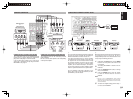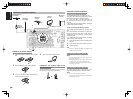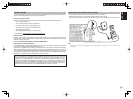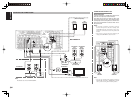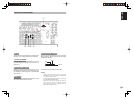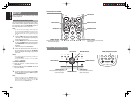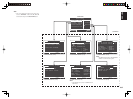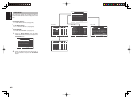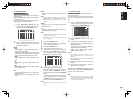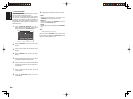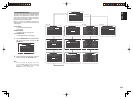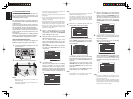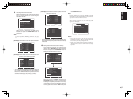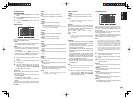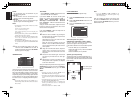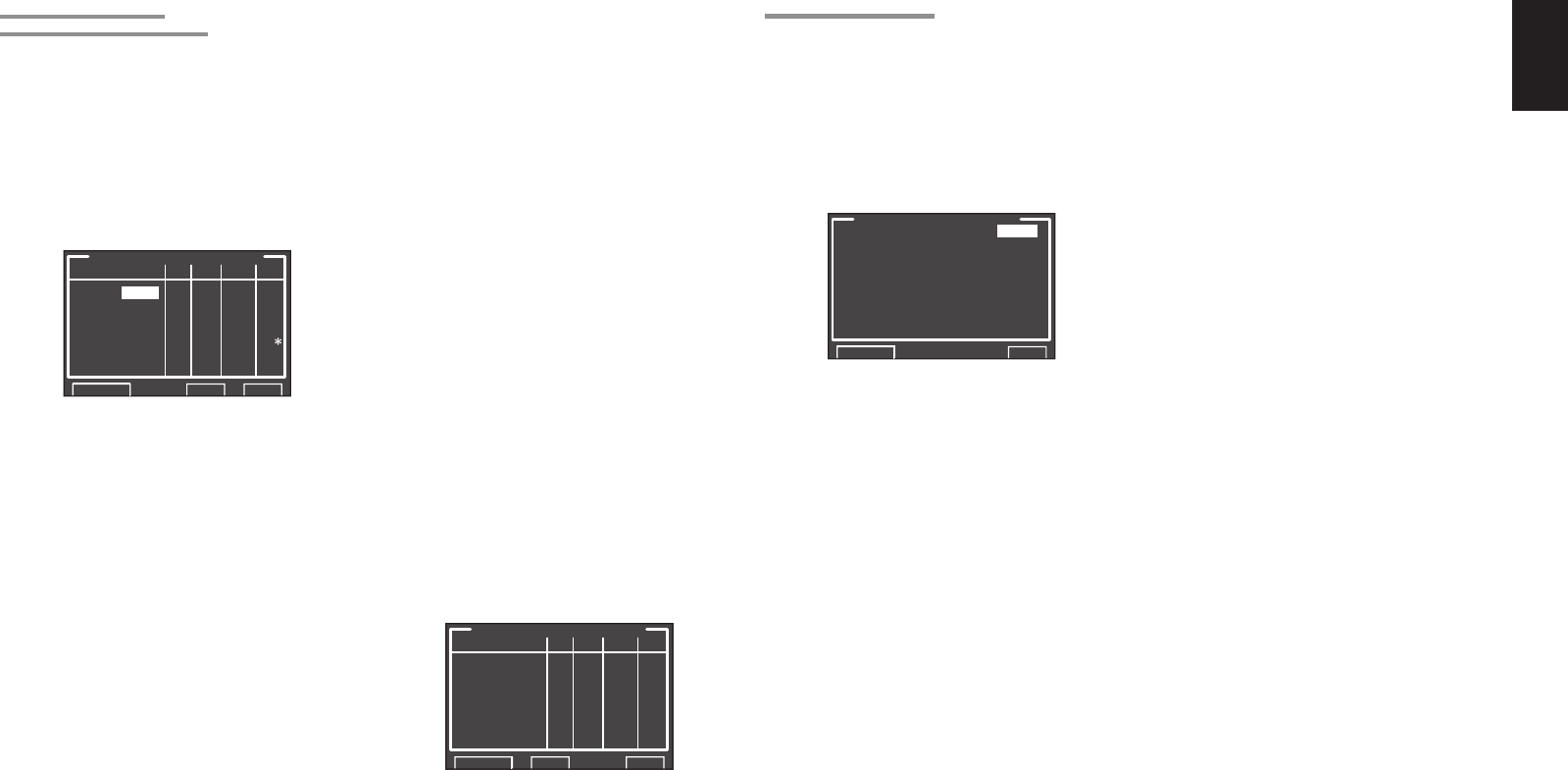
ENGLISH
43
1-1 FUNC INPUT SETUP
(ASSIGNABLE DIGITAL INPUT)
The 6 and F (Front) digital inputs can be assigned to
a desired source.
HDMI and COMPONENT inputs can be assigned to
the preferred source.
Use this menu to select which digital input jacks are
to be assigned to which input source.
1.
Select “FUNC INPUT SETUP” from the
1.INPUT SETUP menu with the 3
or
4 cursor
buttons and press the OK/ENTER button.
FUNC INPUT SETUP 1
FUNC:MODE DIG HDMI COMP V/S
TV :AUTO 1111
DVD :AUTO 2 2 2 2
VCR1:AUTO 3 3 3 3
DSS :AUTO 4 4 4 4
AUX1:AUTO F - -
RETURN NEXTT EXIT
2.
Select a setting with the 3, 4, 1, and 2 cursor
buttons, and assign a mode and input jack
(DIG, HDMI, COMP, V/S).
MODE
AUTO:
Select “AUTO”, for automatic detection of the
digital input signal condition.
If there is no digital signal, but there is an analog
signal present, the analog signal will be played.
"AUTO" is the initial setting of all input sources.
HDMI:
Select “HDMI”
, when only a HDMI signal will be
used
.
DIG:
Select “DIG”, when only a digital signal will be
used.
ANA:
Select “ANA” for input sources for which no digital
input jacks are used.
DIG
6 and F(Front) digital inputs can be assigned to a
desired source.
Assign the number of a digital input jack to the
device.
HDMI
Assign the number of an HDMI input jack to the
device.
Note:
• When FUNCTION MODE is set to HDMI and
HDMI AUDIO of “5. PREFERENCE” is set to
THROUGH, audio is not output from the unit. (See
page 54)
COMP
Assign the number of a component video input
jack to the device.
V/S
Assign the number of a composite video and S-
video input jack to the device.
Note:
• Video and S-video can use the same numbers when
assigning to input functions.
• The ✽ mark in AUX.1 indicates that other inputs
cannot be assigned.
3.
Press the OK/ENTER button.
4.
Select each mode setting and input terminal
with the 1
or
2 cursor buttons.
5.
Press the OK/ENTER button.
6.
Repeat steps 2-5 until all items are set.
7.
After you complete this portion of the setup,
move the cursor to “NEXT” with the 3, 4, 1,
and 2 cursor buttons and then press the OK/
ENTER button to go to the next page.
FUNC INPUT SETUP 2
FUNC:MODE DIG HDMI C0MP V/S
TAPE:ANA - - - 1
CD/R:AUTO 5 - - 2
AUX2:ANA - - - 3
RETURN BACK EXIT
8.
Repeat steps 2-5 until all items are set.
After you complete this portion of the setup,
move the cursor to “RETURN” with 3, 4, 1,
and 2 cursor buttons and press the OK/ENTER
button.
To return to the Func Input Setup 1 menu from
the Func Input Setup 2 menu, move the cursor
to “BACK” with the 3, 4, 1, and 2 cursor
buttons and press the OK/ENTER button.
Note:
• Assignments cannot be made in sections with a ✽
mark.
1-2 7.1 CH INPUT SETUP
This menu is for adjusting the speaker levels for 7.1-
channel input sources.
Here you will adjust the volume for each channel so
that they are all heard by the listener at the same
level.
1.
Select “7.1 CH INPUT SETUP” from the
1.INPUT SETUP menu with the 3
or
4 cursor
buttons and press the OK/ENTER button.
7.1CH INPUT SETUP
VIDEO-IN : LAST
FRONT L : 0dB
CENTER : 0dB
FRONT R : 0dB
SURR.R : 0dB
SURR.B R : 0dB
SURR.B L : 0dB
SURR. L : 0dB
SUB W : 0dB
RETURN NEXT EXIT
2.
Select “VIDEO-IN” with the 3
or
4 cursor
buttons.
3.
Using the 1
or
2 cursor buttons, select the
video input source to be played through the
MONITOR OUT jack.
The input source is switched by pressing the
1
or
2 cursor buttons as follows;
LAST ↔ TV ↔ DVD ↔ VCR1 ↔ DSS ↔
AUX1 ↔ V-OFF ↔ LAST ↔...
Notes:
•
When “LAST” is selected, the source is set to the
source selected before the 7.1 ch input menu was
activated.
• When
“
V-OFF
” is selected,
no signal is emitted from
MONITOR OUT jack.
4.
Select desired channel with the 3
or
4 cursor
buttons.
5.
Using the 1
or
2 cursor buttons, adjust the
volume level of each channel.
Move the cursor to “RETURN” with the 3, 4, 1, and
2 cursor buttons, and press the OK/ENTER button to
go to the 1.INPUT SETUP menu.
Note:
• The volume level can be set between -12 dB and
+12 dB in 1 dB increments on all channels except the
subwoofer (SUB W), which can be set from -18dB
to +12 dB in 1 dB increments.