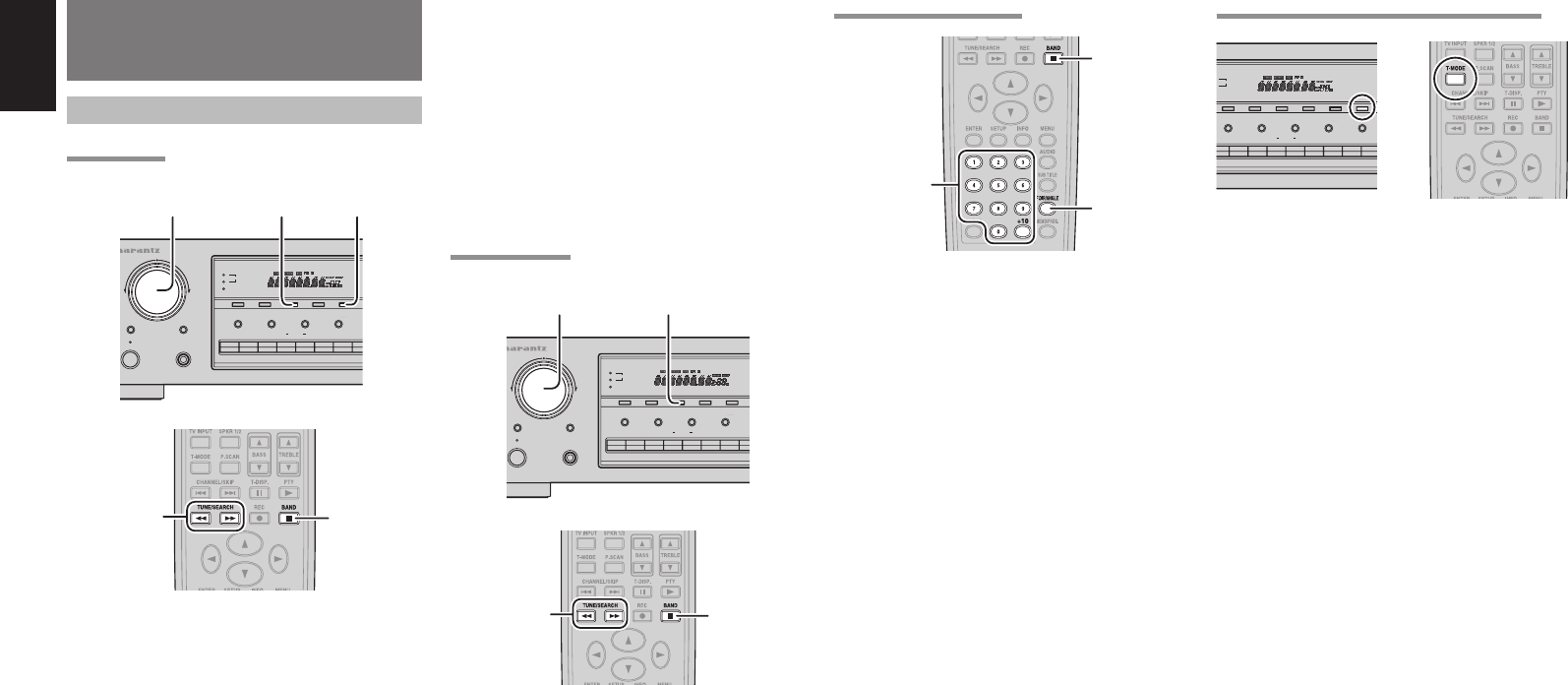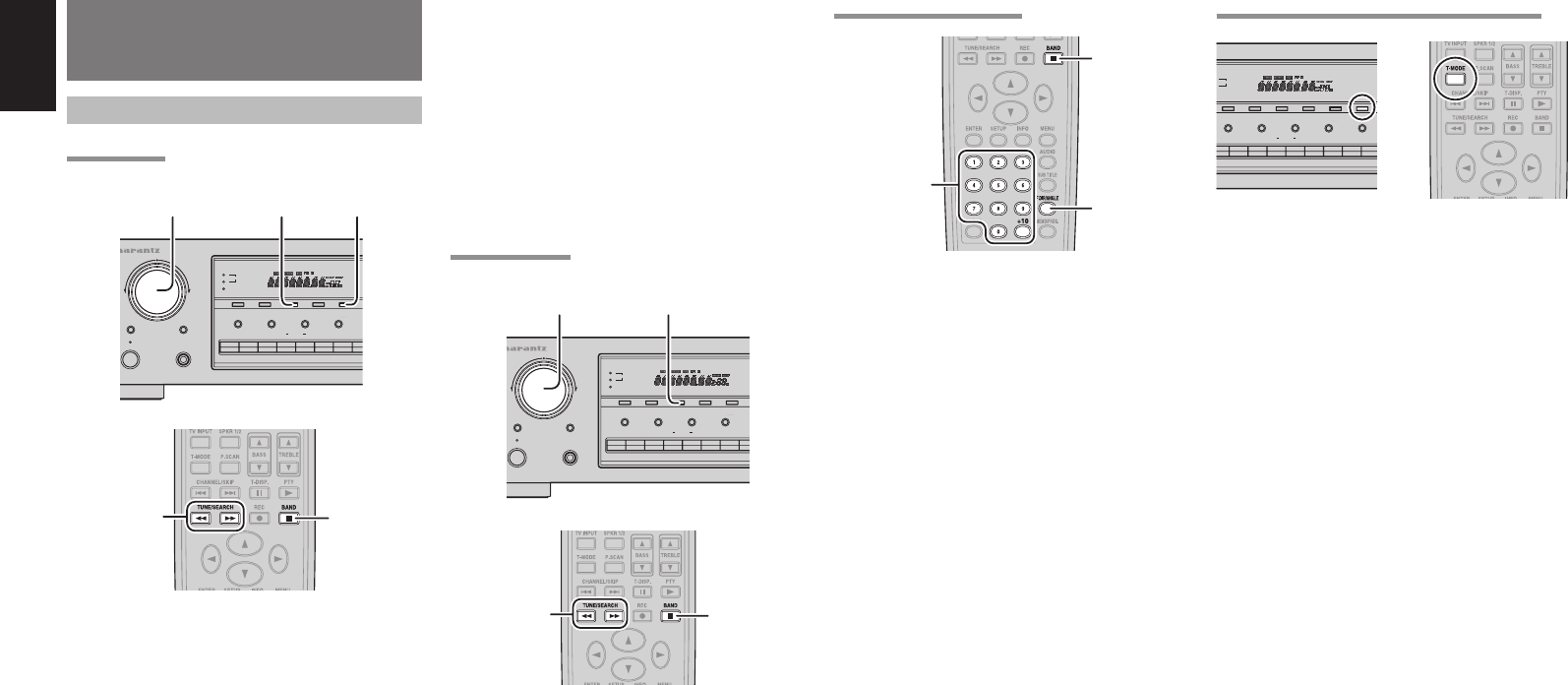
14
ENGLISH
(Using the remote control unit)
1.
To select the tuner and desired band (AM or
FM), press BAND button.
2.
Press the TUNE / SEARCH Q or R button
more than 1 second on the remote.
3.
Automatic searching begins then stops when a
station is tuned in.
If tuning does not stop at the desired station, use
manual tuning.
MANUAL TUNING
RECORDER
F/PBAND
BALANCE SPEAKERS
SPEAKERS
DISPLAY OFF
2
1
BASS
TREBLE
VCR
CLEAR
AUTO TUNEMEMORY
1
D
21AUXTUNERCDPHONO
MULTI JOG
RECEIVER SR4021
SLEEP DIMMER
STANDBY
PHONES
OWER ON/OFF
MULTI JOG
BAND
2. 1.
1.2.
(Using the SR4021)
1.
To select the tuner and desired band (AM
or FM), press the BAND button on the front
panel
2.
Turn the MULTI JOG knob on the front panel to
select the desired station.
(Using the remote control unit)
1.
To select the tuner and desired band (AM or
FM), press BAND button.
2.
Press the TUNE / SEARCH Q or R button
on the remote to tune in the desired station.
BASIC OPERATION
(TUNER)
LISTENING TO THE TUNER
AUTO TUNING
RECORDER
F/PBAND
BALANCE SPEAKERS
SPEAKERS
DISPLAY OFF
2
1
BASS
TREBLE
VCR
CLEAR
AUTO TUNEMEMORY
1
DS21AUXTUNERCDPHONO
MULTI JOG
RECEIVER SR4021
SLEEP DIMMER
STANDBY
PHONES
OWER ON/OFF
MULTI JOG
BAND AUTO TUNE
1. 2.2.
1.2.
(Using the SR4021)
1.
To select the tuner and desired band (AM
or FM), press the BAND button on the front
panel.
2.
Press the AUTO TUNE button on the front
panel, and turn the MULTI JOG knob to start
the Auto Tuning mode.
3.
Automatic searching begins then stops when a
station is tuned in.
(FM) TUNING MODE (AUTO STEREO OR MONO)
RECORDER
F/PBAND
BALANCE SPEAKERS
2
SPEAKERS
DISPLAY OFF
2
1
BASS
TREBLE
VCR
T-MODE
CLEAR
AUTO TUNEMEMORY
1
DVDDSS21AUXTUNERCD
HONO
AUTO TUNE
When FM has been selected, the current mode is
displayed when the T-MODE button on the front
panel or the T-MODE button on the remote control
unit is pressed once, and the screen changes when
the same button is pressed agein while the current
mode is displayed.
When “AUTO” mode is selected, “FM AUTO” appears
on the front display about 2 seconds. FM stations
that broadcast in stereo will be received in stereo and
the “STEREO” indicator lights up.
If the signal is weak, it may be impossible to tune into
the station in stereo. In such case, press the T-MODE
button on the front panel or press the T-MODE button
on the remote control unit. “FM MONO” appears on
the front display about 2 seconds and the program is
received as the monaural mode.
To return to stereo, press the T-MODE button or T-
MODE button again. Some noise may be heard, but
the sound will not cut in and out as it would if stereo
was selected.
DIRECT FREQUENCY CALL
1.
2.
3.
1.
To select the tuner and desired band (AM or
FM), press the BAND button.
2.
Press the F.DIRECT on the remote, display will
show “F-DIR-IN”.
3.
Input your desired station’s frequency with the
numeric button on the remote.
E.g.) 98.1MHz : Press 9, 8, 1 and 0
4.
The desired station will automatically be
tuned.