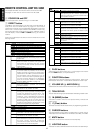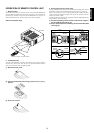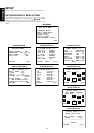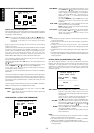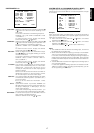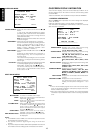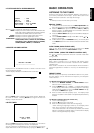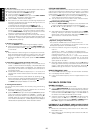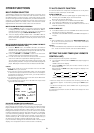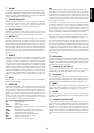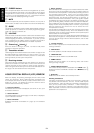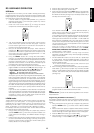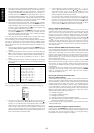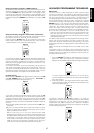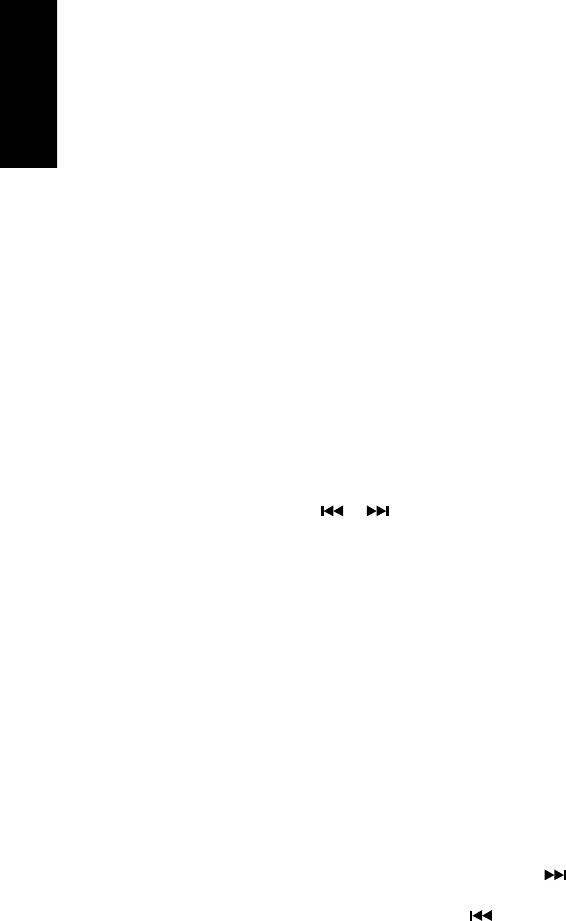
ENGLISH
20
2. Auto Presetting
This function automatically scans the AM and FM band and enters all
stations with proper signal strength into the memory.
1. Select the FM band with the BAND button y.
2. Tune in the lowest receivable frequency.
3. While pressing the MEMO button i, turn the GYRO TUNING
knob @1 to up. Auto memory starts at this point.
4. “AUTO PRESET” will show on the display.
5. Each time the tuner finds a station, the scanning will pause and
the station will be played for five seconds. During this time, the
following operations are possible:
1) The band can be changed using the BAND button y.
2) The mode can be changed using the FM MODE button u.
6. If no button is pressed during this period, the current frequency is
preset in location CH-2. If you wish to skip the current station,
turn the GYRO TUNING knob @1 during this period, the current
frequency is skipped and auto presetting continues.
7. Operation stops automatically when all 50 preset memory
positions are filled or when auto scanning attains the highest end
of all bands. To stop the auto preset function at anytime, press
the CL (CLEAR) button o.
3. Recalling a Preset Station
1. Press the PRESET button !8 to change the display to preset.
2. Select the desired preset station by turning GYRO TUNING knob
@1 on the front panel or press or button ⁄5 of Tuner mode
on the remote.
Note;
• Direct selection method using the ten keypad on the remote,
select the desired preset station by entering one or two digits
using the ten keypad on page of keypad mode on the remote.
• To return to the Manual Tuning mode, press the AUTO TUNING
button !7.
4. Preset Scan Tuning (Using the remote control unit)
1. Press the SCAN button (D8) on page 1 of Tune mode on the
remote. “P-SCAN” showa on the display. (The preset station with
the smallest preset number is recalled first. If no stations have
been preset, CH “00” blinks in the display and the unit returns to
the previous mode.)
2. Preset stations are recalled in sequence (CH-1 › CH-2, etc.) for 5
seconds each. Preset numbers that do not contain stations are
skipped.
3. You can fast forward the preset stations by pressing the
button continuously. When the desired preset station is received,
cancel the preset scan operation by pressing the button or
the SCAN button (D8) or C button of Tuner mode.
5. Clearing Preset Stations
You can remove preset stations from memory using the following
procedure.
1. Recall the preset number to be cleared with the method
described in “Recalling” a preset station.
2. Press the MEMO button i on the front panel or M (MEMO) button
⁄3 of Tuner mode on the remote unit, “PRESET– –” blinks in the
display for 5 seconds. While this is still blinking, press the CL
(CLEAR) button o on the front panel or C (CLEAR) button ⁄4 of
Tuner mode on the remote unit. “CLEAR” appears on the display to
indicate that the specified preset number has been cleared.
STATION NAME PRESET
The station name preset function allows the name of each preset
channel to be entered using alphanumeric characters. The Station
Name button is valid only in the tuner mode. Before station name
preset operation, store stations with the preset memory operation.
1. Press the MEMO button i on the front panel or M button ⁄3 of
Tuner mode on the remote for more than 3 seconds.
2. The left most column of the station name indicator flashes,
indicating the character entry ready status.
[Operation (Using the SR-19EX)]
3. When the GYRO TUNING knob @2 is turned, alphabetic and
numeric characters will be displayed in the following order:
A → B → C ...Z → 1 → 2 → 3..... 0 → – → + → / → (Blank) → A
UP →
← DOWN
4. After selecting the first character to be entered, press the MEMO
button i. The entry in this column is fixed and the next column
starts to flash. Fill the next column and press the MEMO button
i for more than 1 second to confirm the entry.
Note:
Unused columns should be filled by entering blanks.
[Operation (Using the remote unit)]
First, press the TUNER button on the remote control unit.
(This operation is not necessary if the remote control unit has
already been operated in the TUNER mode.)
3. Enter the character using the ten keypad ⁄2. For example, to
enter “A”:
1) Press the “1” button. “A” appears on the display column.
2) Every time the 1 button is pressed, the displayed character
changes in the order: A → B → C → 1 → A...
Pressing buttons other than the “1” button cause different
characters to be displayed in a similar way, so that other
alphanumeric characters can be entered. To enter a blank or
space, press the “9” button.
4. When the desired character is displayed, press the M (MEMO)
button ⁄3 to confirm the entry in this column and move to the next
column. After having filled all of the 8 columns, press the M
(MEMO) button ⁄3, for more than 1 second to confirm the entry.
DIRECT FREQUENCY CALL
1. Press the F/P button (D7) on page 1 of Tuner mode on the remote.
2. Front display will show “FREQ ----”.
3. Input your desired frequency with Ten keypad button on the
remote.
PLAYBACK OPERATION
NORMAL PLAYBACK
1. Press the POWER ON button on the remote.
2. Turn the INPUT SELECTOR !5 on the front panel or press the
FUNCTION button . on the remote unit to select an input source.
3. Press the Surround mode buttons e on the front panel or
Surround mode buttons D1 to D8 on page 1 in the AMP MODE on
the remote unit to select the desired surround mode.
4. Adjust the volume level using the VOLUME knob !6 on the front
panel or press the VOL + / – button ⁄1 on the remote. If
necessary, adjust the tone using the BASS and TREBLE buttons
D1 to D4 on page 3 in the AMP MODE on the remote unit.
LISTENING TO A DIFFERENT AUDIO SOURCE WHILE
WATCHING A VIDEO SOURCE (Using the remote control
unit)
1. Select one of the following video sources TV, LD, DVD, VCR1,
DSS/VCR2 or AUX.
2. Next, select one of the following audio sources FM, AM, CD,
TAPE, or CDR/MD.