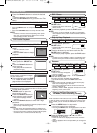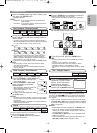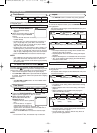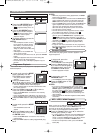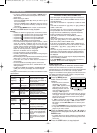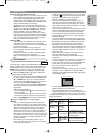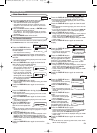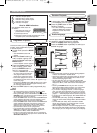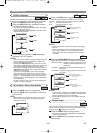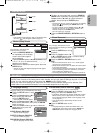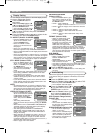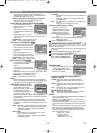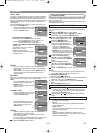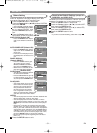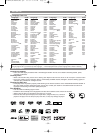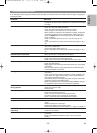–
26
–
EN
PLAYING A DISC
Some DVD discs contain scenes which have been shot simulta-
neously from various angles.You can change the Camera Angle
when the mark ( ) appears on the screen.
Press the ANGLE button during playback.
• The selected angle will be displayed on the display bar
at the top of the screen.
Press the ANGLE button repeatedly to select your
desired angle
.
2
1
DVD-V
Camera Angle
Press the AUDIO button repeatedly during play-
back to select between STEREO, L-ch or R-ch.
STEREO - both right and left channels are active (stereo)
L-ch - only left channel is active
R-ch - only right channel is active
NOTES:
• Stereo sound mode will not be changed when playing
DTS CD.
•
Stereo sound mode cannot be changed during the play-
back of Super Audio CD. (It may be possible to switch
stereo sound mode when playing back discs including a
CD AREA.)
1
CDVCD
Sound Mode / Stereo Sound Mode
To turn off subtitles, press the SUBTITLE button
repeatedly until OFF appears.
NOTES:
• Some discs allow Subtitle Language setting on the disc
menu. (Operation varies between discs. Refer to the
manual accompanying the disc.)
• Pressing the
SUBTITLE
button may not work on some
DVDs with multiple
subtitle
languages (e.g. DVDs which
allow
Subtitle
Language setting on the disc menu).
• If the desired language is not shown after pressing the
SUBTITLE button several times, the disc does not have
subtitles in that language.
•
If you choose a language that has a 3-letter language
code, the code will be displayed every time you change
the Subtitle Language setting. If you choose any other lan-
guages, ‘---’ will be displayed instead. (Refer to page 32.)
• If the disc has no subtitle language, ‘NOT AVAILABLE’
will be displayed.
• For discs with DivX
®
files, the screen only displays the
number of subtitle languages.
3
Subtitle Language
The DVD player allows you to select a language for subtitle
during DVD disc playback if multiple languages are available.
Press the SUBTITLE button during playback.
Press the
SUBTITLE button repeatedly to select
your desired subtitle language.
• The selected language will be displayed on the display
bar at the top of the screen.
• Press the Cursor buttons (s or B) to turn ON or OFF
subtitles during playback.
2
1
DivX
®
DVD-V
Both right and left channels
are active (stereo).
Only the left channel
is active.
STEREO
L-ch
R-ch
Only the right channel
is active.
Subtitle 1
Subtitle 2
OFF
1.ENG/6
2.FRE/6
OFF
Press the AUDIO button during playback.
Press the AUDIO button repeatedly to select your
desired sound.
NOTE:
• When selecting a multi-channel sound, it may not be
mixed down in some cases even though the Audio
Setting is 2 channel.
2
1
DVD-A
1.LPCM 3/2.1ch 96k/2
2.PPCM 2/0ch 96k/2
Press the SOUND MODE button repeatedly to
select MULTI-CH AREA, CD AREA or 2CH AREA.
MULTI-CH AREA: Playback in multi channel format. The
number of channels depends on the
played disc.
CD AREA: Playback in the sound quality equivalent to
Audio CDs.
2CH AREA: Playback in higher quality than that of Audio
CD sound.
NOTES:
• Virtual Surround setting is not available for Super Audio
CDs. (If a disc contains the CD AREA, Virtual Surround
setting is available only for the CD AREA.)
• Some playback options may not be available. They will
be skipped.
1
Super
Audio CD
MULTI-CH AREA is selected
CD AREA is selected
MULTI-CH AREA
CD AREA
2CH AREA
2CH AREA is selected
(Default: when the ANALOG AUDIO
is set to 5.1CH)
(Default: when the ANALOG AUDIO
is set to 2.0CH)
E61M7ED/E61M9ED(EN).qx3 05.8.4 5:27 PM Page 26