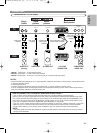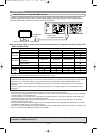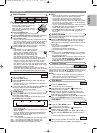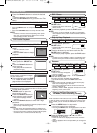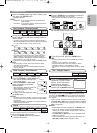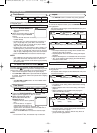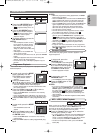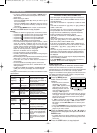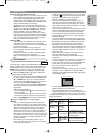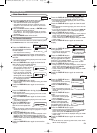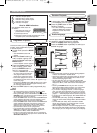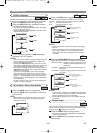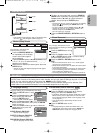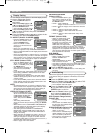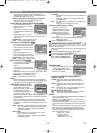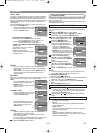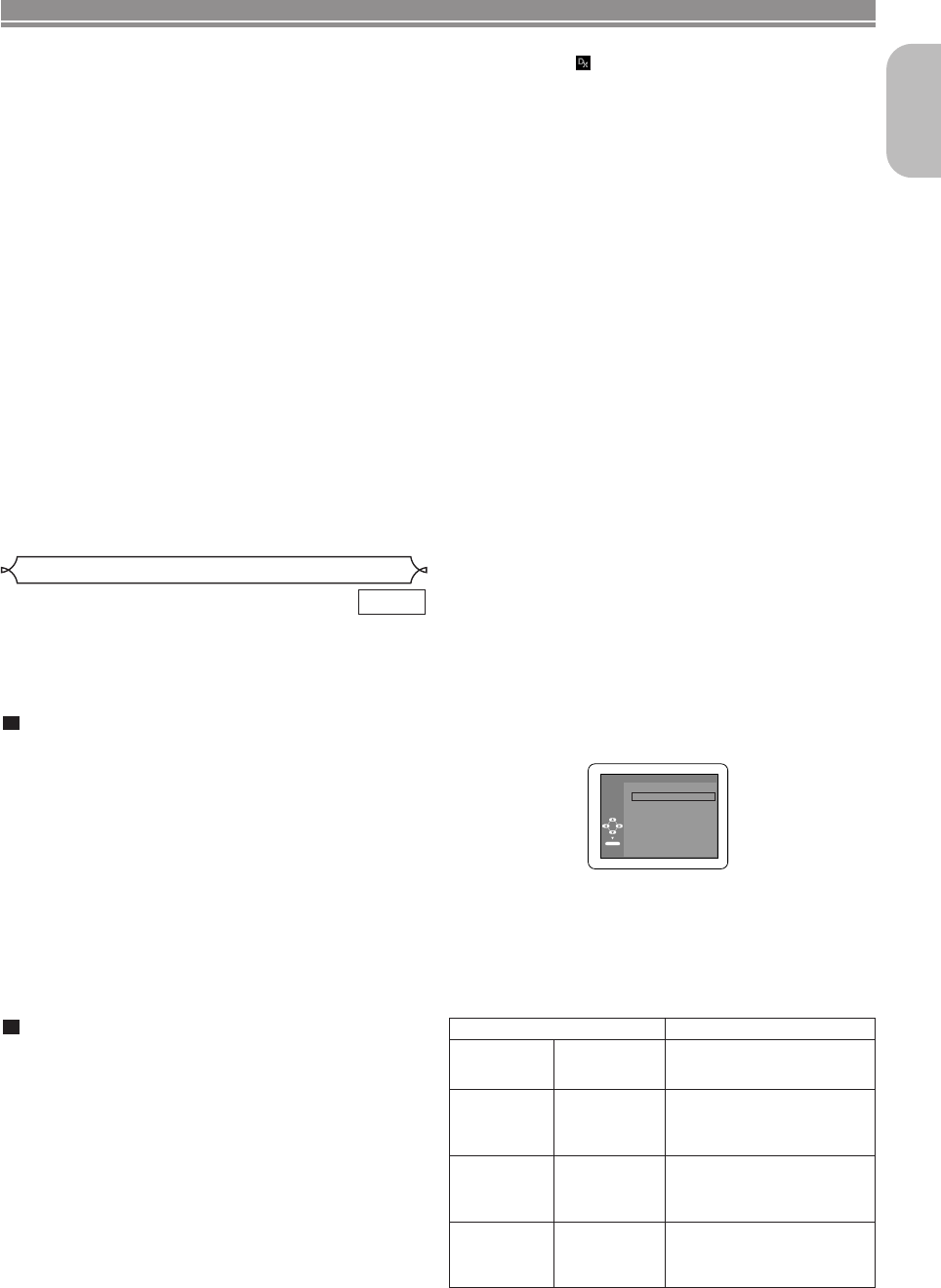
–
23
–
EN
English
PLAYING A DISC
Notes on JPEG and Kodak Picture CD:
•
A track is displayed for 5 or 10 seconds and then the next
track is displayed. Refer to page 31 for SLIDE SHOW
.
• Every press on the Cursor button (B) will turn the
image clockwise by 90 degrees when an image is dis-
played. A press on the Cursor button (s) will turn the
image counterclockwise by 90 degrees.
• To change the size of the playback image, press the
MODE button twice.The size change mode appears on
top of the TV screen during playback.Then press the
Cursor buttons (s or B) or ENTER button to switch
between NORMAL (100%) and SMALL (95%).
• Progressive JPEGs (JPEG files saved in the progres-
sive format) will not be played back on this DVD player.
• High resolution JPEG files take longer to be displayed.
• The size change mode may have no effect on some
files (e.g. files with a small picture size).
Notes on WMA:
• The DVD player can reproduce data recorded as ISO
9660 level 2 with 31 characters file name included
punctuation marks.The name of a file can be displayed
in up to 25 characters.
• Maximum of 8 subfolders can be recognised.
• It can also display tag information of WMA 64 charac-
ters at maximum.
• A file with an extension of Joliet as Unicode format in
up to 64 characters can be recognised.
• This unit cannot play back copyright protected WMA
files.
This DVD player can play back DVD-R/RW and CD-R/RW
discs recorded in DivX
®
Format.When a DVD-R/RW or CD-
R/RW with DivX
®
files is inserted in the DVD player and the
MENU button is pressed, the FILE LIST will appear. The
number of tracks will be also displayed on the front panel.
DivX
®
DivX
®
Playback
Press the Cursor buttons (K or L) to select the
desired group (folder) or track.
•
To return to the previous screen, press the Cursor button (s).
• If a group (folder) is selected, press the Cursor button
(B) or ENTER button to go on to the track selection
screen. Press the Cursor buttons (K or L) to choose a
track, then press the PLAY or ENTER button.
• If a track is selected, press the PLAY or ENTER button.
The selected track and the subsequent tracks will be
played back.
• When selecting the folders:
–Press the
Cursor button (
BB
) when you want to go to
the next hierarchy.
–
Press the Cursor button ({) when you want to go back
to the previous hierarchy (except for the top hierarchy).
• Press the TOP MENU button to return to the first item.
Press the STOP button to stop playback.
NOTES:
• DivX
®
is a codec (compression/decompression) that
can compress images to a very small amount of data.
The software can compress video data from almost any
sources to the size that can be sent on the Internet
without compromising visual quality of the images.
•
A file with an extension of “.avi” or “.divx” is called a DivX
®
file.
All files with the “.avi” extention are recognised as MPEG 4.
• Files with the extension other than “.avi” and “.divx” will
not be listed on the DivX
®
menu. However, unplayable
groups or tracks may be displayed, depending on the
recording conditions.
• Even if the file has an extension of either “.avi” or
“.divx”, this player cannot play it back if it is recorded in
the format other than DivX
®
.
2
1
• Folders are known as groups; files are known as tracks.
• A symbol of is shown on the top of the group name.
• Maximum of 255 folders can be recognised.
• Maximum of 999 files can be recognised.
• If the track extends beyond the scope of screen, a
down arrow “
L” appears, indicating that the user can
view another part on the previous page.The current
page number and the number of total pages are shown
on the left of the down arrow “L”.
•
The name of a group and track can be displayed up to 25 char-
acters. Unrecognizable characters will be replaced with aster-
isks.The ninth and deeper hierarchies cannot be displayed.
• You can play back the disc recorded in multi-session.
• Playback will be paused if the FILE LIST is displayed
during the playback.
• It may take a while for audio and images to be output
after you inserted a disc and pressed the PLAY button.
• When playing back the files recorded in high bit rates,
the images can be interrupted on some occasions.
•
Although DivX
®
logo has been obtained for this player, it
may not be able to play back some data, depending on the
disc characteristics, bit rates, or audio format settings, etc.
• Use the software recognised by DivX
®
, Inc. when you
make DivX
®
files.
• When using tools or utilities to make up DivX
®
files,
read their instruction manual beforehand.
• A DivX
®
file whose file size exceeds 2GB cannot be
played back.
•
If a large-sized DivX
®
file is selected, it may take a while
to start the playback (over 20 seconds sometimes).
• If DivX
®
files wrote on CD discs cannot be played back,
rewrite them on a DVD disc and try to play back.
• For more information for DivX
®
, please visit
http://www.divx.com.
• If you insert a CD-R/RW with DivX
®
files that are mixed
with MP3, JPEG, or WMA files, the Playback Media
Selection screen will be displayed. Please select Video
and proceed to Step 1.
This player recommends the use of files recorded at the fol-
lowing specifications:
Applicable DivX
®
file Remarks
Playable
Codec of AVI
files
DivX
®
3.1.1,
DivX
®
4.x,
DivX
®
5.1.1
• They are recognised as
MPEG4.
Maximum size
of image
720 x 480
@30 fps
720 x 576
@25fps
Sampling
frequency of
audio
8 kHz - 48kHz
• It is prohibited to record
MP3 sound on a digital
device when the connection
is made digitally.
Audio type
MPEG1 audio
layer 3 (MP3)
MPEG1 audio
layer 2
• MP3 files recorded at fixed
bit rate of 32 kbps to 320
kbps are recommended.
• Press the TOP MENU button to call up the Playback
Media Selection screen in stop mode.
• I
f you select Audio & Picture, instead of Video on the
Playback Media Selection screen, the DVD player can play
back MP3/JPEG/WMA files. Refer to page 21 for details.
Video
Audio & Picture
Please select the media to play back.
ENTER
E61M7ED/E61M9ED(EN).qx3 05.8.4 5:27 PM Page 23