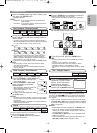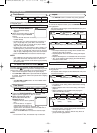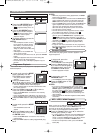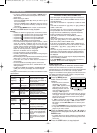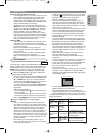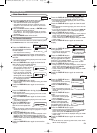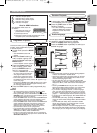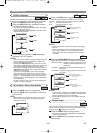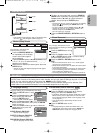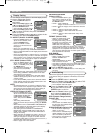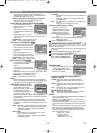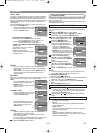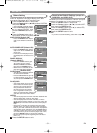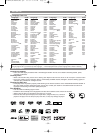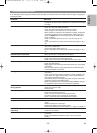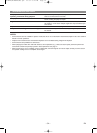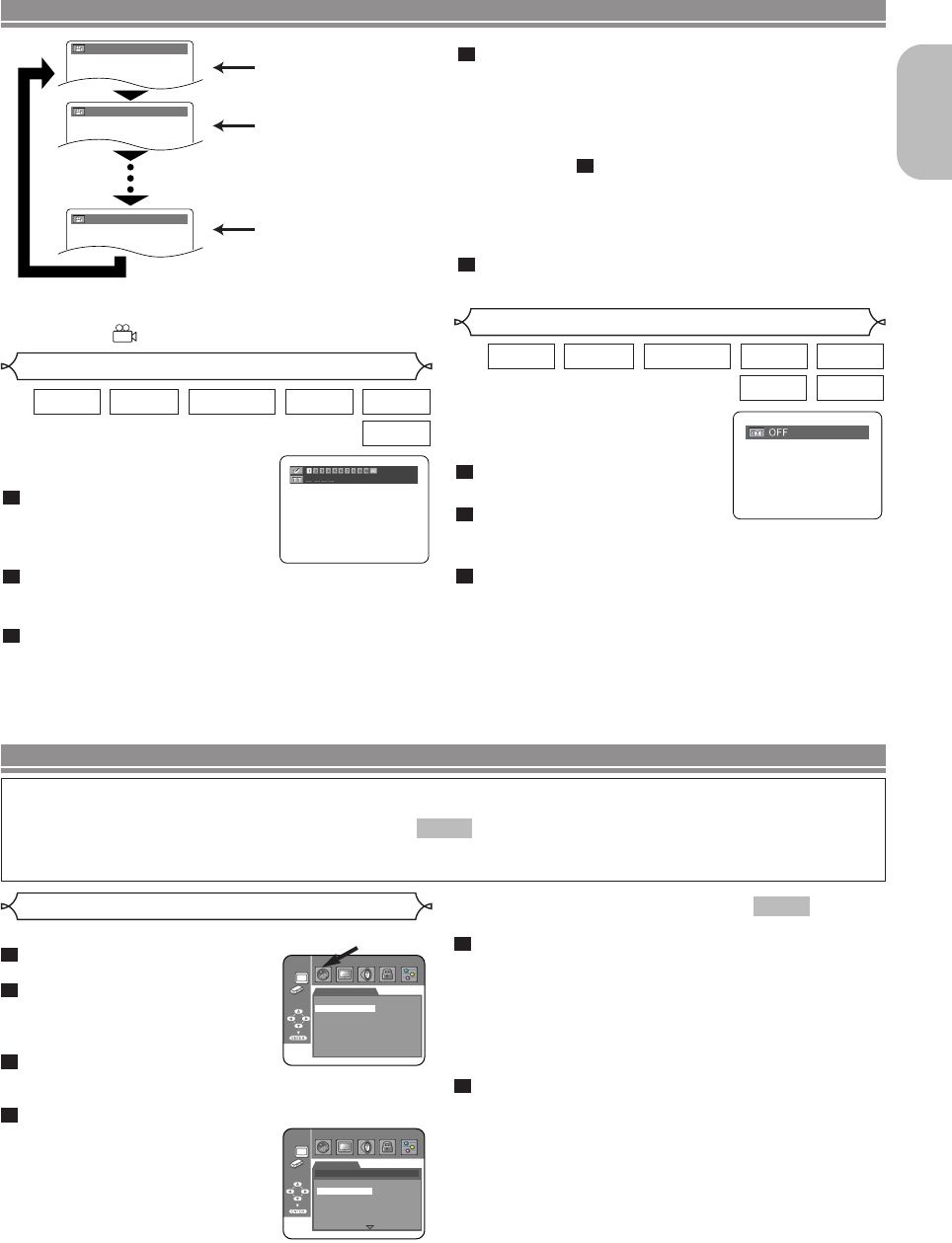
–
27
–
EN
English
You can enjoy stereophonic virtual
space through your existing 2 channel
stereo system.
Press the MODE button during
playback.
Press the Cursor buttons (s
or B) or ENTER button to set it 1(Natural effect),
2(Emphasised effect) or OFF.
Press the MODE or RETURN button to exit.
NOTES:
• When Virtual Surround is set to 1 or 2, audio signals
are output as 2 channel sound.
• Select Virtual Surround OFF or adjust the volume down
if the sound is distorted.
• Virtual Surround will not be effective if the sound mode
is set to something other than “STEREO”. (for Audio
CDs or Video CDs playback only)
• The setting will kept OFF when the player is turned off.
3
2
1
WMAMP3
CDVCDDVD-RWDVD-ADVD-V
Virtual Surround
Marker Setup Screen
Use markers to memorise your
favourite places on a disc.
Press the SEARCH MODE but-
ton repeatedly until the display
screen and markers appear
during playback.
Press the
Cursor buttons (s or B) to select 1, 2, 3,
4, 5, 6, 7, 8, 9, or 10 and ensure that “_ :_ _ :_ _”
appears on the display.
When the disc reaches the desired point, press the
ENTER button.
• The title or track and elapsed playing time will appear
on the TV screen.
3
2
1
CD
Super
Audio CD
VCDDVD-RWDVD-ADVD-V
Angle 1
Angle 2
Angle 8
1 / 8
2 / 8
8 / 8
NOTE:
• If the “ANGLE ICON” setting is “OFF” in the display menu,
the mark ( ) will not appear. (Refer to page 31.)
PLAYING A DISC
To return to the marker later, press the SEARCH
MODE
button repeatedly during playback and the
Cursor buttons (s or B) to choose a desired
marker, then pressing the
ENTER button.
NOTES:
• Opening the disc tray, turning off the power or selecting
AC at step and pressing the ENTER button will
erase all markers.
• To clear a marker, use the Cursor buttons (s or B),
position the cursor on to the marker number to be
cleared and press the CLEAR button.
• You can mark up to 10 points.
Press the SEARCH MODE or RETURN button to
exit.
5
2
4
DVD SETUP
In setup menu, QUICK mode, CUSTOM mode and INITIALIZE mode (refer to pages 27-31) are available.
QUICK mode consists of the setting menus often needed, and you can make all settings required in CUSTOM
mode.You can make the settings of the items with mark in QUICK mode.
When you make some settings, the setup menu will close and the modified settings will be effective if the
HDMI cable is connected/disconnected, or the connected equipment is turned on/off.
QUICK
Language options are not available with some discs.
Press the SETUP button in stop
mode.
Press the Cursor buttons (s or
B) to select CUSTOM, then
press the ENTER button.
• The CUSTOM mode will appear.
Press the Cursor buttons (s or
B) to select LANGUAGE, then press the ENTER
button to confirm.
Press the Cursor buttons (K or L) to select the
below items, then press the
ENTER button.
AUDIO
(Default: ENGLISH)
• Sets the audio language.
SUBTITLE
(Default: ENGLISH)
• Sets the subtitle language.
DISC MENU
(Default: ENGLISH)
• Sets the language for DVD menu.
4
3
2
1
Language Setting
LANGUAGE
AUDIO
SUBTITLE
DISC MENU
PLAYER MENU
ENGLISH
ENGLISH
ENGLISH
ENGLISH
LANGUAGE
AUDIO
ORIGINAL
ENGLISH
FRENCH
SPANISH
GERMAN
ITALIAN
SWEDISH
PLAYER MENU
(Default: ENGLISH)
• Sets the language for the on-screen display.
Press the Cursor buttons (K or L) to select a
setting, then press the ENTER button.
• If OTHER is selected in the AUDIO, SUBTITLE or DISC
MENU screen, press 4-digit number to enter the code
for the desired language. (Refer to the Language Code
List on page 32.)
• Only the languages supported by the disc can be
selected.
Press the SETUP button to exit.
NOTE:
• Language Setting for AUDIO and SUBTITLE is not
available with some discs.Then use the AUDIO and
SUBTITLE buttons. Details are on pages 25-26.
6
5
QUICK
E61M7ED/E61M9ED(EN).qx3 05.8.4 5:27 PM Page 27