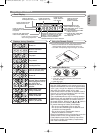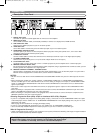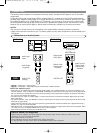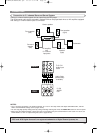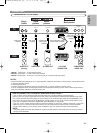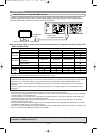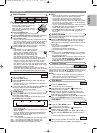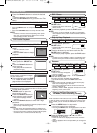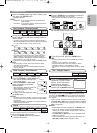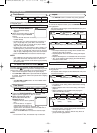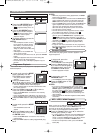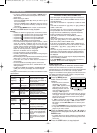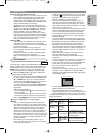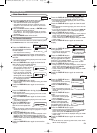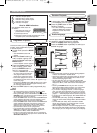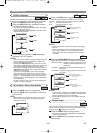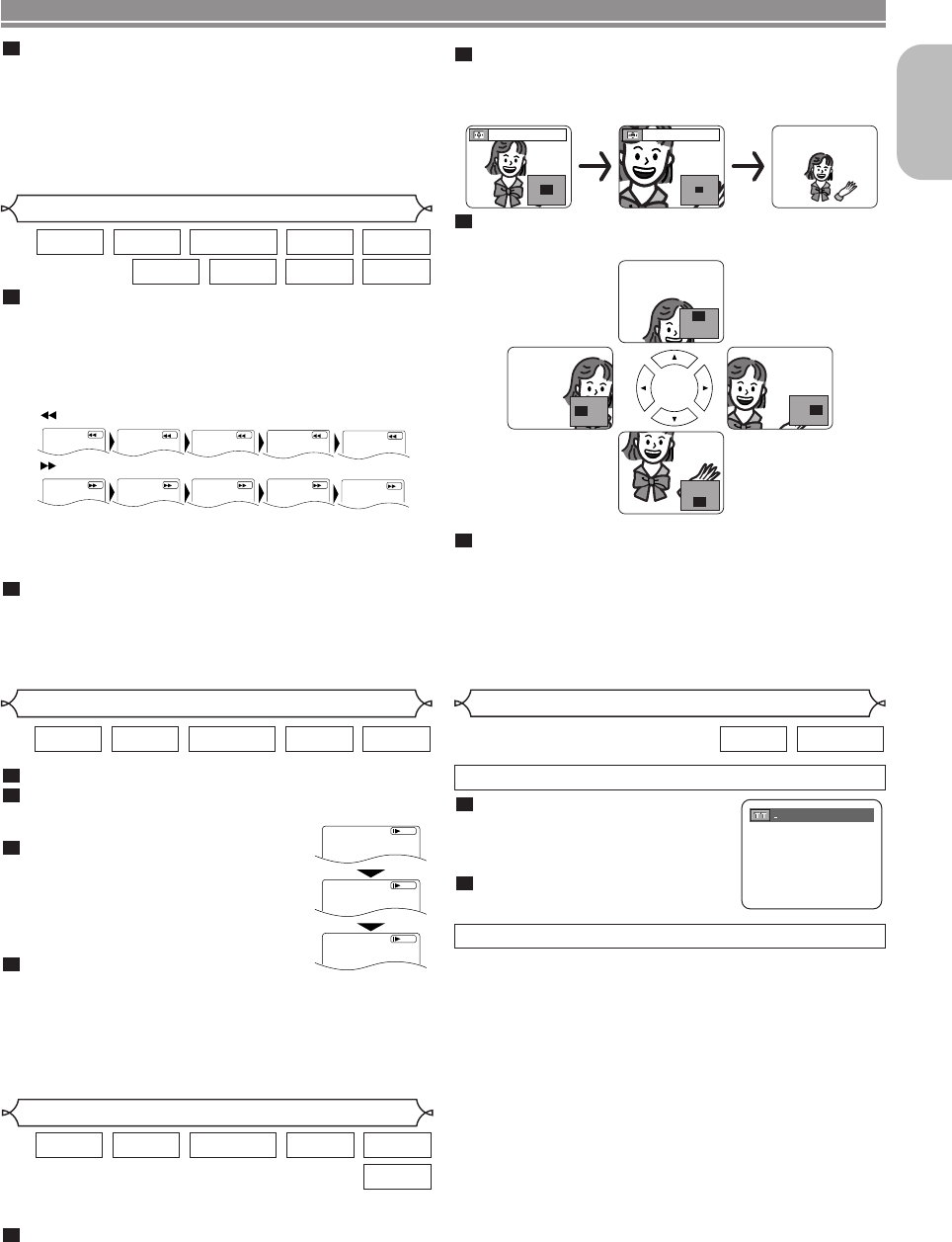
Press the ZOOM button repeatedly to select the
required zoom factor: x2, x4 or off.
• Only x2 zoom is available on Video CDs, JPEG and
DivX
®
.
Use the Cursor buttons (L / K / B / s) to move
the zoomed picture across the screen.
To exit Zoom mode, press the
ZOOM button.
NOTES:
• Zooming function does not work while disc menu is
shown.
• x4 zoom is not available on some discs.
• Playback will pause in the zoom mode on JPEG.
• Navigation screen is not available on JPEG.
• You cannot move the zoomed picture on some JPEG
files.
4
3
2
–
19
–
EN
English
Fast Forward / Reverse Search
During playback, press the FWD g or REV h
button repeatedly to select the required forward or
reverse speed.
• For DVDs, Fast Forward or Reverse Search speed is
different depending on the disc.The approximate speed
is 1 (x2), 2(x8), 3 (x20), 4 (x50) and 5 (x100).
1
DivX
®
WMAMP3CD
Super
Audio CD
VCDDVD-RWDVD-ADVD-V
Only Moving Picture
During playback, press the PAUSE button.
Press the
FWD g or REV h button.
• Slow motion playback will begin and
sound will be muted.
Press the FWD g or REV h
button repeatedly to select the
required speed.
• Slow Forward or Reverse speed is dif-
ferent depending on the disc.
Approximate speed is 1 (1/16), 2
(1/8), and 3 (1/2).
To return to normal playback, press
the PLAY button.
NOTES:
• On DVDs, set “STILL MODE” to “FIELD” on the display
menu if pictures in the pause mode are blurred. (Refer
to page 28.)
• Only Slow Forward is available when playing Video CD
and discs with DivX
®
files.
4
3
2
1
DivX
®
VCDDVD-RWDVD-ADVD-V
Slow Forward / Slow Reverse
1
2
3
D
ButtonFWD
The Zoom function allows you to enlarge the video image
and to pan through the enlarged image.
Press the ZOOM button during playback.
• Playback will continue.
1
DivX
®
JPEGVCDDVD-RWDVD-ADVD-V
Zoom
x2 x4
• For Video CDs, Super Audio CDs, Audio CDs, MP3,
WMA and DivX
®
, Fast Forward or Reverse Search
speed is different depending on the disc.The approxi-
mate speed is 1(x2), 2(x8) or 3(x30).
To return to normal playback, press the PLAY button.
NOTES:
• Picture quality of DivX
®
files in fast reverse is lower
than that in fast forward.
• For some DivX
®
files, Fast Forward/Reverse Search
may not function.
2
1
2
3
4
ButtonREV
FWD
1
234
Button
5
5
Press the Cursor buttons (K or L) to select a title,
then press the ENTER button.
• Playback will start.
NOTE:
• ORIGINAL: A list of titles which are recorded with a
DVD recorder.
PLAYLIST: A list of titles which is made based on the
ORIGINAL edited list.
3
PLAYING A DISC
DVD-RWDVD-V
Title / Chapter Search
Press the SEARCH MODE button
repeatedly until the Chapter
Search, or the Title Search
appears during playback.
Enter the desired chapter/title
number with the
Numeric buttons.
2
1
BY USING THE SEARCH MODE BUTTON
BY USING THE SKIP BUTTONS
HH GG
During playback, press the
SKIP
GG
button to move to the
next chapter. Press it repeatedly to skip subsequent chap-
ters. Press the
SKIP
HH
button to go back to the beginning
of the current chapter. Press it repeatedly to go to the previ-
ous chapter.
•
Chapter number will appear briefly on the front panel display.
• If the SKIP H or G button is pressed while the playback
is paused, the playback after skipping to the next chapter
will be also paused.
NOTES:
• Depending on the disc being played, the Numeric but-
tons can be used to search for a desired chapter by
entering the chapter number directly. Refer to the man-
ual accompanying the disc.
• The SKIP H and G buttons are not available when
playback is stopped.
• A disc that does not contain chapters within titles, the
SKIP H and G buttons change the titles.
/2
Only Moving Picture
E61M7ED/E61M9ED(EN).qx3 05.8.4 5:27 PM Page 19