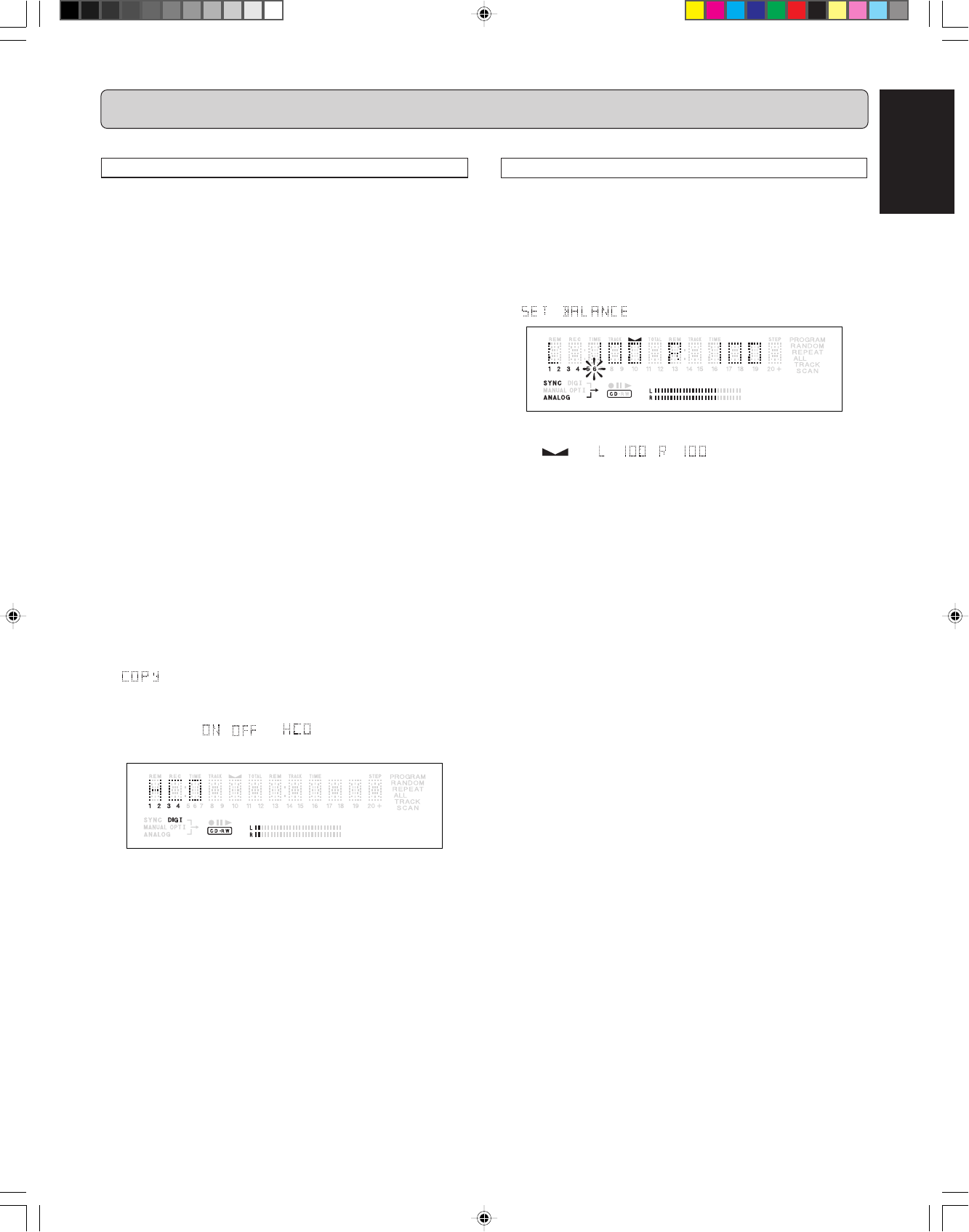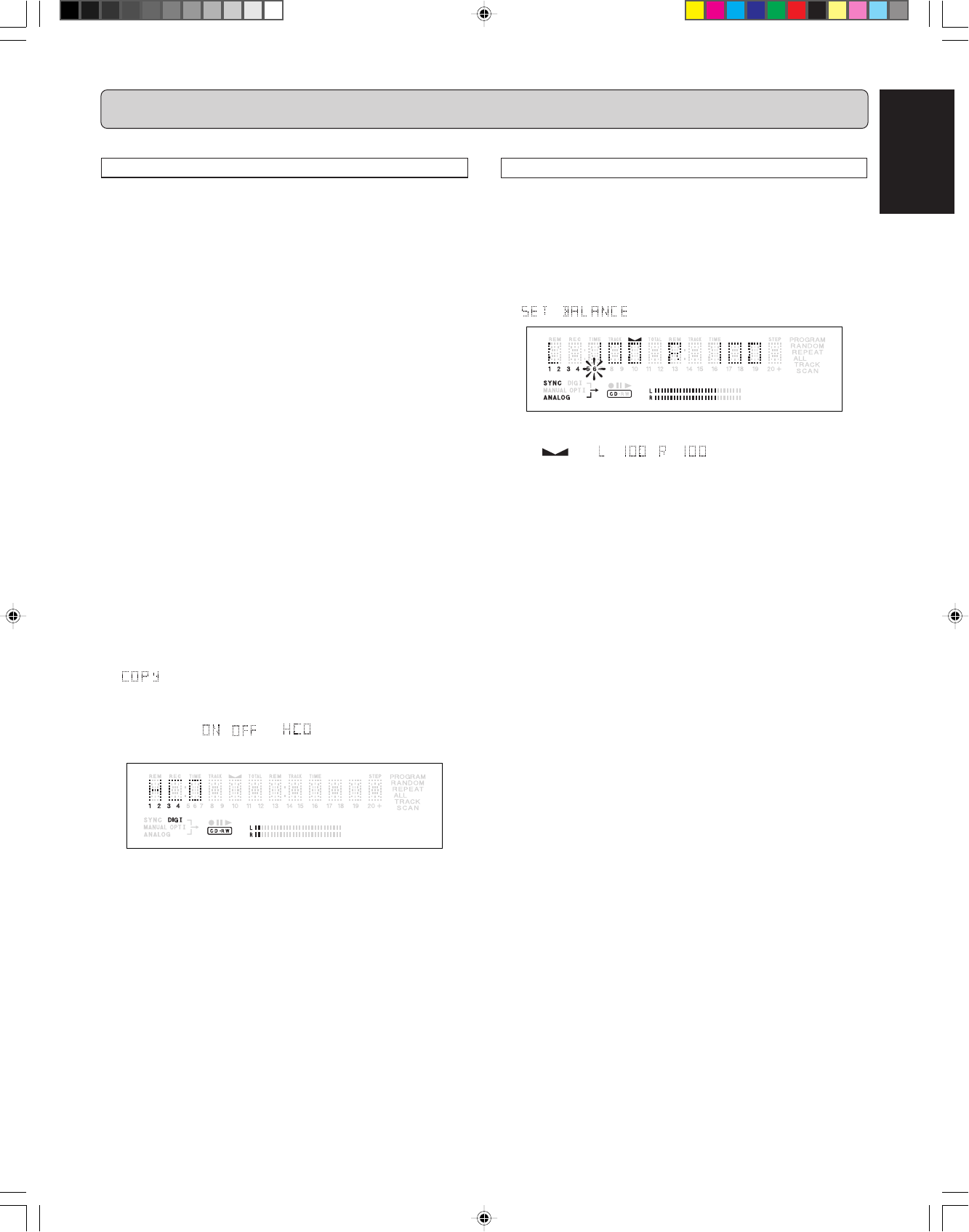
21
ENGLISH
Copy protection
All pre-recorded audio CDs include a digital mark indicating the
copy protection status of the disc. This information is stored in
the user data area of the disc and is transmitted in the SPDIF
format digital output.
Since the CDR631 is a professional CD recorder, it will record
from any digital source, ignoring the copy protection setting of
the source material. Addtionally, the CDR631 allows you to set
the level of copy protection of each disc you record.
There are three settings for the copy protection on a disc:
Copy Protection OFF
This recording allows unlimted digital copying. A con-
sumer digital recording device can digitally record this
disc.
Copy Protection ON
This recording does not allows digital copying. A con-
sumer digital recording device will not be able to make
digital copies of this disc.
Copy Protection HCO (Home Copy Only)
This recording allows a single generation digital copy to
be made for personal use. A consumer digital recording
device will be able to digitally record this disc but the
copy will have Copy Protection ON so that further digital
copies can not be made.
11
11
1
Stay in the stop mode.(No operation)
22
22
2
Press
STORE/MENU
(20, 77) to enter Menu mode.
33
33
3
Rotate
REC LEVEL/SELECT
(19) or press
SS
SS
S (15, 74),
TT
TT
T (16, 82) to select the Copy submenus.
appears on the display.
44
44
4
Press
REC LEVEL/SELECT
(19) or
ENTER
(78) to confirm.
55
55
5
Select Copy , , or by rotating
REC LEVEL/
SELECT
(19) or press
SS
SS
S (15, 74),
TT
TT
T (16, 82).
66
66
6
Press
REC LEVEL/SELECT
(19) or
ENTER
(78) to confirm.
77
77
7
Press
STORE/MENU
(20, 77) to store setting and return
to the submenu, or press
99
99
9 (13, 81) to exit.
Note:
Analog and AES/EBU digital sources do not carry copy protec-
tion.
MENU MODE
The numbers between parentheses refer to the fold-out.
Balance (Only active in Record/Standby mode)
During recording (with both analog and digital sources), the
balance of the audio recorded onto the disc can be adjusted
using the Balance menu item.
11
11
1
Press
STORE/MENU
(20, 77) to enter Menu mode.
22
22
2
Rotate
REC LEVEL/SELECT
(19)
or press
SS
SS
S (15, 74),
TT
TT
T (16, 82) to select the SET BALANCE submenu.
appears on the display.
33
33
3
Press
REC LEVEL/SELECT
(19) or
ENTER
(78) to confirm.
➔ and appear on the display.
44
44
4
Adjust the recording balance by turning the
REC
LEVEL/SELECT
(19)
or press
SS
SS
S (15, 74),
TT
TT
T (16, 82).
55
55
5
Press
REC LEVEL/SELECT
(19) or
ENTER
(78) to confirm.
66
66
6
Press
STORE/MENU
(20, 77) to store settings.
Noted:
The balance setting is not saved if a disc is changed or the
power is switched off.
CDR631(U)_Eng_P12-23.p65 8/4/00, 9:39 AM21