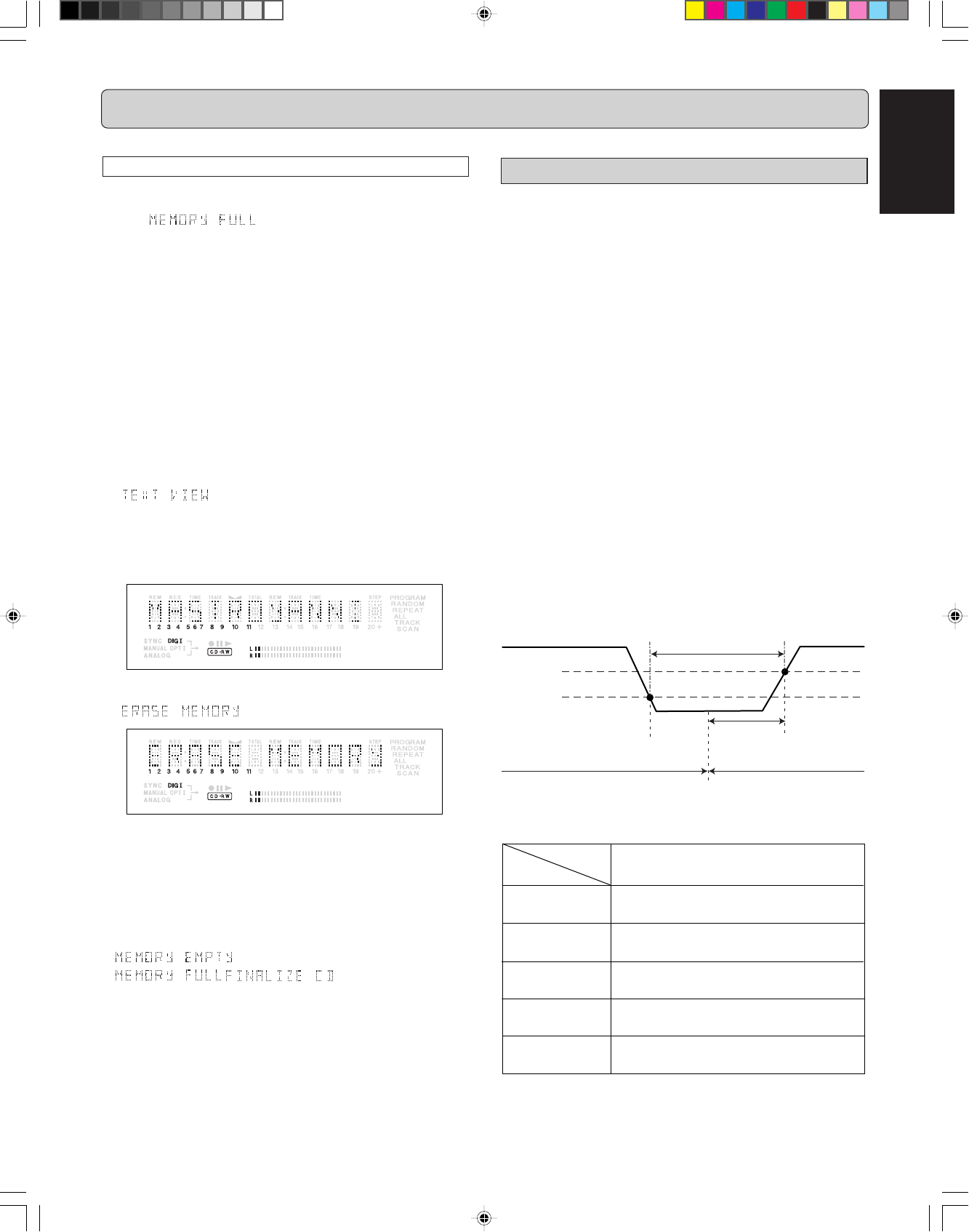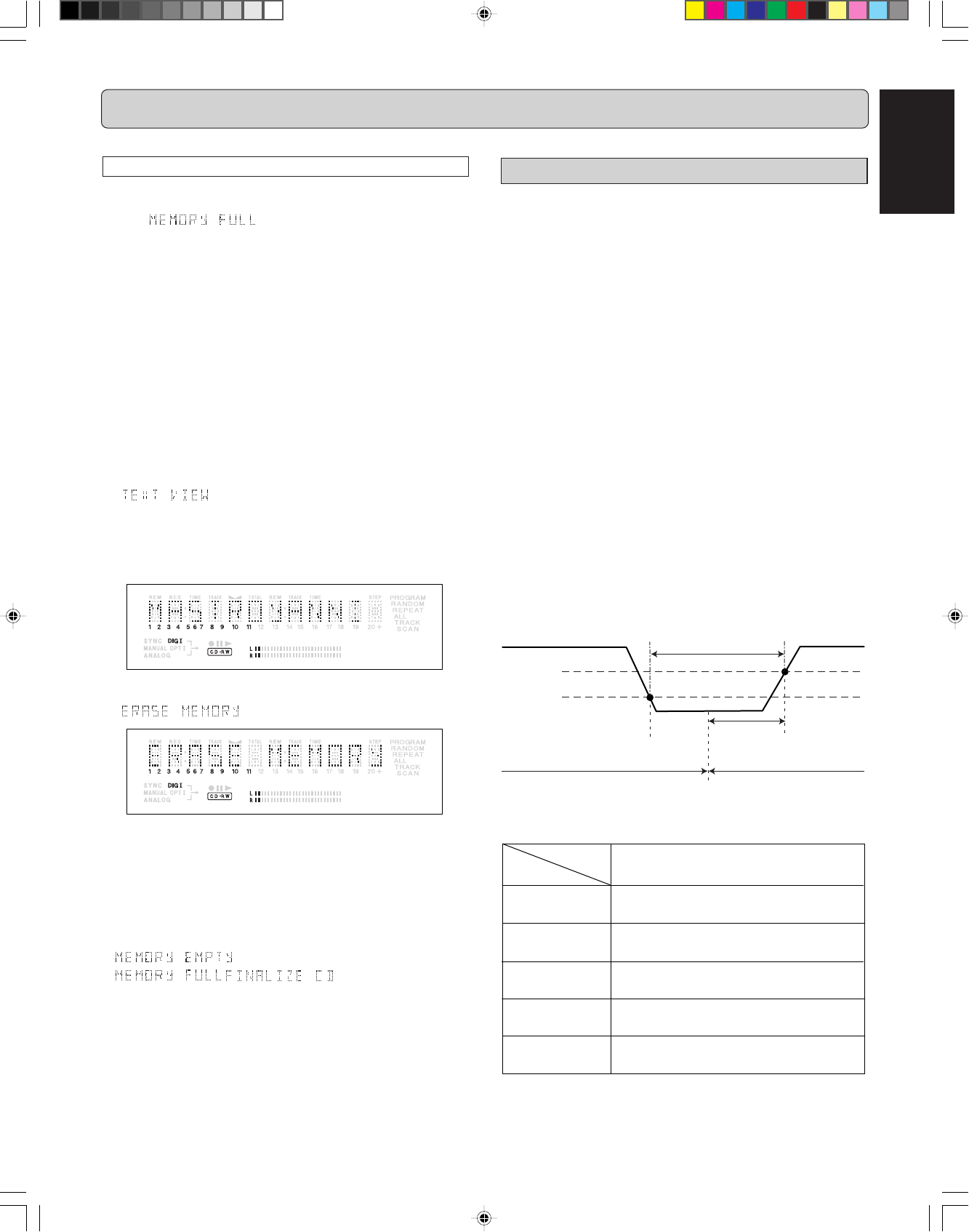
19
ENGLISH
MENU MODE
Text Memory Review/Erase Text Memory
All input CD-Text data is stored in the Text Memory of the
CDR631 until the disc is finalized. If the text memory becomes
full, the
message will appear in the display
and you will be unable to add more text. If you would like to add
more text, you must finalize a disc that has text stored in the
Text Memory or the text for a disc can be erased by following
the procedure below.
Note:
- The text for all unfinalized discs is accessible during the Text
Memory Review mode. You do not need to insert the corre-
sponding disc to erase its text.
11
11
1
Stay in the stop mode. (No Operation)
22
22
2
Press
STORE/MENU
(20, 77) on the deck or the remote
control to enter Menu mode.
33
33
3
Rotate
REC LEVEL/SELECT
(19)
or press
SS
SS
S (15, 74),
TT
TT
T (16, 82) to select the TEXT VIEW submenu.
appears on the display.
44
44
4
Press
REC LEVEL/SELECT
(19) or
ENTER
(78) to confirm.
55
55
5
Rotate
RECLEVEL/SELECT
(19) or press
SS
SS
S (15, 74),
TT
TT
T (16, 82) to select the disc you wish to erase.
66
66
6
Press
REC LEVEL/SELECT
(19) or
ENTER
(78) to confirm.
appears on the display.
77
77
7
Press the
REC LEVEL/SELECT
(19) or
ENTER
(78) to
confirm the erasure of the text for that particular disc.
88
88
8
Press
STORE/MENU
(20, 77) to return to the submenu
or
9 9
9 9
9 (13, 81) to exit.
Notes:
- If there are no discs in the memory, the message
appears on the display.
-
/ may also appear when
unfinalizing a CD-RW disc for which text was stored (see
‘UNFINALIZING CD-RW discs’ page 12.). The same
action(s) should be taken in order to obtain memory space.
The numbers between parentheses refer to the fold-out.
Recording submenus
The Auto Track increment menu selection determines whether
the CDR631 automatically marks tracks based on the source
(Auto Track ON) or if all track increments are made manually
via the
TR. INCR.
(25) and
TRACK INCR
(67) buttons (Auto
Track OFF).
Note:
The
TR. INCR.
(25) and
TRACK INCR
(67) buttons will mark a
track mark during both Auto Track ON and OFF recording.
The most efficient way to record from a digital source is via a digital
connection that contains user data. The user data part of a digital
signal provides track information to the CD recorder. User data is
usually found only in an SPDIF format digital connection. The
AES/EBU standard does support user data information.
If Auto Track is ON and the source you are recording from is
analog or digital without user data, the CDR631 will use a si-
lence gap to mark tracks. As the chart below indicates, once
the source signal drops below -55dB, the CDR631 will look for
2.7 seconds of no signal (-55dB or below). When the source
signal returns and reaches a level of -35dB, the CDR631 will
then mark a new track and continue recording.
Note:
If the silence gap is less than 2.7 seconds or the dB level never
drops below -55dB, the CDR631 will probably not mark a track
and continue to record on the same track number.
The chart below will help identify how each source will be han-
dled by the Auto Track system.
Source
No source
(no lock)
CD/MD
(with user data)
None
DAT/DCC
(with user data)
Unknown
(no user data)
Analog
Track increment based on user data of
incoming signal
Track increment based on user data of
incoming signal
Track increment after silence gap of 2.7
seconds on incoming signal
Track increment after silence gap of 2.7
seconds on incoming signal
AUTO TRACK
ON
Track X+1
Audio source signal
A (-35 dB)
B (-55 dB)
Silence gap
2.7 sec
B is DETECTED A is DETECTED
Track X
CDR631(U)_Eng_P12-23.p65 8/4/00, 9:39 AM19