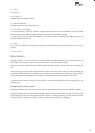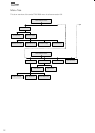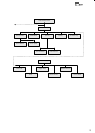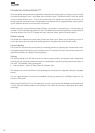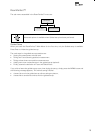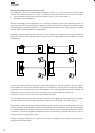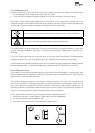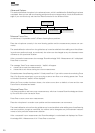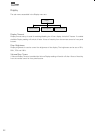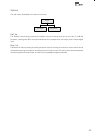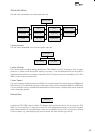18
When a random measuring position and microphone orientation has been chosen press Enter. The measur-
ing process will start and the display will show ‘Measuring room position 1’.
The measurement will stop prematurely if an error occurs during the measuring process. In this case, the
error message ‘Retry room measurement – press Enter’ is displayed. Press Enter to continue.
If it is an error that needs correcting, then correct the error (see ‘RoomPerfect™ trouble-shooting’ chapter)
and proceed with the room position measurement by pressing Enter. The measurement has ended success-
fully when the last measuring signal stops and the display shows ‘RoomKnowledge XX% - Measurement
ok’.
This process is repeated at least three times and until the RoomKnowledge reaches 90%.
Adding more Room Measurements
If you have performed successful measurements and RoomKnowledge has reached 90%, the message
‘Add more room meas.? Yes/No’ is displayed.
At this point, or any time later, you can decide whether the acquired room measurements are suffi cient or
you wish to add further room measurements to learn more about the room’s acoustical information. Adding
more room measurements results in a higher RoomKnowledge, this in turn improves the room correction
fi lters.
Choose Yes to add more room measurements. The room measuring process is now continued as •
described in the previous section.
Choose No when no additional measurements are required. The volume will now return to default •
volume or lower, depending on the volume you have entered the guided set-up with.
The message ‘Save guided measurement - Yes/No’ will be displayed when exiting a successfully completed
guided set-up.
Choose Yes to save the results of the guided set-up and calculate the focus and the global room •
correction fi lters.
Choose No if you wish to exit the guided set-up without calculating any room correction fi lters, without•
saving the performed measurements and without setting the calibration volume.