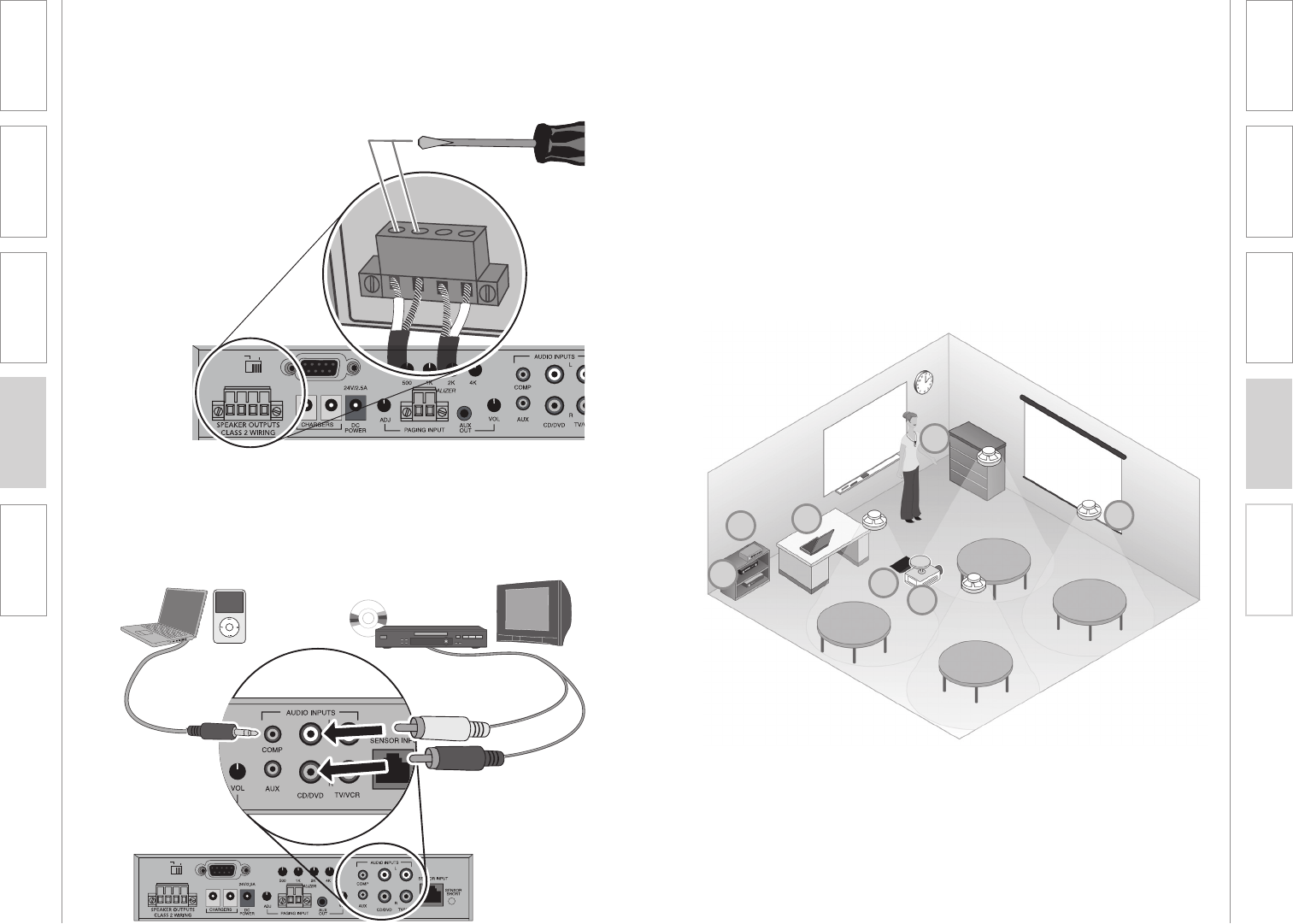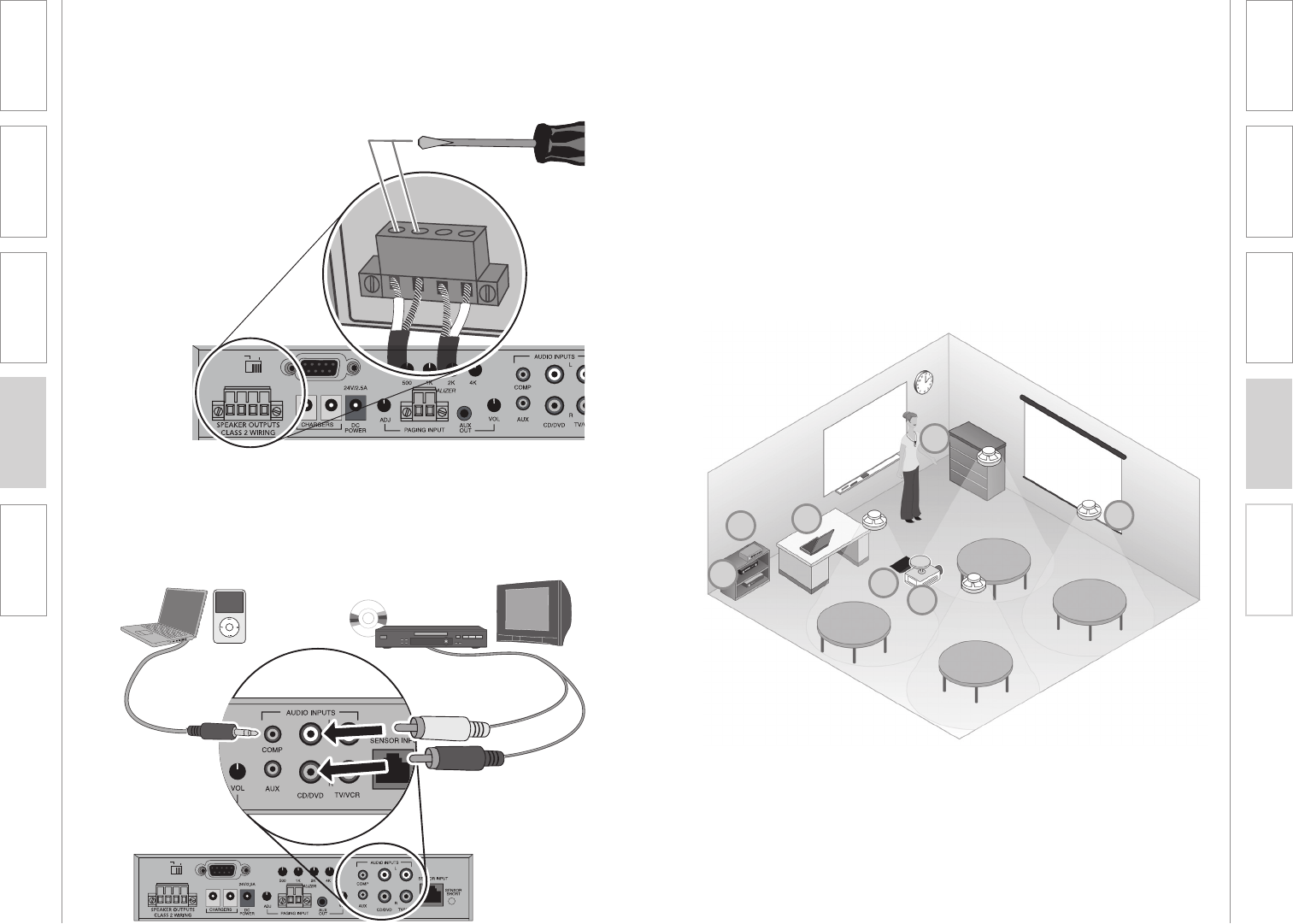
22 23
1. Overview 2. Setup & Use
3. Optional
Accessories
4. Troubleshooting
5. Warranty, Safety
& Specifications
1. Overview 2. Setup & Use
3. Optional
Accessories
4. Troubleshooting
5. Warranty, Safety
& Specifications
6. AUDIO INTEGRATION
The next step in setting up your CAT 860 system is to connect it to the other
multimedia devices in your classroom. You may have a computer, television,
DVD/VCR player, a visual projection system or other devices. Below are
instructions on how to integrate TV/VCR, CD/DVD or computer directly into the
CAT 860.
1
7
3
4
5
6
2
1. PROJECTOR
2. LAPTOP
3. CAT 860
4. DVD
5. ISR SENSOR
6. TEACHER’S MICROPHONE
7. SPEAKERS
1. Ensure the power is switched
off and the audio input volume
controls are turned all the way
down.
2. Connect the appropriate RCA or
3.5mm audio cable (not included)
from the audio source into the
corresponding input jack on the
rear panel of the CAT 860.
3. With both the CAT 860 and the
audio source power on, adjust the
corresponding volume control on
the CAT 860 until the desired level
is achieved.
One Possible Set-up
RS-232 IN
Front Panel RS-232
Control Select
12
++--
RS-232 IN
Front Panel RS-232
Control Select
12
++--
5C. SPEAKER CONNECTION(S)
5D. AUDIO INPUT CONNECTIONS
Next, connect the CAT 860 to the speakers. Then, be sure any auxiliary audio
sources are connected to the corresponding labeled input on the CAT 860.
1. Ensure speaker wire connections
are secure and not frayed.
*Note: Wiring to these terminals
should follow the Class 2 wiring
methods as outlined in the
National Electric Code.